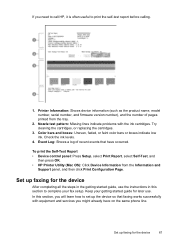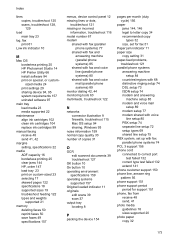HP J4580 Support Question
Find answers below for this question about HP J4580 - Officejet All-in-One Color Inkjet.Need a HP J4580 manual? We have 4 online manuals for this item!
Question posted by mstmal on May 18th, 2014
How I Can Turn On The Wireless For My Hp Printer J4580
Current Answers
Answer #1: Posted by BusterDoogen on May 18th, 2014 8:41 AM
Set up the device for wireless communication (HP Officejet J4680 only) ...............................
I hope this is helpful to you!
Please respond to my effort to provide you with the best possible solution by using the "Acceptable Solution" and/or the "Helpful" buttons when the answer has proven to be helpful. Please feel free to submit further info for your question, if a solution was not provided. I appreciate the opportunity to serve you!