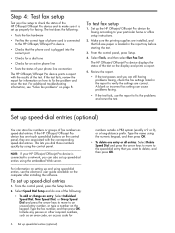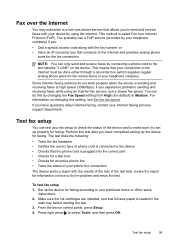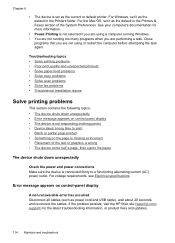HP J4680 Support Question
Find answers below for this question about HP J4680 - Officejet All-in-One Color Inkjet.Need a HP J4680 manual? We have 4 online manuals for this item!
Question posted by Sexyblueeyesfl on June 17th, 2013
Printers Email Address
How do I get my printer email address I have it set up wirelessly useing my iPad2
Current Answers
Related HP J4680 Manual Pages
Similar Questions
Hard Reset Officejet Pro 267dw To Factory Settings
hard reset officejet Pro 267dw to factory settings
hard reset officejet Pro 267dw to factory settings
(Posted by doremma 2 years ago)
How To Install A Hp Officejet J4680 With Osx 10.68 Wireless
(Posted by Shjpec 10 years ago)
Is A Hp Officejet G Series,compatible For Hp Windows 7 Pc.
My Windows 7 Pc Does Send Stuff To My Printer(hp Officejet G Series) And Prints, But I Can,t Scan A ...
My Windows 7 Pc Does Send Stuff To My Printer(hp Officejet G Series) And Prints, But I Can,t Scan A ...
(Posted by mjanousek 10 years ago)
How To Configure Hp 4500 Printer From Usb To Wireless Using Hp Touchsmart Pc
(Posted by Codedarkma 10 years ago)
Why Won't My Desktop Now Print From My Wireless Printer?
I got a new laptop and installed the wireless printer that I had been using on both my desktop and o...
I got a new laptop and installed the wireless printer that I had been using on both my desktop and o...
(Posted by palmerkathy 11 years ago)