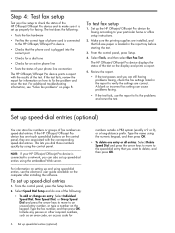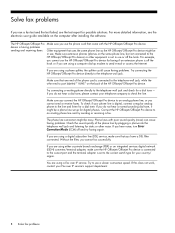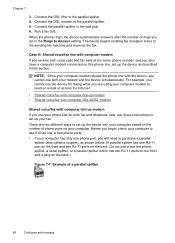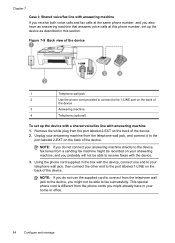HP J4680 Support Question
Find answers below for this question about HP J4680 - Officejet All-in-One Color Inkjet.Need a HP J4680 manual? We have 4 online manuals for this item!
Question posted by ksgp on July 26th, 2014
Cannot Connect J4680 To Att Uverse
The person who posted this question about this HP product did not include a detailed explanation. Please use the "Request More Information" button to the right if more details would help you to answer this question.
Current Answers
Related HP J4680 Manual Pages
Similar Questions
How To Connect Mac To Hp Officejet J4680 Wireless
(Posted by angfe 10 years ago)
Officejet J4680 Offline When Connecting With Usb
(Posted by koneali 10 years ago)
How To Connect An Hp4500 Fax Machine To Att Uverse
(Posted by neelidasoh 10 years ago)
How To Connect Fax With Uverse?
My cords came undone when my computer was moved. I finally got my phone and answering machine workin...
My cords came undone when my computer was moved. I finally got my phone and answering machine workin...
(Posted by aligatz 11 years ago)
How Do I Connect J4680 With New Router
I have a new Netgear WNDR3400v2 router. Iget a message that the router and printer have different ip...
I have a new Netgear WNDR3400v2 router. Iget a message that the router and printer have different ip...
(Posted by luv2sing21 11 years ago)