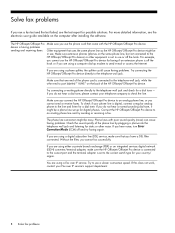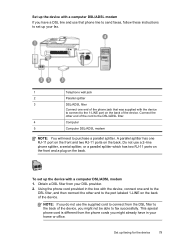HP J4680 Support Question
Find answers below for this question about HP J4680 - Officejet All-in-One Color Inkjet.Need a HP J4680 manual? We have 4 online manuals for this item!
Question posted by niduppthoma on December 22nd, 2013
Hp J4680 Has Lines When Making Copies
The person who posted this question about this HP product did not include a detailed explanation. Please use the "Request More Information" button to the right if more details would help you to answer this question.
Current Answers
Related HP J4680 Manual Pages
Similar Questions
Hp J4680 How To Lighten Copy
(Posted by deddung 10 years ago)
How To Clean Under Glass Of Hp J4680
(Posted by seawbbradb 10 years ago)
Paper Mismatch Error In Hp 8600 When Making Copies
(Posted by comjassz 10 years ago)
Hp 7510 Wont Make Copy But Will Print From Computer
(Posted by Dusdarker 10 years ago)
Hp J4680 To Work With Ipad ?
(Posted by Hobbywbobby 11 years ago)