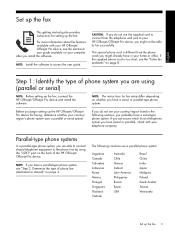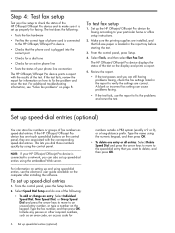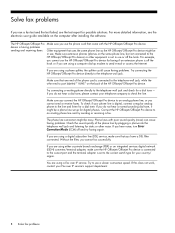HP J4680 Support Question
Find answers below for this question about HP J4680 - Officejet All-in-One Color Inkjet.Need a HP J4680 manual? We have 4 online manuals for this item!
Question posted by feyezero on February 11th, 2014
How To Install Cd For Officejet J4680 All In One
The person who posted this question about this HP product did not include a detailed explanation. Please use the "Request More Information" button to the right if more details would help you to answer this question.
Current Answers
Related HP J4680 Manual Pages
Similar Questions
Reinstall Without Installation Cd
I have lost my installation cd and I need to reinstall my printer. Is th is possible?
I have lost my installation cd and I need to reinstall my printer. Is th is possible?
(Posted by nikasosmo0th 9 years ago)
Dont Have Usb Cable And Cd How Do I Install Wireless Hp J4680 Printer
(Posted by lialexle 10 years ago)
I Lost The Installation Cd For My Hp Officejet J4680c All-in-one Printer. Who
has them for download?
has them for download?
(Posted by vinjwalt 10 years ago)
How To Install Hp Officejet J4680 Ina Macosx
(Posted by sachtm 10 years ago)
I Lost My Installation Cd, Download The Free Software, But Still Not Working.
I lost my installation CD, download the free software, but still can't get the printer to work. Any ...
I lost my installation CD, download the free software, but still can't get the printer to work. Any ...
(Posted by gfm4 11 years ago)