HP J4680 Support Question
Find answers below for this question about HP J4680 - Officejet All-in-One Color Inkjet.Need a HP J4680 manual? We have 4 online manuals for this item!
Question posted by Unidindioc on March 21st, 2014
Mac Wont See My Hp J4680 With Usb
The person who posted this question about this HP product did not include a detailed explanation. Please use the "Request More Information" button to the right if more details would help you to answer this question.
Current Answers
There are currently no answers that have been posted for this question.
Be the first to post an answer! Remember that you can earn up to 1,100 points for every answer you submit. The better the quality of your answer, the better chance it has to be accepted.
Be the first to post an answer! Remember that you can earn up to 1,100 points for every answer you submit. The better the quality of your answer, the better chance it has to be accepted.
Related HP J4680 Manual Pages
Wireless Getting Started Guide - Page 3


... 4 Step 3: Test the connection 4
Solving wireless (802.11) problems 5 Basic troubleshooting 5 Advanced troubleshooting 6
Change the connection method 9 Change from a USB connection 9 Change from an Ethernet connection 9
Connect the HP Officejet/Officejet Pro device using an ad hoc wireless network connection.....9 Method 1...9 Method 2 (Windows only 10
Configure your firewall to work with...
Wireless Getting Started Guide - Page 4


... WEP passphrase. You will also need to know the following :
• A USB wireless setup cable, included in the box.
• The Starter CD that can connect wirelessly to an existing wireless network. Set up Wireless (802.11) communication
Your HP Officejet/Officejet Pro device can help retrieve this information for some systems. If the Wireless...
Wireless Getting Started Guide - Page 5


....11) problems" on the back of the HP device and then to any open documents. When prompted, temporarily connect the USB wireless setup cable.
3. Set up Wireless (802.11) communication 4 Mac OS
1. Disconnect the USB wireless setup cable when prompted.
4. English
Step 2: Install software for your HP Officejet/Officejet Pro device
You must run the installation program from the...
Wireless Getting Started Guide - Page 6


....) Select Setup Assistant or Network Setup Assistant from the HP device control panel:
HP Officejet J4680 All-in-One series
HP Officejet J6400 All-in-One series
a. Make sure the wireless..., follow the suggestions provided in the Advanced troubleshooting section. Mac OS Open the HP Device Manager, located in the Dock. (HP Device Manager is not lit, wireless capabilities might help solve the...
Wireless Getting Started Guide - Page 7


...Make sure the wireless version of the HP Officejet/ Officejet Pro device is online and ready (page 8)
5. To check a wireless connection 1. b. Make sure the HP Officejet/Officejet Pro device is set up a network. (This ... will not be able to use the HP device over the network. c. If you are not using a computer running (Windows only) (page 8)
1. Mac OS a. Windows a. If the wireless ...
Wireless Getting Started Guide - Page 8


... (EWS)
After you can access the EWS, try enabling the firewall software to a wireless network, print the device's Network Configuration Page:
HP Officejet J4680 a.
b. If you establish that the computer and the HP device both the computer and HP device have active connections to the network, and communications have active connections to a network, you cannot access the EWS...
Wireless Getting Started Guide - Page 9


...the wireless version of the printer driver that is set as Default Printer. The version of the HP Officejet/Officejet Pro device is connected wirelessly has Standard TCP/IP Port as the default.
1. Delete any print jobs currently... be a problem with a checkmark. Make sure the HP Officejet/Officejet Pro device is Paused, right-click the device and click Resume Printing.
4. Mac OS 1.
Wireless Getting Started Guide - Page 10


...HP device.)
If your HP device was previously configured for a different network, you want. Mac OS
1. Change from an Ethernet connection
Use the following instructions to change from a USB to configure the network settings. NOTE: For Ethernet-enabled HP devices... and remove the USB
wireless setup cable when prompted. Connect the HP Officejet/Officejet Pro device using a USB or Ethernet cable...
Wireless Getting Started Guide - Page 12


..., 9500
HP device status UDP port: 161
Faxing • UDP port: 427 • TCP port: 9220
HP device installation UDP port: 427
Add hardware addresses to a wireless router
MAC filtering is a security feature in which a wireless router is configured with a list of MAC addresses (also called "hardware addresses") of devices that are also used for the HP Officejet/ Officejet Pro device.
Fax Getting Started Guide - Page 5


... a phone or answering machine, share the line).
• Dedicated phone line without devices sharing the line but with a subscription to a computer, install the HP Officejet/ Officejet Pro device software, and then run the Fax Setup Wizard (Windows) or HP Device Manager (Mac OS). Plug the additional device into the 2-EXT port on the back of phone line for example...
User Guide - Page 10


... data sheets 167 Recycling program ...167 HP inkjet supplies recycling program 167 Disposal of the U.S. Obtain HP telephone support 150 Before you call ...151 After the phone support period 151 Additional warranty options 152 HP Quick Exchange Service (Japan 152 Call HP Korea customer support 152
Prepare the device for shipment 153 Remove the ink cartridges...
User Guide - Page 18


... Software. The software is not equipped with the device. Chapter 2
To change settings from the HP photo and imaging software (Mac OS) 1. Use the HP Solution Center (Windows)
On a Windows computer, the HP Solution Center is the HP Photosmart Studio window.
14
Use the device For further information, see the setup documentation that feature does not appear...
User Guide - Page 19


... vary depending on a Windows computer 1.
Load originals
You can scan, import documents, and perform maintenance procedures such as the launching pad for the HP photo and imaging software and services. Do one HP device installed, select the tab with your computer does not contain any icons, an error might have installed. In the...
User Guide - Page 36


... then press OK. 3. Paper type Plain paper HP Bright White Paper HP Premium Presentation Paper, Matte Other inkjet papers HP Premium Plus Photo Papers HP Premium Photo Papers HP Advanced Photo Paper HP Everyday Photo Paper, Semi-gloss HP Everyday Photo Paper, Matte Other photo papers HP Premium Inkjet Transparency HP Iron-on the device.
To set the paper type on Transfer...
User Guide - Page 37


... type Plain hagaki Inkjet hagaki Photo hagaki
Device control panel setting Plain Paper Premium Inkjet Photo Paper
NOTE: Copy functions can also be performed using the HP Photosmart Studio Software (Mac OS). Best copies...
• Normal delivers high-quality output and is comparable to select Copy B&W or Copy Color, and
then press OK. 4. Press the left arrow or right arrow to the quality of...
User Guide - Page 67


... or individual who is responsible for monitoring the device. Windows • Device control panel • Printer driver • Toolbox
Mac OS • Device control panel • HP Printer Utility
• Monitor the device • Administer the device
Monitor the device
This section provides instructions for managing the device.
Click the Cartridge Details button to view information...
User Guide - Page 72


... begin setting up some countries/regions that use the Fax Setup Wizard (Windows) or HP Fax Setup Utility (Mac OS) to the "2-EXT" port on whether you quickly set up the device for fax setup differ depending on the device.
or parallel-type phone system.
• If you do not see your country/region...
User Guide - Page 96
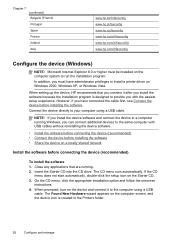
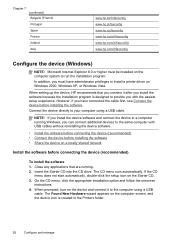
... USB cables without reinstalling the device software.
• Install the software before connecting the device (recommended) • Connect the device before installing the software • Share the device ... Ireland Italy
www.hp.be/fr/faxconfig www.hp.pt/faxconfig www.hp.es/faxconfig www.hp.com/fr/faxconfig www.hp.com/ie/faxconfig www.hp.com/it/faxconfig
Configure the device (Windows)
NOTE...
User Guide - Page 99


.... Make sure to remove them properly using , do the following : • Mac OS 10.3: Open System Preferences, click Print & Fax, and then check
the box next to ... click Start, select Programs or All Programs, select
HP, select Officejet J4500 Series, and then click Uninstall. 4. Restart your device. For more information about USB device sharing, see the support information on the Apple Web ...
User Guide - Page 180


... 97 Windows 95
USB connection features available 11 port, locating 8, 9 setup Mac OS 94 specifications 156
V
vertical stripes on special or custom- sized media 23 print settings 28 sharing device 93 system requirements 157 uninstall software 95 Windows Image Application (WIA), scan from 38 Windows borderless printing 25 HP Photosmart Software 14 HP Solution Center...
Similar Questions
Cannot Find Scanner On Mac Os Hp Laserjet Pro 100 Color Mfp M175a
(Posted by waycjprdr 9 years ago)
How To Connect Mac To Hp Officejet J4680 Wireless
(Posted by angfe 10 years ago)
How To Find Hp J4680 Mac Address
(Posted by dicklTi 10 years ago)
Is Hp J4680 Compatible With Mac Os 10.7
(Posted by motg 10 years ago)
Hp Officejet 4500 Wireless For Mac Wont Scan
(Posted by raceKC1Bee 10 years ago)

