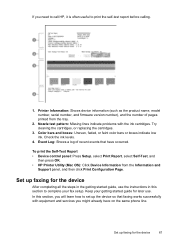HP J4680 Support Question
Find answers below for this question about HP J4680 - Officejet All-in-One Color Inkjet.Need a HP J4680 manual? We have 4 online manuals for this item!
Question posted by awaibridge on March 18th, 2014
What Version Of Hp Solution Center For Hp J4680 Printer
The person who posted this question about this HP product did not include a detailed explanation. Please use the "Request More Information" button to the right if more details would help you to answer this question.
Current Answers
Related HP J4680 Manual Pages
Similar Questions
How To Set Default On Hp J4680 Printer To Normal Resolution
(Posted by jljoe 10 years ago)
Hp Solution Center Can't Find Officejet Pro 8500 A909g
(Posted by wtroma 10 years ago)
How To Find Or Locate Wpa Passphrase On Hp J4680 Printer
(Posted by olivedavi 10 years ago)
How To Reset Hp J4680 Printer
(Posted by tojskoto 10 years ago)
How To Make A Hp 2050 Printer Copy Color Pages In Black And White
HOW TO MAKE A HP 2050 PRINTER COPY COLOR PAGES IN BLACK AND WHITE
HOW TO MAKE A HP 2050 PRINTER COPY COLOR PAGES IN BLACK AND WHITE
(Posted by rami983 12 years ago)