HP J6480 Support Question
Find answers below for this question about HP J6480 - Officejet All-in-One Color Inkjet.Need a HP J6480 manual? We have 4 online manuals for this item!
Question posted by scover on December 30th, 2011
Fax Answering The Phone Line
when our second line rings the fax picks up even when it is a phone call coming in
Current Answers
There are currently no answers that have been posted for this question.
Be the first to post an answer! Remember that you can earn up to 1,100 points for every answer you submit. The better the quality of your answer, the better chance it has to be accepted.
Be the first to post an answer! Remember that you can earn up to 1,100 points for every answer you submit. The better the quality of your answer, the better chance it has to be accepted.
Related HP J6480 Manual Pages
Fax Getting Started Guide - Page 4


... shared telephone equipment (modems, phones, and answering machines) does not allow before picking up the fax this means you want to receive faxes automatically instead, contact your telephone company to subscribe to a distinctive ring service, or to it will share the phone line with the HP Officejet/Officejet Pro device might have its own phone line (dedicated phone line) or if it .
If...
Fax Getting Started Guide - Page 5


... this section if you subscribe to a distinctive ring service, change the Answer Ring Pattern setting to the pattern that came with the HP Officejet/Officejet Pro device between the 1-LINE port on the HP Officejet/Officejet Pro device and the phone jack. Shared phone line
If the fax is connected to a network, you can also configure the fax settings from the control panel. If you...
Fax Getting Started Guide - Page 8
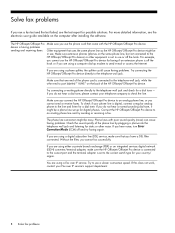
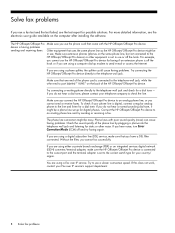
... or other noise. To check if your telephone company to an analog phone line, or you cannot send or receive faxes. Without the filter, you have a DSL filter connected. Other equipment that uses the same phone line as the HP Officejet/Officejet Pro device might be a phone line set to the telephone wall jack.
If you do not hear a dial...
Fax Getting Started Guide - Page 9


... on the same phone line with the HP Officejet/Officejet Pro device:
• Check that the answering machine is working properly.
• Make sure the HP Officejet/Officejet Pro device is set to receive faxes automatically. • Make sure the Rings to Answer setting is set to All Rings.
The HP Officejet/Officejet Pro device is not long enough, you
my HP Officejet/Officejet Pro can use...
User Guide - Page 8


... up the device with a PBX phone system or an ISDN line 89 Case D: Fax with a distinctive ring service on the same line 89 Case E: Shared voice/fax line 90 Case F: Shared voice/fax line with voice mail 91 Case G: Fax line shared with computer modem (no voice calls received 92 Case H: Shared voice/fax line with computer modem 95 Case I: Shared voice/fax line with answering machine...
User Guide - Page 17


... on or off , and then unplug the power cord. Follow the instructions in a fax number. START FAX Color: Starts a color fax job. When the device is turned off , the device does not answer any incoming fax calls. When off , a minimal amount of connected computers for the fax you are required to subscribe to a caller ID service to use this button...
User Guide - Page 55


... sounds through the speakers on the device. Press START FAX Black or START FAX Color. When you were speaking with the recipient, remain on their fax machine after they hear fax tones. Follow any prompts that they should press Start on the line until the fax transmission is transmitting. 3. NOTE: If a fax machine answers the call, you can create a speed...
User Guide - Page 58


... and white.
Send a color original or photo fax
You can also add recipients from the Phone Book or from fax resolution and lightness/darkness. In the Fax area, press Fax Menu. Press START FAX Color. Continue to enter recipients, clicking Add to the number you use only color originals for documents that you entered.
In the Devices pop-up menu...
User Guide - Page 61


... can receive faxes manually from the device control panel 1. You can reduce the number of rings that are specified by the Rings to Answer setting. (The default Rings to Answer setting is five rings.) If you are copying a document when a fax arrives, the fax is : • Directly connected to the device (on the 2-EXT port) • On the same phone line, but not...
User Guide - Page 62


... loaded in memory. The phone line is turned on your preference and security requirements, you to store incoming faxes as long as there is memory available. (If the memory becomes full, the device stops answering incoming fax calls.) When the error condition is low, it overwrites the oldest, printed faxes as a very detailed color photo, it receives. If...
User Guide - Page 70
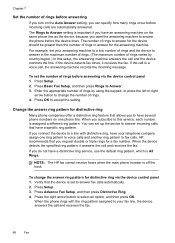
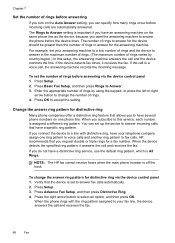
... be greater than the number of rings to answer for a fax number.
You can specify how many rings occur before incoming calls are automatically answered. When the device detects the specified ring pattern, it receives the fax. Press Setup. 3. When the phone rings with distinctive ring, have several phone numbers on the same phone line as the device, because you request double or...
User Guide - Page 71


... the transmission and the errorcorrection setting is on the phone line while it
receives a busy signal. Set the redial options
If the device was unable to send a fax because the receiving fax machine did not answer or was busy, the device attempts to another country/region or receive a fax from another country/region, or if you are using...
User Guide - Page 87


.... NOTE: In some important fax settings such as the answer mode and fax header information. TIP: You can access the Fax Setup Wizard (Windows) or HP Fax Setup Utility (Mac OS) through the software you installed with the device. NOTE: If you have an additional wall plug attached to it to the phone line by using the "2-EXT...
User Guide - Page 88


... contains the following questions in this section and record your answers.
If you answered Yes, proceed directly to change some of your home or office
To fax successfully, you need to set up the device with a PBX phone system or an ISDN line • Case D: Fax with a distinctive ring service on your telephone company. Next, refer to the...
User Guide - Page 95


.... if you suspect the call is different from the phone cords you have a serial-type phone system, you pick up the device to obtain a separate phone line for faxing. To set up the device with a shared voice/fax line 1. Run a fax test.
If you want the device to answer calls, automatically or manually: • If you must be available to respond in person...
User Guide - Page 96
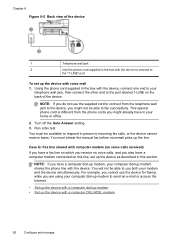
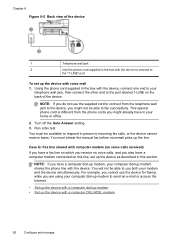
... jack, then connect the other end to incoming fax calls, or the device cannot receive faxes.
You must initiate the manual fax before voicemail picks up the line. NOTE: If you might not be available to respond in person to the port labeled 1-LINE on this section. This special phone cord is different from the telephone wall jack...
User Guide - Page 101


... computer has two telephone ports on the back, you will need to use your fax. If you pick up your phone line for the device
97 To set up the device to answer calls manually, turn on the computer dial-up faxing for voice, fax, and your computer has a DSL/ADSL modem
1
Telephone wall jack
2
Parallel splitter
3
DSL/ADSL...
User Guide - Page 104


... device with the HP device, you have a computer modem and answering machine connected on this phone line, set up modem shares the phone line with your computer based on the number of a parallel splitter
100 Configure and manage Chapter 8
6. If incoming fax tones are no fax tones, the device stops monitoring the line and your modem and the device simultaneously. Change the Rings...
User Guide - Page 106
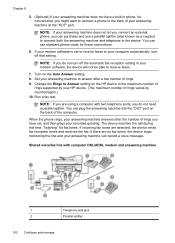
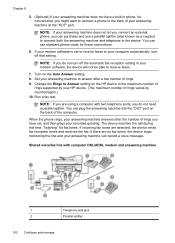
... and use standard phone cords for fax tones. NOTE: If you are using a computer with computer DSL/ADSL modem and answering machine
1
Telephone wall jack
2
Parallel splitter
102 Configure and manage If incoming fax tones are no fax tones, the device stops monitoring the line and your HP device. (The maximum number of rings. 9.
Change the Rings to Answer setting on...
User Guide - Page 163


... answer ring pattern for distinctive ring. • If Auto Answer is set to All Rings. The device cannot receive faxes, but can send faxes
Solution: • If you must be connected directly to the port labeled 2-EXT on the device, as shown below.
1 Telephone wall jack 2 Use the phone cord supplied in the box with the device to connect to the "1-LINE...
Similar Questions
How To Prevent Fax On Officejet 7500a From Answering Phone
(Posted by deLyndam 10 years ago)
How To Set The Auto Answer Fax Feature On The Hp J6480
(Posted by jack0bornt 10 years ago)
Officejet J6480 In Mac Os X 10.7 Will Only Show Up As Fax And Will Not Allow
wireless print/scan
wireless print/scan
(Posted by applDru 10 years ago)
Hinge Came Apart -- Misaligned
The left-side hinge supporting the top to the printer came apart when I was replacing ink. Now the t...
The left-side hinge supporting the top to the printer came apart when I was replacing ink. Now the t...
(Posted by katelin 11 years ago)

