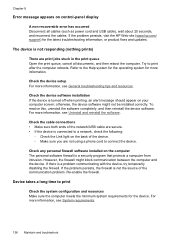HP J6480 Support Question
Find answers below for this question about HP J6480 - Officejet All-in-One Color Inkjet.Need a HP J6480 manual? We have 4 online manuals for this item!
Question posted by Moshand on December 9th, 2013
Officejet J6480 Function Lights Will Not Come On
The person who posted this question about this HP product did not include a detailed explanation. Please use the "Request More Information" button to the right if more details would help you to answer this question.
Current Answers
Related HP J6480 Manual Pages
Similar Questions
Is The Hp Officejet J6480 Air Print Compatible?
(Posted by AbnRgrSF 9 years ago)
How To Update Drive For Network Printer Hp Officejet J6480 Color Drivers
download
download
(Posted by maMMark 10 years ago)
How To Set Scan Size On Officejet J6480
(Posted by dbylfancr 10 years ago)
What If The Black Ink Cartridge Light Comes On A Hp 2050 Printer But It Still
prints black what should i do
prints black what should i do
(Posted by 1999pcasey 10 years ago)
My Hp Deskjet 2050 On Light Comes On & Blinks Then Noise Then Goes Dark & Silent
we checked power cord we think that is the problem went to Staples to buy new cord we were told i ha...
we checked power cord we think that is the problem went to Staples to buy new cord we were told i ha...
(Posted by kmsohhc 12 years ago)