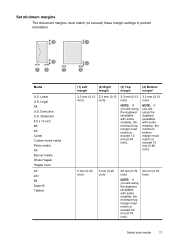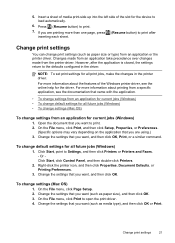HP K8600 Support Question
Find answers below for this question about HP K8600 - Officejet Pro Color Inkjet Printer.Need a HP K8600 manual? We have 2 online manuals for this item!
Question posted by danah on April 25th, 2014
How To Print 4 Inch Wide Paper On A Officejet Pro 8600
The person who posted this question about this HP product did not include a detailed explanation. Please use the "Request More Information" button to the right if more details would help you to answer this question.
Current Answers
Related HP K8600 Manual Pages
Similar Questions
How Do I Start My Hp Officejet Pro 8600 Series Software Download?
my d drive won't start the disk even when all other programs are closed. robert
my d drive won't start the disk even when all other programs are closed. robert
(Posted by rweixel007 10 years ago)
Hp Officejet Pro 8600 All-in-one Printer
How do I change ink on HP Officejet Pro 8600 all-in-one printer
How do I change ink on HP Officejet Pro 8600 all-in-one printer
(Posted by reception35387 11 years ago)
Hp Officejet Pro 8600 Is There A Way To Scan A Page And Email It Via The Sc
HP Officejet Pro 8600 Is there a way to scan a page and email it via that scan. in other words. I ...
HP Officejet Pro 8600 Is there a way to scan a page and email it via that scan. in other words. I ...
(Posted by Bruce3311 11 years ago)
How Do I Set Up Grayscale Hp Officejet Pro 8600 With A Mac Os
how do I set up Grayscale (black print only) for HP OfficeJet Pro 8600 using Mac OS? The instruction...
how do I set up Grayscale (black print only) for HP OfficeJet Pro 8600 using Mac OS? The instruction...
(Posted by ga2curtis 12 years ago)
Officejet Pro 8600 Manual
How can I get sofware manual for officejet pro 8600
How can I get sofware manual for officejet pro 8600
(Posted by Marisamar 12 years ago)