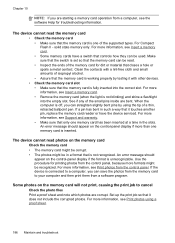HP L7580 Support Question
Find answers below for this question about HP L7580 - Officejet Pro All-in-One Color Inkjet.Need a HP L7580 manual? We have 3 online manuals for this item!
Question posted by taraknowles on May 18th, 2012
Program Controlled
I'm getting the error message: The scan cannot be performed because another program has control of the HP Imaging device.
What other program could have control? I shut down all other programs & even restarted my computer & am still having the issue...
Current Answers
Related HP L7580 Manual Pages
Similar Questions
Hp Officejet Pro L7580 Printer Wont Alignment Failed
(Posted by mxstkansa 9 years ago)
How To Change Default Setting For Hp Officejet Pro L7580 Scanned Documents File
save settings
save settings
(Posted by JCTMTAKAT 9 years ago)
Hp Officejet 8500 How To Clear Error Messages
(Posted by jimvhello1 10 years ago)
Officejet Pro L7580 Won't Turn Off
(Posted by spma 10 years ago)
Get Error Message When Trying To Print With Hp Officejet 4500
(Posted by carltHa 10 years ago)