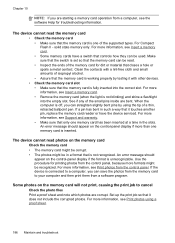HP L7590 Support Question
Find answers below for this question about HP L7590 - Officejet Pro All-in-One Color Inkjet.Need a HP L7590 manual? We have 3 online manuals for this item!
Question posted by jeskhamis on November 21st, 2013
Hp Officejet Pro L7590 Won't Transfer Photos To Pc
The person who posted this question about this HP product did not include a detailed explanation. Please use the "Request More Information" button to the right if more details would help you to answer this question.
Current Answers
Related HP L7590 Manual Pages
Similar Questions
Error Message Hp Officejet Pro L7590 When Configuring Device
(Posted by Natlmfet 10 years ago)
How To Manually Clean Hp Officejet Pro L7590 Print Head
(Posted by noalbe 10 years ago)
Hp Officejet Pro 8600 How To Transfer Photos From The Media Drive On Printer To
computer
computer
(Posted by Msparche 10 years ago)
Hp Officejet Pro L7590 Carriage Jam Error
I have gone through all the steps on HP's website to clear this error message with no luck. There is...
I have gone through all the steps on HP's website to clear this error message with no luck. There is...
(Posted by kiwig31 11 years ago)