HP L7780 Support Question
Find answers below for this question about HP L7780 - Officejet Pro All-in-One Color Inkjet.Need a HP L7780 manual? We have 3 online manuals for this item!
Question posted by chas6532 on May 19th, 2011
Chattering Printer
Printer chatters and has problems picking up blank paper when copying or printing.
Current Answers
There are currently no answers that have been posted for this question.
Be the first to post an answer! Remember that you can earn up to 1,100 points for every answer you submit. The better the quality of your answer, the better chance it has to be accepted.
Be the first to post an answer! Remember that you can earn up to 1,100 points for every answer you submit. The better the quality of your answer, the better chance it has to be accepted.
Related HP L7780 Manual Pages
HP Jetdirect External Print Server Products - External USB Compatibility - Page 2


..., 90, 110+, 130, 500, 510, 800, and 820mfp; Many devices have their own networking scanning software and no longer rely on Laserjet MFP's. As a result, some of printers. HP Officejet Pro K550, K850, K5300, K5400 and 8000
Print and Windows based scanning:
HP Color LaserJet CM1015mfp and CM1017mfp
Print only:
HP Color LaserJet CM3530mfp, CM4730mfp, CM6030mfp, CM6040mfp, 4730mfp;
HP Jetdirect External Print Server Products - External USB Compatibility - Page 3


... Color Inkjet cp1160 and cp1700; HP Officejet D, G series, K80/K80xi, and 9100 series; HP Jetdirect en3700
Supported with these USB network-capable HP printers:
HP Business Inkjet 1000, 1100, 1200, 2280, 2300, 2600, 2800, 3000; HP Officejet D, G series, K80/K80xi, and 9100 series; HP PSC 2110*, 2210*, 2400*, 7350, and 7550 All-in-One
* printing only; HP Officejet Pro...
HP Jetdirect External Print Server Products - External USB Compatibility - Page 4


...printers
© February 2007 Hewlett-Packard Development Company, L.P. HP shall not be liable for a particular purpose. HP PSC 2110*, 2210*, 2400*, 7350, and 7550 All-in -One
* printing only; HP Officejet Pro K550, K850, K5300, K5400, L7300, L7500, L7600, and L7700
Also works with these USB network-capable HP peripherals:
HP Business Inkjet...All-in -One; HP Color Inkjet cp1160 and cp1700; The...
User Guide - Page 40


sided printing ** The device is not compatible with plain and inkjet hagaki from Japan Post. It is compatible with photo hagaki from Japan Post only. Tray Tray 1
Type Paper
Transparencies
Photo media
Labels
Envelopes
Tray 2
Cards Plain paper only
Duplexer Paper Output-bin All supported media
Weight 60 to 105 g/m2 (16 to 28 lb bond)
280...
User Guide - Page 45


...box. Print your document. Type a name for the new custom size. Click More in the left panel.
• Print driver (Windows): Click the Printer services button on . 2. To print on ...device is turned on either the Features or Color tab, and then select Paper Handling.
• Toolbox (Windows): Click the Services tab and click Paper Handling. • HP Printer Utility (Mac OS): Click Paper...
User Guide - Page 63
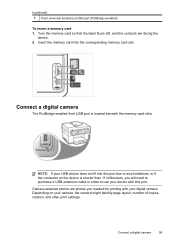
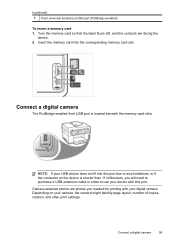
...fit into the corresponding memory card slot. Camera-selected photos are facing the
device. 2.
Depending on the device is located beneath the memory card slots. Insert the memory card into this...is shorter than 11 millimeters, you marked for printing with this port due to use your device with your camera, the camera might identify page layout, number of copies, rotation, and other...
User Guide - Page 64


...print instructions as a file on the device. 2. In order to print photos from your camera and make sure it is the PictBridge mode setting. To print... print camera-selected photos, the device print settings do one of the device with your memory card.
Turn on the device ... Press OK to print. • The PictBridge standard saves the print instructions on the device.
NOTE: Check your...
User Guide - Page 75


... fax from glass? Make sure your originals on the display.
3.
Press START FAX Black or START FAX Color. • If the device detects an original loaded in the automatic document feeder, it easy for you can speak with the quality of... load the originals in a phone into the 2-EXT port on the back of the device. NOTE: This feature is loaded print-side down on the control panel of the...
User Guide - Page 76


... the originals print-side up the telephone. When you are sending a multiple-page fax, you will hear fax tones from the glass.
If you will hear a dial tone. • If the device does not ...you are ready to transmit the fax.
4. Press START FAX Black or START FAX Color. • If the device detects an original loaded in the automatic document feeder, you to respond to be recognized...
User Guide - Page 77


... dial tone, enter the number by using the broadcast fax option (color display models only)
You can add up a group speed dial. ... you a fax while you have disabled the Automatic Reduction feature, the device prints the fax on the control panel.
4. If you turn off the Auto...the keypad, or use legal-size paper, the device reduces the fax so that it fits on the paper that is loaded. If you ...
User Guide - Page 98


...It helps you quickly identify, diagnose, and resolve printing problems.
HP Instant Support provides the following information about your device:
• Easy access to troubleshooting tips: ...devices.
To open the Network Printer Setup Utility 1. Select Library, and then select Printers. 3. click the link within your device. When you select the device that are available for your device...
User Guide - Page 161


... the paper skew and paper pick, see Understand the self-test diagnostic page. • The device is connected firmly to wipe dust, smudges, and stains off the power and unplug the power cord from the control panel.
For Windows, set as the default in their correct color-coded slots. For more information, see Solve
paper-feed problems...
User Guide - Page 165


... using. • Make sure the media size selected in the printer driver match the size of your device.
Something on the page is larger than 3 meters (9.8 feet) long to printouts. Move the device away from the source of white paper. Solve printing problems 161
Check the device location and length of USB cable High electromagnetic fields (such...
User Guide - Page 167


..., and delete any remaining jobs from the device, turn off the device, disconnect the cable from the print spooler. Meaningless characters print
If an interruption occurs to the ready state. If the problem persists, turn on and not flashing, reconnect the cable. In the printer driver, select the Best print quality, and also increase the ink drying...
User Guide - Page 170


... is properly installed. • Load media into the device only when it is not printing.
If you are snug, but not tight, against the stack. • Make sure the tray is not overloaded with paper.
166 Maintain and troubleshoot Chapter 10
Media is not picked up from the output tray. For more easily if...
User Guide - Page 173


...suitable for more information, see Change the copy settings.
• Horizontal grainy or white bands in the ADF.
Solve scan problems 169 See Clean the device for the job. Error messages appear
... setting and change it to enhance text or photographs, if needed .
The device prints half a page, then ejects the paper
Check the ink cartridges The ink cartridges may have run out of the media...
User Guide - Page 193


...\uninstall.bat on the Starter CD) to the
device. • All packing tapes and materials are removed from the device. • Rear access panel or duplexer is locked into place. • Paper is loaded correctly in their correct color-coded
slots.
Solve alignment page problems
Check the device to ensure proper contact. • Printhead latch and...
User Guide - Page 202


...paper External print server (USB 1.0)
External print server (USB 2.0)
Wireless or wired external print server
Bluetooth compatible USB adapter
*Only supports print functionality. Accessories
HP automatic two-sided printing accessory
C9278A
350-sheet input tray
CB007A
HP Jetdirect 175x Print... Level tab, click Shop Online. • HP Printer Utility (Mac OS): Click Supplies Status from any ...
User Guide - Page 205


.... Obtain HP telephone support 201 If you have a problem printing from a particular application, note the application and version number. Note how the device is connected to your system, such as HP Officejet Pro L7500 Series Version: 60.52.213.0. (To find the version number of the printer software, such as through USB or network connection.
5. However...
User Guide - Page 211
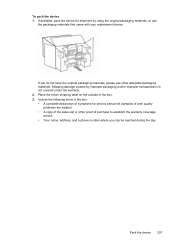
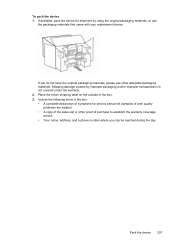
...packaging materials, please use
the packaging materials that came with your replacement device.
Include the following items in the box: • A complete ...device 1. Shipping damage caused by using the original packaging materials, or use other proof of the box. 3. If available, pack the device for service personnel (samples of print quality
problems are helpful). • A copy...
Similar Questions
Is Hp L7780 Airprint Capable
(Posted by advapdfowl 9 years ago)
M2727 Printer Will Not Pick Up Paper In Main Tray
(Posted by mimmichriss 9 years ago)
Hp Photosmart C4795 Printer Won't Pick Up Paper
(Posted by kmlhol 10 years ago)
How Do I Clean The Print Heads
Printer keeps telling me to clean the print heads
Printer keeps telling me to clean the print heads
(Posted by rquigley3 11 years ago)
Hp L7780 All-in-one - How Can I Restore Scanning?
Suddenly my HP L7780 all-in-one wireless printer will not scan. It still prints. How can I restore s...
Suddenly my HP L7780 all-in-one wireless printer will not scan. It still prints. How can I restore s...
(Posted by jhouse 13 years ago)

