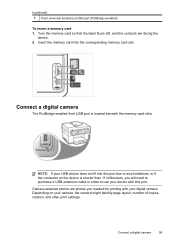HP L7780 Support Question
Find answers below for this question about HP L7780 - Officejet Pro All-in-One Color Inkjet.Need a HP L7780 manual? We have 3 online manuals for this item!
Question posted by rgutegoch on August 24th, 2014
Hp Solution Center How To Set Default Output Size On L7780 Problems
The person who posted this question about this HP product did not include a detailed explanation. Please use the "Request More Information" button to the right if more details would help you to answer this question.
Current Answers
Related HP L7780 Manual Pages
Similar Questions
I Have A Hp Officejet 4315 All In One And How Do I Reinstall Hp Solution Center
when it shows no hp devices have been detected. hp solution center will close now.
when it shows no hp devices have been detected. hp solution center will close now.
(Posted by makobet 10 years ago)
Printing Problems - Hp Officejet Pro L7780
Since purchasing the above machine it persisted with a particular problem: it prints at will. I have...
Since purchasing the above machine it persisted with a particular problem: it prints at will. I have...
(Posted by info82342 12 years ago)
Error- No Hp Devices Have Been Detected, Hp Solution Centre Will Close Down
While scanning the document , it is not scanning, the Error Msg coming on monitor " No Hp Devices ha...
While scanning the document , it is not scanning, the Error Msg coming on monitor " No Hp Devices ha...
(Posted by sairajmarineservices 12 years ago)
How To Set Default Output Size On L7780 Problems
hp solution center: howdo Iset default output size on L7780 problems. the 8.5 x 11 scan size just wi...
hp solution center: howdo Iset default output size on L7780 problems. the 8.5 x 11 scan size just wi...
(Posted by maturos 12 years ago)
Hp Officejet G510g - Manual Copy Produces Size Error.set Default Copy Size ?
Trying to do a simply manual copy of 8.5 X 11 sheet from glass produces copy size error. How to set ...
Trying to do a simply manual copy of 8.5 X 11 sheet from glass produces copy size error. How to set ...
(Posted by sostpm 12 years ago)