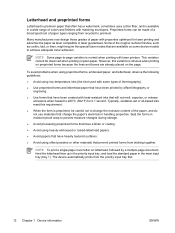HP LaserJet M1005 Support Question
Find answers below for this question about HP LaserJet M1005 - Multifunction Printer.Need a HP LaserJet M1005 manual? We have 9 online manuals for this item!
Question posted by ashishnigam25 on May 16th, 2014
Sacn Into Pdf File
I Want To Scan Into Pdf But No Such Option Is Showing Into Scanner And Also Want To Scan Multiple Pages In Same File
Current Answers
Answer #1: Posted by TheWiz on May 17th, 2014 9:26 AM
You just need a program that can scan to PDF. I recommend using Foxit Reader as it's free and easy to use. Once you have the program installed and running, simply select the Create PDF option and select From Scanner. It will ask you after you scan the first page if you want to scan more to the same document.
Related HP LaserJet M1005 Manual Pages
Similar Questions
Hp 1005 Printer Error Showed Scanner Error 12.pls Ans Me Sir
(Posted by murugaananth23 9 years ago)
How To Solve There Was A Problems Reading From A Device Laserjet M1212nf Mfp
(Posted by ded1475 10 years ago)
Scan Multiple Pages Into A Single Pdf
how do you manually (not using ADF) to scan multiple pages into a single pdf
how do you manually (not using ADF) to scan multiple pages into a single pdf
(Posted by rbass 11 years ago)
How Can I Scan Multiple Pages Into 1 File
how can I scan multiple pages into 1 file for emailing
how can I scan multiple pages into 1 file for emailing
(Posted by roostaah 11 years ago)
How To Scan In Pdf In This Scanner
pl rply how to scan in pdf in this scanner with clip
pl rply how to scan in pdf in this scanner with clip
(Posted by pravinvmore1 12 years ago)