HP LaserJet M1005 Support Question
Find answers below for this question about HP LaserJet M1005 - Multifunction Printer.Need a HP LaserJet M1005 manual? We have 9 online manuals for this item!
Question posted by peterNel on March 27th, 2014
How To Scan A File In Hp M1005 Mfp
The person who posted this question about this HP product did not include a detailed explanation. Please use the "Request More Information" button to the right if more details would help you to answer this question.
Current Answers
There are currently no answers that have been posted for this question.
Be the first to post an answer! Remember that you can earn up to 1,100 points for every answer you submit. The better the quality of your answer, the better chance it has to be accepted.
Be the first to post an answer! Remember that you can earn up to 1,100 points for every answer you submit. The better the quality of your answer, the better chance it has to be accepted.
Related HP LaserJet M1005 Manual Pages
HP Jetdirect External Print Server Products - External USB Compatibility - Page 2


... the newer USB printers cannot be sure your firmware on Laserjet MFP's. HP LaserJet P2014, P2015, P2035, P2055, P3005, P4014, P4015, P4515, 1015, 1022, 1160, 1200, 1300, 1320, 2200, 2300, 2410, 2420, 2430, 3015, 3020, 3030, 3052, 3055, 3300, 3380, 3390, 3392, 4240, 4250, 4350, and 5200 series; Many devices have their own networking scanning software and...
HP Jetdirect External Print Server Products - External USB Compatibility - Page 4


... series printers
© February 2007 Hewlett-Packard Development Company, L.P. HP Deskjet 1180c, 1220c, 1280, 5150, 5550, 5650, 6122, 9300c, 9600c, 9650, 9670, 9680, and 9800 series; HP Officejet Pro K550, K850, K5300, K5400, L7300, L7500, L7600, and L7700
Also works with these USB network-capable HP peripherals:
HP Color LaserJet 4730mfp*, 9500mfp*; HP Deskjet 895 Cse/Cxi; HP LaserJet...
HP Printers - Supported Citrix Presentation Server environments - Page 26
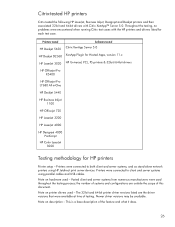
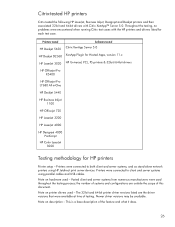
... Deskjet D2360 XenApp Plugin for Hosted Apps, version 11.x
HP LaserJet 3020 HP Universal, PCL, PS printers & 32-bit/64-bit drivers
HP Officejet Pro K5400
HP Officejet Pro L7680 All-in-One
HP Deskjet 5440
HP Business Inkjet 1100
HP Officejet 720
HP LaserJet 3200
HP LaserJet 4000
HP Designjet 4000 PostScript
HP Color LaserJet 3000
Testing methodology for each test case. Varied client and...
HP Printers - Supported Citrix Presentation Server environments - Page 35


... these devices was performed on the feature.
Printer model tested
HP Color LaserJet 4600
HP Business Inkjet 2300 HP Deskjet 5440
Driver version tested
HP Color LaserJet 4600 PS (61.53.25.9) &
HP Color LaserJet 4600 PCL5 (61.53.25.9)
HP Business Inkjet 2300 PCL5 (61.53.25.9)
HP Deskjet 5400 Series (61.53.25.9)
Known issues with printer driver replication and HP printers and...
HP Printers - Supported Citrix Presentation Server environments - Page 36


... a SCSI cable or USB cable.
Printer model tested
HP Officejet Pro L7680 All-in-One
TWAIN driver version tested HP Officejet Pro L7600 Series (61.63.263.21)
Known issues with the Scanner/All-in-One device. The client system connected to the client system and drivers for scanning within the TWAIN compliant application.
This...
HP LaserJet M1005 MFP - User Guide - Page 8


Replacing and recycling supplies 65 Redistribute toner ...65 HP policy on non-HP supplies 65 HP fraud hotline ...66 Cleaning the device ...67 To clean the exterior ...67 To clean the scanner glass 67 To clean the lid...problems ...91 Preventing problems ...91 Image problems ...91 Media-handling problems 92 Performance problems ...94 Scan problems ...95 Solving scanned-image problems 95
vi
ENWW
HP LaserJet M1005 MFP - User Guide - Page 20


...for additional included software and for the latest software information. HP LaserJet Scan software
The software CD includes the HP LaserJet Scan software. Uninstalling Windows device software
1. Installing Windows device software
Insert the software CD that is your CD drive letter), and click OK. Click Uninstall HP LaserJet M1005 MFP, and then follow the onscreen instructions to remove the...
HP LaserJet M1005 MFP - User Guide - Page 34


... damaged media can cause jams. See Guidelines for using media on the HP LaserJet M1005 MFP holds up to 10 sheets of the glass.
3. Loading documents to copy or scan
Use these instructions to be printed facing up to load media into the device for more information. Loading input trays
Priority input tray
The priority input...
HP LaserJet M1005 MFP - User Guide - Page 67


.... ● On the device control panel, press Cancel. ● Click the Cancel button in this section, see Loading documents to start HP LaserJet Scan. 3. Scanning by using HP LaserJet Scan (Windows)
For more detailed instructions about tasks and settings described in the onscreen dialog box. Click Start, click All Programs, click HP, and then click HP LaserJet M1005 MFP. 2.
Service Manual - Page 13


...in the shipping box ...16 Figure 2-2 Space requirements ...17 Figure 2-3 Loading documents to copy or scan 18 Figure 2-4 Loading the main input tray (tray 1) (1 of 2 18 Figure 2-5 Loading ... Device paper path ...54 Figure 5-6 HP LaserJet M1005 MFP optical system (1 of 2 56 Figure 5-7 HP LaserJet M1005 MFP optical system (2 of 2 57 Figure 6-1 Parts removal order for the HP LaserJet M1005 MFP 62...
Service Manual - Page 18


....
Provides information about options that are available for use with this device. ● HP LaserJet M1005 MFP: www.hp.com/support/LJm_1005. To view a Help file, open the online Help through the printer driver.
2 Chapter 1 Device information
ENWW
Table 1-1 Device guides
Guide Getting started guide User guide
Online Help
Description
Provides step-by-step instructions for using and...
Service Manual - Page 32


Output bin support 3. Getting started guide 8. Power cord
16 Chapter 2 Installation
ENWW Main input tray (tray 1) 4. What is in the box with the device. Readiris CD-ROM 7. Figure 2-1 What is in the box
The following items come in the shipping box 1. HP LaserJet M1005 MFP 2. Print cartridge 5. Software and documentation CD-ROM 6.
Control panel overlay 9.
Service Manual - Page 41


... supported languages.
See the Readme file that came with the device into the computer CD-ROM drive. Double-click Printer Setup Utility. 4. Software for Windows
See the HP LaserJet M1005 MFP getting started guide for installation instructions, and see the Readme file for Windows 25 Uninstalling Windows device software
1. In the Printer Setup Utility, select the device, and then click Delete...
Service Manual - Page 47


..., call .
Or, if someone who speaks your language is not available, a language line interpreter will help determine if the device is genuine. Your print cartridge might not be genuine HP if you . HP will connect approximately one minute after the beginning of problems with the print cartridge.
● The print cartridge does not...
Service Manual - Page 60


...) ● formatter functions ● scanner functions and operation The full device consists of the following components: ● the scanner (the HP LaserJet M1005 MFP uses a flatbed contact image scanner (CIS)) ● the printer ● the formatter The ECU controls the operation sequences of the HP LaserJet M1005 MFP. Basic functions
This chapter presents a functional overview of the...
Service Manual - Page 61


...
display.
Tests RAM and establishes communication with the control panel.
SCAN. returns to print, copy, or scan. until the user initiates action.
This occurs before the scan bar moves past the media. The following events take place during normal device operation:
Table 5-1 HP LaserJet M1005 MFP
Period
Purpose
Remarks
WAIT. Basic sequence of operation
The microprocessor...
Service Manual - Page 72


... LEDs illuminate and the light passes through the scanning glass and rod lens array into serial data in the HP LaserJet M1005 MFP.
The CIS sends the data to the CIS. Scanner functions
The contact image sensor (CIS) is stationary. This section describes the optical scanning system used in the device.
Figure 5-6 HP LaserJet M1005 MFP optical system (1 of Operation
ENWW
Service Manual - Page 73


It then calibrates to a white strip located under the glass at other times, the scanner assembly moves systematically to locate its home position. Figure 5-7 HP LaserJet M1005 MFP optical system (2 of 2)
Scanner operation
At startup and periodically at the right end of the scan tub. ENWW
HP LaserJet M1005 MFP unique components 57
Service Manual - Page 155


... using a flash executable file
The configuration page lists the firmware version of an interruption when attempting to update the firmware), try to the readme instructions that come with it will require a formatter replacement. If the device still does not function, it (see http://www.hp.com/support/ LJm1050. Turn the device off and then...
Service Manual - Page 220


..., precautions for 60
storing device 186 envelopes 11 paper 14 print cartridges 30, 38
streaks, troubleshooting scans or copies 127
supplies HP fraud hotline 31 non-HP 30, 38 ordering 30 ...182 removing 95 system requirements 21
T technical support 152 telephone numbers, HP fraud
hotline 31 temperature specifications
device environment 186 tests
drum rotation 136 half self-test 135 high-voltage ...
Similar Questions
How To Scan In Hp M1005 Printer
(Posted by widebfrol 10 years ago)
Internal Email Error When Scanning From Hp M3035 Mfp
(Posted by spamglew 10 years ago)
How Do You Scan From Hp M1210 Mfp Printer
(Posted by reihand 10 years ago)
Sharing Hp M1005 Mfp Scanner On Lan
i hv. new HP LaserJet M1005 MFP printer. i want to share it's scanner from other computers. is it po...
i hv. new HP LaserJet M1005 MFP printer. i want to share it's scanner from other computers. is it po...
(Posted by gomopatel 11 years ago)

