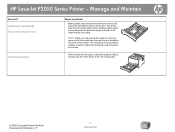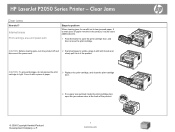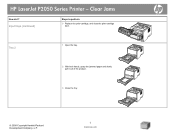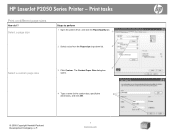HP LaserJet P2055 Support Question
Find answers below for this question about HP LaserJet P2055.Need a HP LaserJet P2055 manual? We have 18 online manuals for this item!
Question posted by edmrhe on September 15th, 2014
How To Print Both Sides Hp Laserjet P2050 Manual Print
The person who posted this question about this HP product did not include a detailed explanation. Please use the "Request More Information" button to the right if more details would help you to answer this question.
Current Answers
Answer #1: Posted by freginold on November 10th, 2014 7:10 PM
You can find instructions for enabling duplex printing on page 32 of the user guide. If you need a copy of the user guide, you can download it here:
https://www.law.upenn.edu/images/its/printing/media/P2055d/User%20Guide.pdf
https://www.law.upenn.edu/images/its/printing/media/P2055d/User%20Guide.pdf
Related HP LaserJet P2055 Manual Pages
Similar Questions
I Use A Hp Laserjet Enterprise 700 M712dn. On A 230 X 165 Size.
HelloI use a hp Laserjet Enterprise 700 M712dn.to print on a 230 x 165 size.It is not possible to ch...
HelloI use a hp Laserjet Enterprise 700 M712dn.to print on a 230 x 165 size.It is not possible to ch...
(Posted by youssefjelassi 2 years ago)
How Many Pages Remaining On My Hp Laserjet Cartridge?
(Posted by syefluti 9 years ago)
How To Print On Both Sides Of Paper Hp Laserjet P2050 Series
(Posted by hjrfeware 9 years ago)
How To Change The Ip Address On A Hp Laserjet P2050 Printer
(Posted by EoHa 10 years ago)