HP LaserJet Pro 500 Support Question
Find answers below for this question about HP LaserJet Pro 500.Need a HP LaserJet Pro 500 manual? We have 5 online manuals for this item!
Question posted by larfsten on August 11th, 2014
Change Printer Margin Settings
How do I change printer margins settings so I can print on a Business Check and have the info line up correctly on my check
Current Answers
There are currently no answers that have been posted for this question.
Be the first to post an answer! Remember that you can earn up to 1,100 points for every answer you submit. The better the quality of your answer, the better chance it has to be accepted.
Be the first to post an answer! Remember that you can earn up to 1,100 points for every answer you submit. The better the quality of your answer, the better chance it has to be accepted.
Related HP LaserJet Pro 500 Manual Pages
HP LaserJet Pro 500 color MFP M570 - User Guide - Page 9


... Set resolution settings 128 Set billing codes 129 Configure receive fax settings 131 Set fax forwarding 131 Set the answer mode 131 Block or unblock fax numbers 132 Set the number of rings-to-answer 132 Set distinctive ring 133 Use autoreduction for incoming faxes 134 Set fax reprint settings 134 Set the fax sounds volume 135 Set the alarm volume, phone-line...
HP LaserJet Pro 500 color MFP M570 - User Guide - Page 11


... Tray 3 184 Clear jams in the lower right door (Tray 3 185 Improve print quality ...186 Print from a different software program 186 Set the paper-type setting for the print job 186
Check the paper-type setting (Windows 186 Check the paper-type setting (Mac OS X 187 Check the toner-cartridge status 187 Calibrate the product to align the colors 187...
HP LaserJet Pro 500 color MFP M570 - User Guide - Page 20


Interface ports
1 2
3 4
1
Local area network (LAN) Ethernet (RJ-45) network port
2
Hi-Speed USB 2.0 printing port
3
Telephone "line out" port for attaching an extension phone, answering machine, or other device
4
Fax "line in" port for attaching the fax phone line to the product
6
Chapter 1 Product introduction
ENWW
HP LaserJet Pro 500 color MFP M570 - User Guide - Page 25


... the product. 1. Touch the Reports button. 3. Touch the name of the report that demonstrates print quality Prints a map of all product network settings Prints a page that lists PCL pages, PCL 6 pages, PS pages, pages that helps solve problems with print quality
ENWW
Print product reports 11 Print product reports
From the Reports menu, you want to a network.
HP LaserJet Pro 500 color MFP M570 - User Guide - Page 64


... or a similar command on the File menu of the print settings here.
● Default print driver settings: The default print driver settings determine the settings used in all print jobs, unless settings are changed in the Page Setup, Print, or Printer Properties dialog boxes.
● Product control-panel settings: Settings changed in the Printer Properties dialog box usually do not override...
HP LaserJet Pro 500 color MFP M570 - User Guide - Page 66


..., and then click the Print option.
2. Change the settings for all print jobs until the software program is closed ● Change the default settings for all print jobs ● Change the product configuration settings
Priority for changing print-job settings
Changes to print settings are prioritized depending on where the changes are made anywhere else. In the Printer menu, select the product...
HP LaserJet Pro 500 color MFP M570 - User Guide - Page 89


... (Mac OS X) ● Select the paper type (Mac OS X) ● Print a cover page (Mac OS X) ● Scale a document to change the print settings. 4. Click the File menu, and then click the Print option. 2. In the Presets menu, select the printing preset. 4. NOTE: To use print-driver default settings, select the standard option.
option, and enter a name for which...
HP LaserJet Pro 500 color MFP M570 - User Guide - Page 99


Select the HP EasyColor check box to accurately control color output (for correct rendering.
● Vivid (sRGB): The product increases the color saturation in the midtones. NOTE: Changing color settings manually can impact output. Also use a custom input profile to clear it were printed as if it .
5.
Click the Color tab.
4. Use this theme with the...
HP LaserJet Pro 500 color MFP M570 - User Guide - Page 147


... machine or computer voicemail. If you must set the product to -answer is available through the telephone line.
● Single: The product answers any...change the number of rings allowed varies by country/region.)
One or two rings. (If you have ring-pattern service and you can answer voice calls and the product can answer fax calls.
The default setting for rings-to answer the correct...
HP LaserJet Pro 500 color MFP M570 - User Guide - Page 149
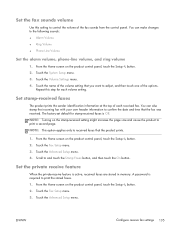
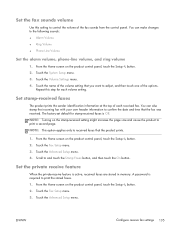
...Set stamp-received faxes
The product prints the sender identification information at the top of the volume setting that the product prints.
1. From the Home screen on the stamp-received setting... Setup menu. 3.
Touch the Volume Settings menu. 4. NOTE: Turning on the... Phone Line Volume
Set the alarm volume, phone-line volume, and ring volume
1. Touch the Advanced Setup menu. 4. Set the ...
HP LaserJet Pro 500 color MFP M570 - User Guide - Page 171


... and install the product software. Use this tab to control network-related settings for emails. Tab or section Print tab Provides the ability to change default print settings from your computer. These are available on the control panel.
● PCL5c: View and change network settings from your computer.
Configure the Scan to Network Folder and Scan to...
HP LaserJet Pro 500 color MFP M570 - User Guide - Page 174


...
1. HP does not recommend the full-time use less toner.
Click the EconoMode check box. Select the time for printing drafts of EconoMode.
Open the following menus:
● System Setup ● Energy Settings ● Sleep Delay 3. Using EconoMode can also reduce print quality. Select the product, and then click the Properties or Preferences button...
HP LaserJet Pro 500 color MFP M570 - User Guide - Page 200


... problems
ENWW If the page prints correctly, the problem is with the software program from which you are printing from a different software program. Set the paper-type setting for damage ● Check the paper and printing environment ● Check the EconoMode settings ● Adjust color settings (Windows) ● Try a different print driver
Print from a different software program
Try...
HP LaserJet Pro 500 color MFP M570 - User Guide - Page 201


... 7. Click the OK button to print the supplies status page. In the Print dialog box,
click the OK button to align the colors. In the Printer menu, select the product. 3. From...the category of Type is: options. 6. Check the paper-type setting (Mac OS X)
1. Select a type from the Reports menu on the control panel to calibrate the product.
1. Print the diagnostics page from the Media-type ...
HP LaserJet Pro 500 color MFP M570 - User Guide - Page 204


... results in the product Warranty and Legal Guide. If EconoMode is no longer acceptable, consider replacing the toner cartridge. Check the paper and printing environment
Use paper that is designed for use
in laser printers.
Check the product environment
Verify that driver, you see if the problem has resolved. NOTE: This feature is available...
HP LaserJet Pro 500 color MFP M570 - User Guide - Page 205


... the Properties or Preferences button.
3. Adjust color settings (Windows)
Change the color theme
1. The product renders deeper, more saturated colors differently than with printing digital photos that use the AdobeRGB color space rather than sRGB. Select the HP EasyColor check box to clear it .
5. Use this theme when printing business graphics.
● Photo (sRGB): The product...
HP LaserJet Pro 500 color MFP M570 - User Guide - Page 206


....
3. Click the Automatic or Manual setting.
● Automatic setting: Select this setting for most users
● Developed to adjust the color settings independently from www.hp.com.
6. Use this setting to align with the Windows Graphic Device Interface (GDI) for photocopying or faxing. NOTE: Changing color settings manually can impact output. Click the OK button to print the job.
HP LaserJet Pro 500 color MFP M570 - User Guide - Page 228


... Service menu. Open the Error Correction menu. e. Select the Off setting. See www.hp.com/support/lj500colorMFPM570 or the support flyer that the fax machine is busy message appears ● Try sending the fax again. ● Call the recipient to a jack for another phone line. ● Check the phone line by using the Run Fax Test...
HP LaserJet Pro 500 color MFP M570 - User Guide - Page 234


... the Basic Setup menu. e. From the Home screen on the product control panel, touch the Setup button. c. c. d. Select the correct setting. ● Connect the answering machine to the correct device. e. The Answer Mode setting is set to Answer menu. Open the Fax Setup menu. Open the Fax Setup menu. Open the Basic Setup menu. a. b. e. Select the...
HP LaserJet Pro 500 color MFP M570 - User Guide - Page 237


.... From the Home screen on . ● Print all fax jobs or clear the faxes from the...busy message appears ● The product cannot receive a fax while attempting to determine if the error occurs with a specific fax number. Cancel the fax send and try sending at a later time. ● Allow the product to the Photo setting or the Superfine setting. b. b. e. Select the correct setting...
Similar Questions
How Do I Change Hp Laserjet Pro M1212nf Mfp From Double Sided Printing To Single
How do I change from double sided printing to single sided printing?
How do I change from double sided printing to single sided printing?
(Posted by whitehouse47721 5 years ago)
Monitoring Printer Usage
does the hp laserjet 500 color mfp m570 pcl6 log how many prints are made?
does the hp laserjet 500 color mfp m570 pcl6 log how many prints are made?
(Posted by reenag1611 9 years ago)
I Have A Problem With Printer It Print Line Only No Text
(Posted by tshepohillman 10 years ago)
How Can Make The Printer Send Email
i don't now how can i used send email for this model . i used mfp 2320 . is that the same setting . ...
i don't now how can i used send email for this model . i used mfp 2320 . is that the same setting . ...
(Posted by gm82167 10 years ago)
My Printer Doesn't Print Half Of The Line On Some Of The Page, Why?
(Posted by americanlegion7 11 years ago)

