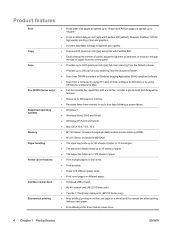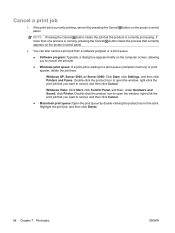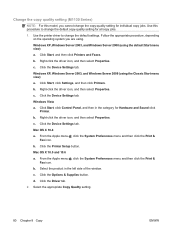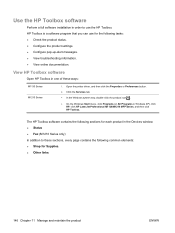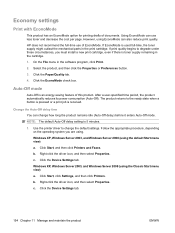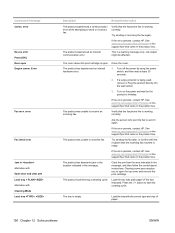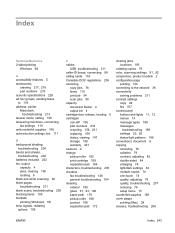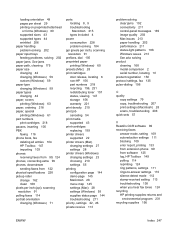HP LaserJet Pro M1210 Support Question
Find answers below for this question about HP LaserJet Pro M1210 - Multifunction Printer.Need a HP LaserJet Pro M1210 manual? We have 4 online manuals for this item!
Question posted by rrplasko on September 5th, 2013
How To Clear Fax Storage
Current Answers
Answer #1: Posted by RathishC on September 5th, 2013 9:49 PM
Please click on the link given below and navigate to page 127 for steps on how to delete faxes from the memory:
http://h10032.www1.hp.com/ctg/Manual/c01760651.pdf
Hope this helps.
Thanks & Regards
Rathish C
#iworkfordell
Related HP LaserJet Pro M1210 Manual Pages
Similar Questions
fax storage full in hp laserjet m1214nfh mfp
driver