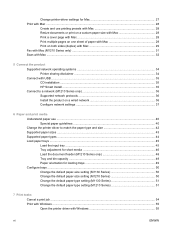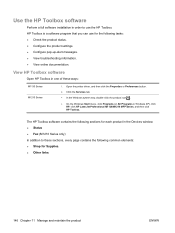HP LaserJet Pro M1210 Support Question
Find answers below for this question about HP LaserJet Pro M1210 - Multifunction Printer.Need a HP LaserJet Pro M1210 manual? We have 4 online manuals for this item!
Question posted by ashElliso on December 1st, 2013
Laserjet Professional M1130 How To Fax To More Than One Number
The person who posted this question about this HP product did not include a detailed explanation. Please use the "Request More Information" button to the right if more details would help you to answer this question.
Current Answers
Related HP LaserJet Pro M1210 Manual Pages
Similar Questions
How To Scan With Laserjet Professional. M1130 Mfpseries
Give me instructions to operate the scan options in my laser jet professional M1130 MFPseries
Give me instructions to operate the scan options in my laser jet professional M1130 MFPseries
(Posted by jayashree3108 10 years ago)
Why Does My Hp Laserjet Professional M1130/m1210 Mfp Printer Keep Trying To
initialize?
initialize?
(Posted by johNuvi9 10 years ago)
Cannot Find A Hp Laserjet Professional M1130-m1210 Mfp Series Printer Installed
on this system.
on this system.
(Posted by decklinda 10 years ago)
My Hp Printer Laserjet Professional M1130/m1210 Mfp Keeps Initializing How Do I
get out of this mode
get out of this mode
(Posted by thegcr 10 years ago)
How To Store Numbers In A Hp Laserjet Professional M1130/m1210
(Posted by frlar 10 years ago)