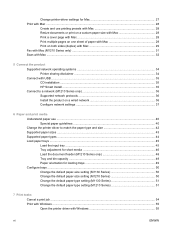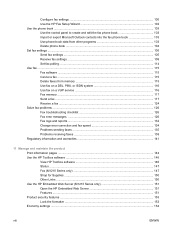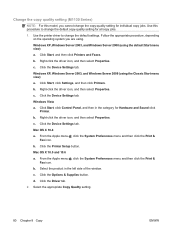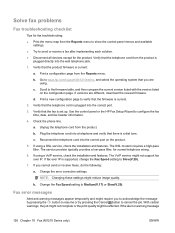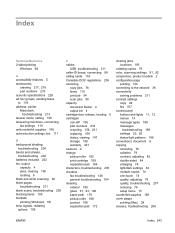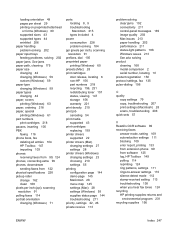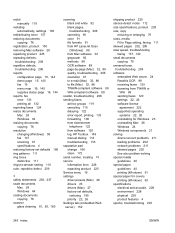HP LaserJet Pro M1210 Support Question
Find answers below for this question about HP LaserJet Pro M1210 - Multifunction Printer.Need a HP LaserJet Pro M1210 manual? We have 4 online manuals for this item!
Question posted by runamark on December 11th, 2013
How To Set Up Fax For Laserjet Pro M1210
The person who posted this question about this HP product did not include a detailed explanation. Please use the "Request More Information" button to the right if more details would help you to answer this question.
Current Answers
Related HP LaserJet Pro M1210 Manual Pages
Similar Questions
How To Change Language Settings For Laserjet Professional M1210 Mfp
(Posted by Afrradia 10 years ago)
How To Send Fax With Hp Printer And Fax Laserjet Pro M1212nf
(Posted by stBa 10 years ago)
Drivers For Hp Laserjet Pro M1210 For Mac
Hello, Can I connect HP M1210 to IMac and which drivers should i Download. Sorry for mistakes Im fro...
Hello, Can I connect HP M1210 to IMac and which drivers should i Download. Sorry for mistakes Im fro...
(Posted by kemalmata 12 years ago)