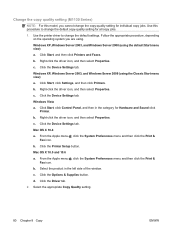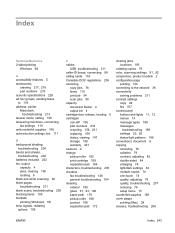HP LaserJet Pro M1212nf Support Question
Find answers below for this question about HP LaserJet Pro M1212nf - Multifunction Printer.Need a HP LaserJet Pro M1212nf manual? We have 6 online manuals for this item!
Question posted by eleemm on June 7th, 2014
M1212 Mfp In Fax Mode Wont Print
The person who posted this question about this HP product did not include a detailed explanation. Please use the "Request More Information" button to the right if more details would help you to answer this question.
Current Answers
Related HP LaserJet Pro M1212nf Manual Pages
Similar Questions
Hp Laserjet Professional M1212nf Mfp Fax Won't Print
(Posted by pruowl 10 years ago)
Hp Color Laserjet Cm1312nfi Mfp Fax Troubleshooting Wont Receive Faxes
(Posted by lelambendh 10 years ago)
Hp Officejet 4500 G510g-m Fax Light Wont Print
(Posted by TGerCha 10 years ago)
Laserjet M1212nf Mfp Receives Fax But Wont Print
(Posted by sdceasyg 10 years ago)
Fax Mode.but I Needit To Print!
My printer is in fax mode somehow and I don't know how to get it back to print mode; I can't find my...
My printer is in fax mode somehow and I don't know how to get it back to print mode; I can't find my...
(Posted by bestlifelynn 11 years ago)