HP LaserJet Pro M1212nf Support Question
Find answers below for this question about HP LaserJet Pro M1212nf - Multifunction Printer.Need a HP LaserJet Pro M1212nf manual? We have 6 online manuals for this item!
Question posted by vegajoxx on August 5th, 2013
How To Setup Forward Received Faxes As Email M1212nf Mfp
The person who posted this question about this HP product did not include a detailed explanation. Please use the "Request More Information" button to the right if more details would help you to answer this question.
Current Answers
There are currently no answers that have been posted for this question.
Be the first to post an answer! Remember that you can earn up to 1,100 points for every answer you submit. The better the quality of your answer, the better chance it has to be accepted.
Be the first to post an answer! Remember that you can earn up to 1,100 points for every answer you submit. The better the quality of your answer, the better chance it has to be accepted.
Related HP LaserJet Pro M1212nf Manual Pages
HP LaserJet M1319 MFP Series - Software Technical Reference - Page 177


... M1212nf MFP products, follow the HP Setup Assistant steps to guide the firmware upgrade process. Introduction screen
ENWW
Macintosh install and uninstall instructions 161 Click
the Continue button. Select whether your product is connected via USB or a wired network, select your product, and then click the Continue button. 11. The Select Your Device screen...
HP LaserJet M1130/M1210 MFP User Guide - Page 10
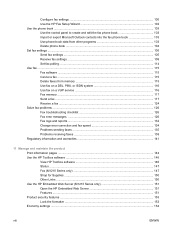
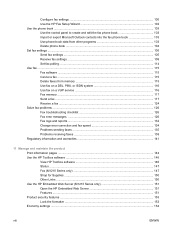
... HP Fax Setup Wizard 102 Use the phone book ...103 Use the control panel to create and edit the fax phone book 103 Import or export Microsoft Outlook contacts into the fax phone book 103 Use phone-book data from other programs 103 Delete phone book ...104 Set fax settings ...105 Send fax settings ...105 Receive fax settings...
HP LaserJet M1130/M1210 MFP User Guide - Page 29


...Sub-menu item
Demo page
Fax Reports
Fax Confirmation
Fax Error report
Last Call report
Sub-menu item
Never Send fax only Receive fax Every fax Every error Send error Receive error Never
Include 1st ... or not the product prints a confirmation report after a failed sending or receiving job.
Table 2-4 Copy setup menu
Menu item
Sub-menu item
Default Quality
Text
Draft
Mixed
Film photo...
HP LaserJet M1130/M1210 MFP User Guide - Page 31


...any calls that do not emit the initial fax tones used during fax transmission.
ENWW
Control-panel menus 17 setup Answer mode
Automatic
TAM
Fax/Tel
Manual
Rings to answer
Answer Ring Type... Sets the type of rings that they can receive faxes from the product. If it detects the fax tone, it detects the fax tone.
● Fax/Tel: The product answers incoming calls immediately. ...
HP LaserJet M1130/M1210 MFP User Guide - Page 32


... (continued)
Menu Item
Sub-menu item
Sub-menu item
Stamp faxes
On
Off
Forward fax
On
Block faxes
Off Add entry
Delete entry
Clear all received faxes to another fax machine.
Sets whether the product sends or receives the error portion again when a fax transmission error occurs.
Table 2-7 System setup menu
Menu Item
Sub-menu item
Sub-menu item
Language...
HP LaserJet M1130/M1210 MFP User Guide - Page 113


...Setup button.
2. Use the arrow buttons to select the Fax Recv. To connect a telephone, plug a telephone cord into the previous device's "telephone" port. Use the arrow buttons to select the Fax setup menu, and then press the OK button.
3. ENWW
Set up fax...Off option, and then press the OK button to receive faxes. Set up the incoming fax call by pressing 1-2-3 sequentially on , you can alert...
HP LaserJet M1130/M1210 MFP User Guide - Page 120


... redial-on -busy option is Off. 1. Use the arrow buttons to select the Fax Send setup menu, and then press the OK button. 4.
Set autoredial and the time between redials
If the product was unable to send a fax because the receiving fax machine did not answer or was busy, the product attempts to turn these...
HP LaserJet M1130/M1210 MFP User Guide - Page 122


... Fax (M1210 Series only)
ENWW Receive fax settings
Set fax forwarding
You can set your product prints the fax. In the Resolution section, select a resolution setting. 4.
If the product cannot forward a fax because of an error (for example, the number is stored in
Document Tray. 7. Set the default resolution setting 1. Use the arrow buttons to select the Fax Send setup...
HP LaserJet M1130/M1210 MFP User Guide - Page 123


... the Fax Recv. You must start the fax-receiving process yourself, either by pressing the Send Fax button on the fax-forwarding feature, use the keypad to specify the fax number where the fax is to be set or change the answer mode, complete the following steps:
1. Block or unblock fax numbers
If you do not want to receive faxes from...
HP LaserJet M1130/M1210 MFP User Guide - Page 125
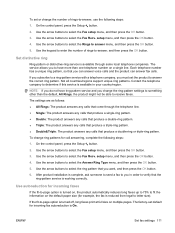
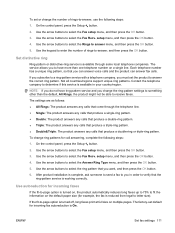
...ring pattern. If the fit-to receive faxes. Each telephone number has a unique ring pattern, so that you must set default for example, the fax is turned off, long faxes print at full size on a ...pattern service is available in order to letter size). Use the arrow buttons to select the Fax setup menu, and then press the OK button. 3. The factory-set the product to something ...
HP LaserJet M1130/M1210 MFP User Guide - Page 126


... OK button to the following steps:
1.
On the control panel, press the Setup button.
2.
Set fax reprint settings
The default fax reprint setting is On. The silence-detect mode setting should be changed only if you regularly receive faxes from forcing a fax onto two pages. setup menu, and then press the OK button.
4. Use the arrow buttons...
HP LaserJet M1130/M1210 MFP User Guide - Page 127


... information to confirm the date and time that the Reprint faxes setting is set to all received faxes, make sure that the fax was received. setup menu, and then press the OK button. 4. Press the Setup button. 2. To limit access to Off.
The factory-set default for the fax-sounds volume is Soft.
Press the OK button to...
HP LaserJet M1130/M1210 MFP User Guide - Page 138


... you can start the receiving process in storage prints last. Receive a fax
Print a fax
When the product receives a fax transmission, it prints the fax (unless the private-receive feature is enabled) and also stores it . Reprint a fax If you must be reprinted. Use the arrow buttons to flash memory.
On the control panel, press the Setup button. 2. Use the arrow...
HP LaserJet M1130/M1210 MFP User Guide - Page 139


... control panel, press the Setup button. 2.
View a new fax when in the software. 1. Select the product. 3.
Under Fax Receive Mode, select Receive faxes to select the Fax functions menu, and then press the OK button. 3. Use the arrow buttons to this computer. Turn off from one computer. Open HP Toolbox. 2. Click Fax Receive Log. 5. Receiving faxes to a computer is no...
HP LaserJet M1130/M1210 MFP User Guide - Page 140
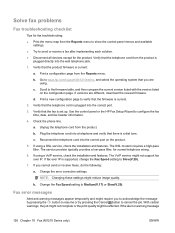
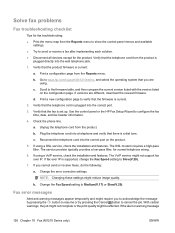
...message
126 Chapter 10 Fax (M1210 Series only)
ENWW Verify that the fax is current.
2. If versions are using. Use the control panel or the HP Fax Setup Wizard to the ... Try to send or receive a fax after implementing each solution. ● Disconnect all devices except for normal telephone wiring.
6. Print a configuration page from the Reports menu. Change the Fax Speed setting to Medium(V.17...
HP LaserJet M1130/M1210 MFP User Guide - Page 147


... the selection. Press the OK button to select the Fax Reports menu, and then press the OK button. 4.
On the control panel, press the Setup button.
2. Use the arrow buttons to select the ...now option. It can decide whether or not you print a fax activity log.
1. The factory-set default) ● Send fax error ● Receive fax error ● Never NOTE: If you select Never, you will...
HP LaserJet M1130/M1210 MFP User Guide - Page 148


... to select the On option, and then press the OK button to select the Fax Reports menu, and then press the OK button. 4.
Use the arrow buttons to select the Fax setup menu, and then press the OK button. 3. ● Receive fax ● Never (the factory-set default for this option is turned on and...
HP LaserJet M1130/M1210 MFP User Guide - Page 149
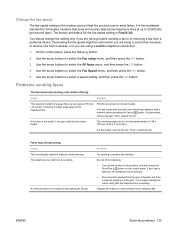
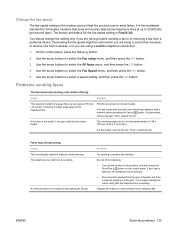
... to send a fax overseas, or receive one from a particular device. Use the arrow buttons to another fax machine. Cause
Solution
The maximum length of a longer page stops at up the volume on the product, and then press the Send Fax button on shorter media. Faxing of a page that you are trying to select the Fax setup menu, and...
HP LaserJet M1130/M1210 MFP User Guide - Page 161


... from your computer to notifying you can be designated to receive faxes.
● Forward the fax to select it, type changes in the dialog box. Add, edit, or delete entries in the all-in the Contact name window.
Fax tasks
The following main pages:
● Device Status. You can also select an option to have chosen...
HP LaserJet M1130/M1210 MFP User Guide - Page 259


... stamp-received 113 troubleshooting receiving 138 troubleshooting sending 135 using DSL, PBX, or ISDN 116 using VoIP 116 V.34 setting 135 volume settings 112 fax date, setup use control panel 100 use HP Fax Setup
Wizard 102 fax header, setup
use control panel 100 use HP Fax Setup
Wizard 102 fax ports, locating 9 fax reports, printing 15 Fax tab
HP Toolbox 147 fax time, setup...
Similar Questions
How To Set Up Fax Machine M1212nf Mfp
(Posted by arvasu 9 years ago)
How Can I Setup To Receive Faxes Automatically In Black Ink Only
(Posted by onesfgirl 10 years ago)
How To Stop Confirmation Sheet For Receiving Fax On M1212nf
(Posted by jmcwelliot 10 years ago)
How To Setup Dsl Modem Router To Receive Faxes To Hp 8600 Multifunction Printer
(Posted by adimiryanb 10 years ago)
How To Setup Fax Confirmation M1212nf Mfp
(Posted by RAVENjm 10 years ago)

