HP M3035 Support Question
Find answers below for this question about HP M3035 - LaserJet MFP B/W Laser.Need a HP M3035 manual? We have 27 online manuals for this item!
Question posted by poppyleyvaf on May 22nd, 2014
Cannot Receive Faxes From Mfp 3035
The person who posted this question about this HP product did not include a detailed explanation. Please use the "Request More Information" button to the right if more details would help you to answer this question.
Current Answers
There are currently no answers that have been posted for this question.
Be the first to post an answer! Remember that you can earn up to 1,100 points for every answer you submit. The better the quality of your answer, the better chance it has to be accepted.
Be the first to post an answer! Remember that you can earn up to 1,100 points for every answer you submit. The better the quality of your answer, the better chance it has to be accepted.
Related HP M3035 Manual Pages
HP LaserJet MFP and Color MFP Products - Configuring Security for Multiple LaserJet MFP Products - Page 26


...the status. Select Store all Received Faxes option holds incoming faxes for send to print all faxes at the control panel. You may wish to LaserJet and Color LaserJet MFPs might appear on the Digital Sending...You may wish to use the fax scheduling options to network folder. The Store all Received Faxes in the Device List, and click Configure Devices. These settings are ignored on ...
HP LaserJet MFP and Color MFP Products - Configuring Security for Multiple LaserJet MFP Products - Page 51


...Mode to Store All Received Faxes. It is a ...Server (HTTP) Access.
Your network likely requires some configurations that this checklist. Device Page Settings † Enable Job Retention. † Configure Job Hold Timeout...† Upload SSL Certificate (if available). HP LaserJet and Color LaserJet MFP Security Checklist
51 MFPs configured according to this checklist. Consider each setting....
HP LaserJet MFP and Color MFP Products - Configuring Security for Multiple LaserJet MFP Products - Page 54


... Enabled Enabled Never Delete Not configured Note configured Print All Received Faxes
Not configured Not selected
Not configured
Simple
Not applicable Not configured Delay default: 20 seconds
Not configured (See below)
Enabled Disabled Disabled Enabled Enabled Enabled Enabled Enabled Enabled
HP LaserJet and Color LaserJet MFP Security Checklist
54 Configure Enable Mode to delay. Configure...
HP LaserJet MPF Products - Configuring Security for Multiple MFP Products - Page 66


...All Received Faxes. o Disable Go Button. Fax Page Options
† Configure Fax ...LaserJet and Color LaserJet MFPs) or
Startup Administrator Password (control panel for Edgeline MFPs). † Enable Send to Kerberos or Simple over SSL (depending on all MFPs). o Fill in your network). o Disable Command Invoke. o Disable Incoming Mail.
o Choose Message Language for All MFPs
Device...
HP LaserJet M3027 and M3035 MFP Product Series - Solutions provided by the 48.041.3 firmware roll - Page 1


... screen which states that the device will still receive faxes and in most cases, a user will work as expected. The users of the device are available to a READY ...device "off " and "on ".
HP highly recommends not leaving the device in this state and power cycling to turn the power of 5 How do we know the device requires a power cycle? Issue/ Solution
HP LaserJet M3027 and M3035 MFP...
HP LaserJet M3027/M3035 MFP - User Guide for Model Numbers CB414A/CB415A/CB416A/CB417A - Page 207


... memory because it waiting to ensure that came with a Pending designation. The device fax only sends the fax at the receiving fax machine. The telephone cord might be sent.
Faxes are transmitting or being out of it is not working . Cause
Solution
The receiving fax machine might not be connected properly, or the telephone cord is waiting to...
HP LaserJet M3027/M3035 MFP - User Guide for Model Numbers CC476A/CC477A/CC478A/CC479A - Page 208


... modem speed. Make sure you are receiving the fax, call to decrease the resolution and resend the fax.
Disconnect the fax cable from the telephone jack, and then connect a telephone. Faxes are not being answered by the fax (no fax detected).
The device fax only sends the fax at the fastest modem speed the receiving fax machine can use.
A higher resolution typically...
HP LaserJet MFP - Analog Fax Accessory 300 Send Fax Driver - Page 77


..., click Device Settings.
4. Click Start, click Settings, and then click Printers and Faxes.
2. Click OK. An e-mail confirmation is not received
No e-mail confirmation is sent if the receiving fax machine does not answer, or is busy, or if the number of the MFP and then click Properties.
3. ENWW
Functional errors 71 ● HP LaserJet 9040mfp/9050mfp...
HP LaserJet MFP - Analog Fax Accessory Guide - Page 6


... receive ...59 Changing notification settings 59 Set the error correction mode ...61 Set the modem volume ...62 Set the ringer volume ...63
3 Use Fax Fax feature screen ...66 HP LaserJet 4345mfp and 9040/9050mfp, and HP Color LaserJet 4730mfp and 9500mfp fax feature screen 66 HP LaserJet M3035 MFP, M3027 MFP, M4345 MFP, M5025 MFP, M5035 MFP, M9040 MFP, M9050 MFP and HP Color LaserJet CM4730 MFP...
HP LaserJet MFP - Analog Fax Accessory Guide - Page 56


...receiving fax. NOTE: The default resolution setting is busy or not answering. NOTE: The higher the resolution, the longer the transmission time required.
48 Chapter 2 Set fax settings
ENWW Set the redial interval on the HP LaserJet... on the HP LaserJet M3025 MFP, M3027 MFP, M4345 MFP, M5025 MFP, M5035 MFP, M9040 MFP, M9050 MFP and HP Color LaserJet CM4730 MFP and CM6040 MFP Series
1. Scroll...
HP LaserJet MFP - Analog Fax Accessory Guide - Page 62


... and down arrows to select the number of rings-to-answer on the HP LaserJet M3025 MFP, M3027 MFP, M4345 MFP, M5025 MFP, M5035 MFP, M9040 MFP, M9050 MFP and HP Color LaserJet CM4730 MFP and CM6040 MFP Series
1. Touch Rings To Answer to open the fax menu. 3. Receive fax settings
Set rings-to-answer
The rings-to-answer setting determines the number of...
HP LaserJet MFP - Analog Fax Accessory Guide - Page 63


... the fit-to -page. 6. Touch Save. On the control panel, press the Menu button to see the settings. 5. Stamp received faxes (incoming faxes) on the HP LaserJet M3025 MFP, M3027 MFP, M4345 MFP, M5025 MFP, M5035 MFP, M9040 MFP, M9050 MFP and HP Color LaserJet CM4730 MFP and CM6040 MFP Series
1. Touch Fax Receive to display the main menu. 2. Set fit-to -page on the HP...
HP LaserJet MFP - Analog Fax Accessory Guide - Page 65


... be blocked. If a fax is immediately deleted from the blocked-fax list on the HP LaserJet 4345mfp and 9040/9050mfp, and the HP Color LaserJet 4730mfp and 9500mfp
1. Scroll to and touch FAX RECEIVE. 4. Touch Fax Setup. 4. Touch Add Blocked Number to and touch Fax Receive Settings. 5. To add additional numbers, repeat steps 5 and 6. ENWW
Receive fax settings 57 Scroll to...
HP LaserJet MFP - Analog Fax Accessory Guide - Page 67


... on the HP LaserJet M3025 MFP, M3027 MFP, M4345 MFP, M5025 MFP, M5035 MFP, M9040 MFP, M9050 MFP and HP Color LaserJet CM4730 MFP and CM6040 MFP Series
1. Touch NOTIFY
ENWW
Receive fax settings 59 Use the keyboard to display the keyboard.
6. If no fax is held , a No Fax is Available message will be shown. When an MFP polls another fax machine requests that fax is transmitted to...
HP LaserJet MFP - Analog Fax Accessory Guide - Page 98


... Fax Receive to another phone number, the device will not attempt to display the Default Job Options menu.
3. Set fax forwarding
Use the forward fax setting to forward all received faxes to display the Fax Receive screen.
5. For more information, see HP Customer Care on the HP LaserJet M3025 MFP, M3027 MFP, M4345 MFP, M5025 MFP, M5035 MFP, M9040 MFP, M9050 MFP and HP Color LaserJet CM4730 MFP...
HP LaserJet MFP - Analog Fax Accessory Guide - Page 99


... number of the HP LaserJet M5035 MFP, M5025 MFP, M3035 MFP, M3027 MFP, M4345 MFP, M9040 MFP, M9050 MFP and HP Color LaserJet CM4730 MFP and CM6040 MFP Series. Scheduling fax printing (memory lock)
Use the fax printing feature to menus for call reports, T.30 reports, report menus, and the control panel status line are Store all received faxes, Print all incoming faxes will be printed. The...
HP LaserJet MFP - Analog Fax Accessory Guide - Page 100


... 9500mfp
1. Touch the text box to display the PIN menu.
5. Enable/disable the schedule for printing of faxes on the HP LaserJet M3025 MFP, M3027 MFP, M4345 MFP, M5025 MFP, M5035 MFP, M9040 MFP, M9050 MFP and HP Color LaserJet CM4730 MFP and CM6040 MFP Series
1. If you do not have a PIN, you will be at least four digits), and then touch...
HP LaserJet MFP - Analog Fax Accessory Guide - Page 101
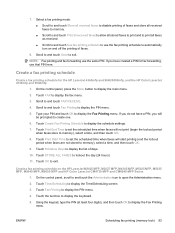
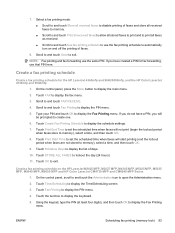
... HP Color LaserJet 4730mfp and 9500mfp
1. Select a fax printing mode: ● Scroll to and touch Store all received faxes to disable printing of faxes.
8. Touch Create Fax Printing Schedule to display the keyboard.
5. 7. Touch OK to automatically turn on the HP LaserJet M3025 MFP, M3027 MFP, M4345 MFP, M5025 MFP, M5035 MFP, M9040 MFP, M9050 MFP and HP Color LaserJet CM4730 MFP and CM6040...
HP LaserJet MFP - Analog Fax Accessory Guide - Page 114


... with the modem. The numeric code is generated by the MFP.
To print or configure the Fax T.30 Trace, press Administration, Troubleshooting, and then Fax T.30 Trace. In the Send-fax messages on page 107 and Receive-fax messages on a LaserJet MFP, any errors that takes place during the fax process will always display a numeric code of the message...
HP LaserJet MFP - Analog Fax Accessory Guide - Page 118


... MFP, M5025 MFP, M5035 MFP, M9040 MFP, M9050 MFP and HP Color LaserJet CM4730 MFP and CM6040 MFP Series
1.
To schedule fax call report printing
Use the When To Print Report setting to specify under what conditions you print a fax activity log. ● Touch After any fax error (default) to print a Fax Call Report after the device detects a fax error.
● Touch Print after receive...
Similar Questions
How To Clear Pending Fax On Hp Laserjet M3035
(Posted by LCWsalmir 9 years ago)
Can Send Faxes But Not Receive Them M 3035
(Posted by Khaydbz88 9 years ago)
How To Add Pause To Fax Dialing Hp Laserjet 3035
(Posted by freshae2 9 years ago)
Can't Receive Faxes On Hp Laserjet M1217 Nfw Mfp
(Posted by toaws 10 years ago)
I Can Not Receive Faxes, Hp Color Laserjet Mc2320nf Mfp
what i need to do inorder to receive faxes
what i need to do inorder to receive faxes
(Posted by djuwgu 11 years ago)

