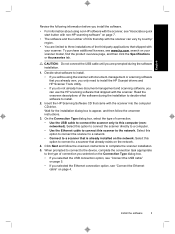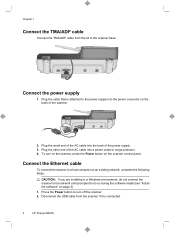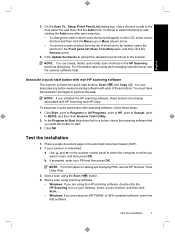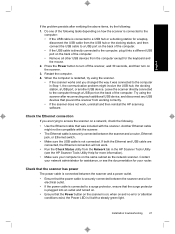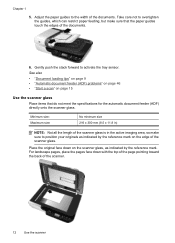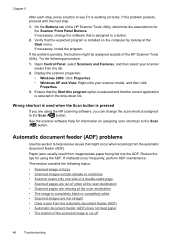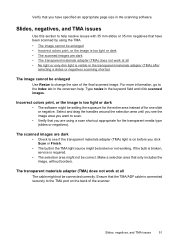HP N6350 Support Question
Find answers below for this question about HP N6350 - ScanJet Networked Document Flatbed Scanner.Need a HP N6350 manual? We have 2 online manuals for this item!
Question posted by prudence on October 4th, 2011
Connection Error
how do you resolve issue when switching on the scanner getting message that says connection error refer to documentation. With a orange exclaimation mark
Current Answers
Related HP N6350 Manual Pages
Similar Questions
Hp Scanjet Enterprise Flow 7500 Internal Error Refer To The Extended Error Code
hp scanjet enterprise flow 7500 internal error refer to the extended error code ex 2059
hp scanjet enterprise flow 7500 internal error refer to the extended error code ex 2059
(Posted by bangalorehelpdesk 6 years ago)
Error De Harware
Hi, the HP Scanjet N6350 is throwing a hardware error every time I try to scan. Already try changing...
Hi, the HP Scanjet N6350 is throwing a hardware error every time I try to scan. Already try changing...
(Posted by carolinamartinezgonzalez23 6 years ago)
What Is The Default Password For An Hp N6350 Scanjet
(Posted by anghpyar 9 years ago)
How To Clean Hp Scanjet 7650 Document Flatbed Scanner Glass?
(Posted by yirnakevin 9 years ago)
Cannot Add Computer Tohp Scanjet N6350 Networked Document Flatbed Scanner
(Posted by dontkc68 10 years ago)