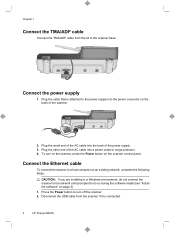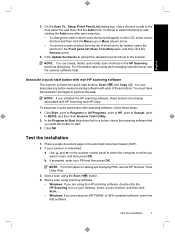HP N6350 Support Question
Find answers below for this question about HP N6350 - ScanJet Networked Document Flatbed Scanner.Need a HP N6350 manual? We have 2 online manuals for this item!
Question posted by orestsniedrins on September 8th, 2020
What Is Hp N6350 Admin Passwords For Machines And Command Center
The person who posted this question about this HP product did not include a detailed explanation. Please use the "Request More Information" button to the right if more details would help you to answer this question.
Current Answers
Related HP N6350 Manual Pages
Similar Questions
What Is Username And Password Of Scanejet Hp N6350 ????
What is username and password of Scanejet hp n6350 ????
What is username and password of Scanejet hp n6350 ????
(Posted by Umerdarazqureshi1 3 years ago)
What Is The Default Password For An Hp N6350 Scanjet
(Posted by anghpyar 9 years ago)
How To Clean Hp Scanjet 7650 Document Flatbed Scanner Glass?
(Posted by yirnakevin 9 years ago)
Cannot Add Computer Tohp Scanjet N6350 Networked Document Flatbed Scanner
(Posted by dontkc68 10 years ago)
How Do I Reset Admin Password On Scanner N6350?
I want to change some of the computers listed in the scanner, but i dont remember the admin password...
I want to change some of the computers listed in the scanner, but i dont remember the admin password...
(Posted by danielpereira 12 years ago)