HP N6350 Support Question
Find answers below for this question about HP N6350 - ScanJet Networked Document Flatbed Scanner.Need a HP N6350 manual? We have 2 online manuals for this item!
Question posted by ruthmike34 on August 17th, 2014
How To Find The Mac Address On A Hp Scanjet N6350
The person who posted this question about this HP product did not include a detailed explanation. Please use the "Request More Information" button to the right if more details would help you to answer this question.
Current Answers
There are currently no answers that have been posted for this question.
Be the first to post an answer! Remember that you can earn up to 1,100 points for every answer you submit. The better the quality of your answer, the better chance it has to be accepted.
Be the first to post an answer! Remember that you can earn up to 1,100 points for every answer you submit. The better the quality of your answer, the better chance it has to be accepted.
Related HP N6350 Manual Pages
HP Scanjet N6350 Getting Started Guide - Page 6


....
Be sure to install the scanner on a network in the scanner User Guide.
2
HP Scanjet N6350 NOTE: The contents of the box, including the number of scanning software CDs, can access the scanner.
1 Scanner set up
Follow these steps to set up to 20 computers can vary by country/region.
2
3
1
4
5
6
1
HP Scanjet N6350 Document Flatbed Scanner
2
Power supply and power cable...
HP Scanjet N6350 Getting Started Guide - Page 7
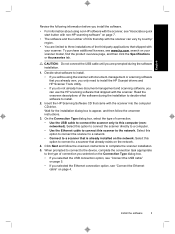
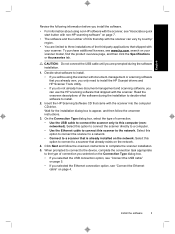
...scanner with document-management or scanning software that you already own, you only need to install the HP Scanjet drivers and HP Scanner Tools Utility. • If you do not already have document...the Ethernet connection option, see www.hp.com, search on the network.
4. Click Next and follow the onscreen instructions.
3.
Decide what software to the network. Wait for the installation dialog ...
HP Scanjet N6350 Getting Started Guide - Page 8
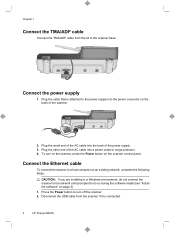
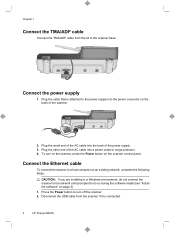
...do not connect the scanner to the network until prompted to a host computer on an existing network, complete the following ...scanner, press the Power button on the scanner control panel. Connect the Ethernet cable
To connect the scanner to do so during the software install (see "Install the software" on the back of the scanner.
2.
Plug the cable that is connected.
4
HP Scanjet N6350...
HP Scanjet N6350 Getting Started Guide - Page 9


...scanner supports a maximum of the scanner to which you will see the Found Network Scanner dialog box, select the scanner with the network installation. See the HP Scanner Tools Utility Help for more than one HP Scanjet N6350 scanner on the scanner. 5. Press the Setup ( ) button on the scanner...IP address you can also complete the network connection using the Ethernet cable. b.
b. When...
HP Scanjet N6350 Getting Started Guide - Page 12


... on the network.
8
HP Scanjet N6350 Change scanner connectivity
Windows: You can use the Network tab in the HP Scanner Tools Utility to complete the following tasks: See the HP Scanner Tools Utility Help for information on changing scanner connectivity. • Connect to a network scanner. • Reconfigure the current scanner from a standalone (USB-connected) scanner to a
network (Ethernet...
HP Scanjet N6350 Getting Started Guide - Page 13


...HP scanning software" on page 7
Use the scanner
9 These icons open programs for recording maintenance information and performing some networking tasks. For more information, click Help in the HP...buttons for scanning pictures and documents.
English
2 Use the scanner
This section describes the HP Scanjet scanner as well as how to edit your desktop. HP Scanning is the program to...
HP Scanjet N6350 Getting Started Guide - Page 14


Chapter 2
Scanner overview
3 4 2 5
1
6
7
8
1 Scanner control panel 2 Automatic document feeder (ADF) 3 ADF input tray 4 ADF output tray 5 Transparent materials adapter (TMA) 6 Power supply input 7 TMA/ADF cable input 8 USB cable port 9 Ethernet reset port 10 Ethernet port
9 10
10
HP Scanjet N6350
HP Scanjet N6350 Getting Started Guide - Page 16


...to set the scanner's energy consumption with the Scan ( ) and Copy ( ) buttons, monitor usage of certain scanner parts for maintenance purposes, and access network options. Menu...documents quickly and easily. If prompted, use the automatic document feeder (ADF) to select a setting, and then press OK. For more information about the scanner settings, see the HP Scanner
12
HP Scanjet N6350...
HP Scanjet N6350 Getting Started Guide - Page 18


...scanner glass. • When loading long documents that the top of the pages
point toward the back of the scanner. Doing so ensures that the scanner automatically rotates the page correctly, if you have set the HP... the documents (2).
2
1
How to ensure that the ADF properly detects and feeds the stack. If the original pages are long, pull out the input tray extender.
14
HP Scanjet N6350
HP Scanjet N6350 Getting Started Guide - Page 20


... to the width of the documents.
6. If prompted, enter your scanner LCD displays computer names:
a. NOTE: If you can scan.
4. See also • "Upload default scan shortcuts to preview and edit your computer, and then press OK.
Load the originals. 2.
b. See also "Start a scan" on page 17
16
HP Scanjet N6350 Gently push the stack...
HP Scanjet N6350 Getting Started Guide - Page 22


... scanner control panel to the printer and the HP Copy dialog
box displays on the desktop.
18
HP Scanjet N6350 If prompted, enter your scanner and select the EMC ISIS/TWAIN option. The copy is ISIS-compliant or you want streamlined document scanning when using TWAIN-compliant software programs, you want to the printer. c. The copy is networked...
HP Scanjet N6350 Getting Started Guide - Page 24


Document pages should not be compatible with the scanner.
TIP: Avoid connecting the scanner to the computer through a USB port on the USB cable faces up when the cable is properly connected to the scanner.
20
HP Scanjet N6350 Chapter 3
For in-depth instructions about maintaining the scanner, see a message on how to solve problems with the scanner. Another USB...
HP Scanjet N6350 Getting Started Guide - Page 28


Scanner specifications
Name
Description
Scanner type
Flatbed with transparent materials adapter (TMA) and automatic document feeder
Size
503 mm x 407 mm x 179 mm (19.8 in ... information on the power supply. The power supply approved for the HP Scanjet N6350 Scanner and accessories.
Transparent materials adapter (TMA) specifications
Name Media types
Description Two 35 mm ...
HP Scanjet N6350 User Guide - Page 6


..., and then follow the onscreen instructions. 1 Use the scanner
The following topics describe the HP Scanjet scanner as well as how to scan or copy original documents. • HP scanning software overview • Scanner overview • Scanner settings • Load originals • Start a scan • Make copies
HP scanning software overview
When you are added to your desktop.
For...
HP Scanjet N6350 User Guide - Page 19


... program is compliant or what the option is displayed. When scanning documents, select the HP Scanjet N6350 Doc TWAIN driver from other software programs
You can scan an image or document directly into a software program if the program is networked to scan additional documents. In the HP Scanning shortcuts dialog box: a. b. and make the changes you want . c. Click...
HP Scanjet N6350 User Guide - Page 22


... software, insert the scanning software CD
into the CD drive and complete the network connection.
If you have access to connect. See also
"Change the scanner name" on page 20
Change the scanner name
To change is more than one HP Scanjet N6350 scanner on all computers which you can remove a computer from the list and continue...
HP Scanjet N6350 User Guide - Page 25


... then press OK. 3. If prompted, highlight the HP Scanjet N6350 scanner you want, and then click OK. Use to HP Scanjet N6350, and then click Scanner Tools Utility. Network settings
Use the Network menu on your computer from the scanner's
list of computers. Press until Tools is highlighted, press OK to start the HP Scanner Tools Utility
on your computer, and then click...
HP Scanjet N6350 User Guide - Page 27


...When the HP Scanjet N6350 scanner is connected to a network, you press OK without being connected to retain the current settings. however, some settings might require a password. Enter the new IP address, and ...• Start the Embedded Web Server • Embedded Web Server options
Manage the network scanner
25
At the Save changes? prompt, press OK.
Enter the new subnet mask value...
HP Scanjet N6350 User Guide - Page 28


... to view product information and change these settings. • Security • Asset Tracking • Language
26
Configure and manage the scanner on the network as long as the HP Scanjet N6350 to be static, depending on your computer, type the IP address that has been assigned to , and scan from that you can access the IP...
HP Scanjet N6350 User Guide - Page 54


... the light turns on the same subnet as the computers that the TMA is required. 3. If prompted, highlight the HP Scanjet N6350 scanner you verified. See also "View network settings" on page 23 "Change the IP address" on your desktop. 2. Press the Scan ( ) button and look for computers running Windows. ◦ Make sure the device is...
Similar Questions
How To Clean Hp Scanjet 7650 Document Flatbed Scanner Glass?
(Posted by yirnakevin 10 years ago)
Hp Scanjet N6350 Network Cannot Connect
(Posted by cobbo 10 years ago)
What Is The Admin Password For An Hp Scanjet N6350
(Posted by Jjcsuha 10 years ago)
Cannot Add Computer Tohp Scanjet N6350 Networked Document Flatbed Scanner
(Posted by dontkc68 10 years ago)
How To Find The Mac Address Hp Digital Sender 9250c
(Posted by ewanjeri 10 years ago)

