HP Officejet 4300 Support Question
Find answers below for this question about HP Officejet 4300 - All-in-One Printer.Need a HP Officejet 4300 manual? We have 2 online manuals for this item!
Question posted by Anonymous-46648 on December 26th, 2011
Test Page Failed To Print
The person who posted this question about this HP product did not include a detailed explanation. Please use the "Request More Information" button to the right if more details would help you to answer this question.
Current Answers
There are currently no answers that have been posted for this question.
Be the first to post an answer! Remember that you can earn up to 1,100 points for every answer you submit. The better the quality of your answer, the better chance it has to be accepted.
Be the first to post an answer! Remember that you can earn up to 1,100 points for every answer you submit. The better the quality of your answer, the better chance it has to be accepted.
Related HP Officejet 4300 Manual Pages
Setup Guide - Page 1


... from the illustrations in -One series Setup Guide
control panel faceplate (may differ. Follow the steps in the last section. The contents of the device.
3 Locate components
Windows CD
print cartridges
Mac CD
HP Officejet 4300 All-in-One series User Guide
User Guide
phone cord
power cord and adapter
*
HP Officejet...
User Guide - Page 13


..., you have installed. Note On a Windows computer, the features available in -One series
then reinstall the software.
In the Select Device area, click the icon for the print cartridges.
10
HP Officejet 4300 All-in the HP Solution Center vary depending on a Windows computer 1. Overview
Chapter 1
To open the HP Photosmart Mac Software on...
User Guide - Page 23


...4. Press 4, and then press 4 again. Press OK. If your printer over an existing Ethernet network using a computer as a print server. ● Supported connection types ● Connect using a USB ...one of the phone rings. Press to a computer using a USB cable
Finish setup
20
HP Officejet 4300 All-in a different order. 4.
Press Setup. 2. Chapter 3
Note In some countries/regions, ...
User Guide - Page 25


...-One so that came with other telecom devices to receive faxes ● Test your country/region listed in -One....where you have a paralleltype telephone system. Finish setup
22
HP Officejet 4300 All-in the Dock, or, from the Apple menu, ...Printing tab, click the check box to
Share my printers with other computers. • (OS 10.4.x) Click Sharing, click the check box to Share this printer...
User Guide - Page 47


...Tests the status of your phone line connection
The HP All-in-One prints a report with the HP All-in-One. Enter your personal or company name, and then press OK. 4. If the test fails... test.
Press 4, and then press 1. Finish setup
44
HP Officejet 4300 All-in the input tray before starting
the test. 3.
If the test passes and you send.
The test does the following:
● Tests the...
User Guide - Page 49


... the best print quality, HP recommends using HP papers that has a heavy texture or does not accept ink can
bleed into these papers.
46
HP Officejet 4300 All-in ...; Paper with HP
inkjet devices). ● Highly textured stock, such as linen. Chapter 4
2.
Papers to avoid
Recommended papers for printing and copying
If you have a borderless print. Note 1 This device supports 10 x 15 cm...
User Guide - Page 65


...oldest, printed faxes as it receives in -One. For example, you might also want to the HP All-in memory, whether the device has... so, press Setup, press 6, and then press 7. Send a test fax to make sure the fax machine is able to is a ... Only.
62
HP Officejet 4300 All-in Memory. This selects Tools and then selects Reprint Faxes in -One series
The faxes are printed in -One stores ...
User Guide - Page 77


...display, replace the print cartridges.
● Handle the print cartridges ● Replace the print cartridges ● Align the print cartridges ● Clean the print cartridges ● Clean the print cartridge contacts
74
HP Officejet 4300 All-in -One prints a self-test report, which might need to clean the print cartridges.
If any of your device, including your print cartridges. If...
User Guide - Page 81


...the input tray. This selects Tools and then selects Align Print Cartridge.
78
HP Officejet 4300 All-in -One aligns the print cartridges.
Contact HP Support. If prompted, choose your ... Recycle or discard the print cartridge alignment sheet. If the alignment fails again, you might have a defective sensor or print cartridge. Load the print cartridge alignment sheet print side down and top ...
User Guide - Page 85


... All-in -One series The print cartridge reorder numbers appear. 6. and Canada
Number for technical support.
82
HP Officejet 4300 All-in -One, and click
Launch Utility. In the Configuration Settings list, click Supply Info.
The Select Printer window appears. 4. If prompted, choose your country/region. In the HP Photosmart Studio task bar, click Devices.
User Guide - Page 91


... 3 meters (9.8 feet) in length.
● Make sure your computer. Make sure the other printers or scanners. For more information on setting up the HP All-in-One and connecting it to...message appears on the display, there might be some packing material inside the device, including the print cartridge door.
88
HP Officejet 4300 All-in-One series You might need to your computer.
● Check...
User Guide - Page 97


...can print a fax test report to see Test your computer's CD-ROM drive.
6. For more detailed information, check the report to check the status of the HP All-in -One. If the test fails ... on Fax" test failed ● The "Using Correct Type of the test failed, and then review the appropriate topic in this section for
Troubleshooting
94
HP Officejet 4300 All-in this test after you have...
User Guide - Page 98
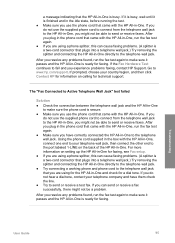
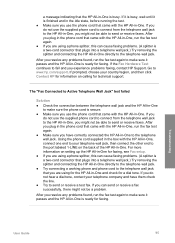
...connect from the telephone wall jack to the HP All-in-One, you resolve any problems found , run the fax test again. ● If you are using a phone splitter, this can cause faxing problems. (A splitter is a two...came with the HP All-in -One. The "Fax Connected to Active Telephone Wall Jack" test failed
Solution ● Check the connection between the telephone wall jack and the HP All-in-One...
User Guide - Page 99
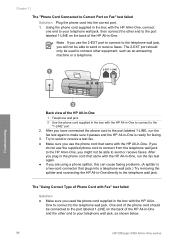
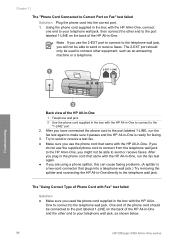
...to your telephone wall jack, then connect the other equipment, such as shown below.
96
HP Officejet 4300 All-in-One series The "Using Correct Type of the HP All-in-One. After you...on the back of Phone Cord with Fax" test failed
Solution ● Make sure you used to connect other end to the port labeled 1-LINE on Fax" test failed Solution Plug the phone cord into a telephone ...
User Guide - Page 100
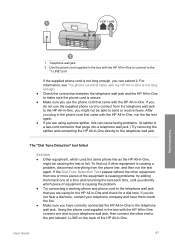
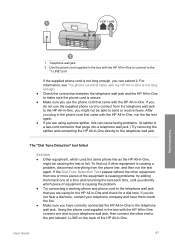
... adding them check the line. ● Make sure you use the supplied phone cord to fail. For information, see The phone cord that came with the HP All-in-One. User ... equipment is causing problems; If the Dial Tone Detection Test passes without the other end to the HP All-in -One. The "Dial Tone Detection" test failed
Solution ● Other equipment, which piece of equipment is...
User Guide - Page 101
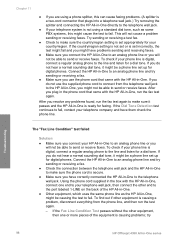
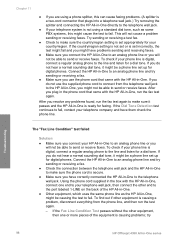
...
HP Officejet 4300 All-in -One is ready for digital phones. If you do not hear a normal sounding dial tone, it passes and the HP All-in -One series The "Fax Line Condition" test failed
Solution ... jack.
● If your telephone system is not using a phone splitter, this might cause the test to fail. try sending or receiving a fax.
● Make sure you use the supplied phone cord to ...
User Guide - Page 102


... splitter is turned on. Make sure the power cord is ready for faxing.
If the Fax Line Condition Test fails without the other end to the HP All-in-One, you used the phone cord supplied in -One ...device to turn on the HP All-in -One.
The HP All-in-One is having problems sending and receiving faxes Solution Make sure the HP All-in the box with Fax" test failed. One to connect to fail...
User Guide - Page 131


... to answer 42 send 57 set up 22, 94 settings 42 specifications 119 test failed 94 test setup 44 troubleshoot 94 voice mail, set up with fax 28
J jams,...print cartridges 79 clean white strip 72 print cartridges 74 remove print cartridges 115 replace print cartridges 75 self-test report 74 make a copy 67 manual receive, fax 60 send, fax 58, 59 media. See computer modem phone
128
HP Officejet 4300...
User Guide - Page 132


... 121 WEEE 121 reinstall software 92 remove print cartridges 115 replace print cartridges 75 reports confirmation, fax 65 error, fax 66 fax test failed 94 self-test 74 reprint faxes in memory 62 resources,... fax line 26 shared phone line 30 test fax 44 troubleshoot fax 94 voice mail 31, 40 ship your device 114 software application, print from 53 software installation reinstall 92 troubleshoot ...
Similar Questions
How To Fix Hp Officejet 6600 Fax Line Condition Test Fail
(Posted by halobgan 9 years ago)
Hp Officejet 4300 Won't Print Color
(Posted by tbarisaroy 9 years ago)
Hp Officejet 4500 Won't Print Test Page
(Posted by lapogcgift 10 years ago)
Hp Officejet 4300 Manual When Faxing Documents Printed Side Up Or Down?
(Posted by Shivaritm 10 years ago)
How Do I Print Wireless From My Officejet 4500
How do I print wireless from my Officejet 4500
How do I print wireless from my Officejet 4500
(Posted by ktram1644 11 years ago)


