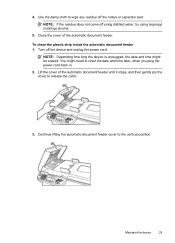HP Officejet 4500 Support Question
Find answers below for this question about HP Officejet 4500 - All-in-One Printer - G510.Need a HP Officejet 4500 manual? We have 3 online manuals for this item!
Question posted by slinesenla on October 9th, 2013
Why Cant I Scan Using My Document Feeder On My Officejet 4500
The person who posted this question about this HP product did not include a detailed explanation. Please use the "Request More Information" button to the right if more details would help you to answer this question.
Current Answers
Related HP Officejet 4500 Manual Pages
Similar Questions
How To Scan Using Document Feeder Officejet 6700
(Posted by andyajagan 10 years ago)
How To Scan Using A Hp Officejet 4500 G510-m
(Posted by Beje 10 years ago)
How To Scan Using The Feeder On Hp Officejet 4500 Wireless
(Posted by edDL 10 years ago)
How To Scan Using Document Feeder On Mac Using Hp Officejet 4500
(Posted by djandMMigu 10 years ago)
Using Document Feeder
I can not get the printer to use paper that is in the top document feeder for printing. Is that not ...
I can not get the printer to use paper that is in the top document feeder for printing. Is that not ...
(Posted by mbs6132003 12 years ago)