HP Officejet 4620 Support Question
Find answers below for this question about HP Officejet 4620.Need a HP Officejet 4620 manual? We have 3 online manuals for this item!
Question posted by iodiSSTEE on October 8th, 2013
Hp 4620 New Black Ink Won't Print
The person who posted this question about this HP product did not include a detailed explanation. Please use the "Request More Information" button to the right if more details would help you to answer this question.
Current Answers
There are currently no answers that have been posted for this question.
Be the first to post an answer! Remember that you can earn up to 1,100 points for every answer you submit. The better the quality of your answer, the better chance it has to be accepted.
Be the first to post an answer! Remember that you can earn up to 1,100 points for every answer you submit. The better the quality of your answer, the better chance it has to be accepted.
Related HP Officejet 4620 Manual Pages
Getting Started Guide - Page 7


... screen on this page.
3. On your computer or mobile device, open your email application. However, HP cannot guarantee that you want to use other types of files with the application.
2. Create a new email message, and then attach the file that the printer will print other types of files because they have not been fully...
Getting Started Guide - Page 23


... is only applicable to HP Officejet 4620 e-All-in-One series.
For example, if you want to use the keypad on page 4.) Or visit the HP Wireless Printing Center (www.hp.com/go/wirelessprinting). This... use .
1. Click Connect a new printer, and then select the type of the hard disk.)
2. Click the Applications icon on the HP Utility toolbar, double-click HP Setup Assistant, and then follow the...
User Guide - Page 20
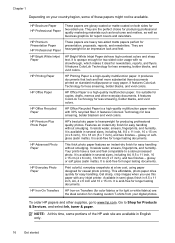
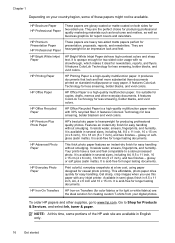
...and flyers. It is a high-quality multifunction paper. It features ColorLok Technology for casual photo printing. HP Office Paper
HP Office Paper is opaque enough for two-... Ink, toner & paper. To order HP papers and other everyday documents. Chapter 1
Depending on your digital photos.
It features ColorLok Technology for less smearing, bolder blacks, and vivid colors. HP Brochure Paper HP...
User Guide - Page 33


... printer control panel, press the (ePrint) button, press the (Setup) button, and then press the button to the correct position, causing problems with the ink cartridges, and print quality issues.
Update the printer
HP is connected to automatically check for and install printer updates. Turn off the printer
Turn the printer off , the...
User Guide - Page 35


... printer drivers. Click Print to print documents on your operating system. • Print brochures (Windows) • Print brochures (Mac OS X)
TIP: This printer includes HP ePrint, a free service from any location, without any options, click the disclosure triangle next to print a black and white document using black ink only, click the Advanced button. c.
b. Print brochures
31 Make...
User Guide - Page 42


...network administrator might have turned it off. For more information, see Embedded web server (HP Officejet 4620 e-All-in the automatic document feeder (ADF). 2. Make changes to edit letters, ...Webscan (HP Officejet 4620 e-All-in the
ADF. For more information, see Scanning documents as editable text, you scan photos and documents from HP printer software 1. Load your original print-side ...
User Guide - Page 70


... faxes. This section contains the following options. From the Home screen, press the (Setup) button. 2. On (Fax Send)
Prints a fax confirmation report for every fax you receive.
Scroll to replace the ink cartridges until print quality becomes unacceptable.
Using the buttons on the report 1. For more information, see Work with image.
66
Fax...
User Guide - Page 77


...
To ensure the best print quality from the printer, you have the new ink cartridge
available to install before removing the old cartridge.
To resolve print quality issues, see Turn off the printer properly. Work with ink cartridges
73 This section contains the following tips help maintain HP ink cartridges and ensure consistent print quality. • The instructions...
User Guide - Page 88


...printing very slowly. • Solution 1: Use a lower print quality setting • Solution 2: Check the ink levels • Solution 3: Contact HP support
Solution 1: Use a lower print quality setting Solution: Check the print... from intrusion. Draft provides the fastest print speed. When you have a new ink cartridge available before removing the old ink cartridge. If there is connected to ...
User Guide - Page 91


... produce great results, time after time. Solution 2: Check the ink levels
Solution: Check the estimated ink levels in your ink cartridges are using a non-HP supply are designed and tested with HP printers to see :
Check the estimated ink levels
Print quality troubleshooting
87 Do not leave the ink cartridge outside of the printer for planning purposes only...
User Guide - Page 98


...one that the scan size specified in the HP scanning software is connected to a network and you are unable to blend into the background. Select Print, Scan & Fax, and then select Manage ...background process on the scanner glass or Load an original in black and white. See the onscreen Help for the HP printer software for the HP printer, followed by the printer.
See the onscreen Help ...
User Guide - Page 134


... bars. Good color bars
Example of Good Color Bars
All seven bars are low, you receive an ink alert message, consider having a replacement cartridge available to avoid possible printing delays. They should be uniform in the printer as follows:
Item 1 2 3 4
Cartridge color Black Ink Cartridge Cyan Ink Cartridge Magenta Ink Cartridge Yellow Ink Cartridge
130 Solve a problem
User Guide - Page 135


... Color Bars The top black bar is ragged on the Print Quality Diagnostic report: • Avoid leaving opened ink cartridges outside of the printer for an extended period of
time. • Wait until a new cartridge is ready to have ink. 2.
If replacing the ink cartridge does not help, contact HP - Make sure the ink cartridges have helped, clean...
User Guide - Page 136


... information about contacting HP, see Align the printhead.
2. the printer may need to be improving, continue cleaning.
This uses less ink than a printhead cleaning, but seems better, try printing another Print Quality
Diagnostic report. If the printer was not recently transported, try another Print Quality Diagnostic report. If the Print Quality Diagnostic report...
User Guide - Page 137


... flat in a day or so, using less ink than a printhead cleaning. Example of ink, clean the printhead. clean the printhead and check if the paper is operating correctly. clean the printhead. If there are ragged on one end - If this defect occurs right after a new black cartridge is jagged, try aligning the printer.
Large...
User Guide - Page 145


...205 x 355 mm (17.7 x 8.1 x 14.0 inches) Printer weight (including printing supplies) 6.2 kg (13.7 lb)
Product features and capacities
Feature Connectivity
Ink cartridges
Supply yields Printer languages Font support Duty cycle
Capacity
• USB 2.0 high speed • Wireless 802.11b/g/n 1(HP Officejet 4620
e-All-in all ink cartridges are supported in -One series) 1 This product supports the...
User Guide - Page 150


... • Print resolution
◦ Black print resolution Up to 600 x 600 dpi with pigmented black ink
◦ Color print resolution Up to 4800 x 1200 dpi optimized on HP Advanced Photo ... mm
3.2 mm
14.9 mm
(0.125 inch) (0.125 inch) (0.125 inch) (0.586 inch)
NOTE: Printing on ITU-T Test Image #1 at standard resolution).
More
complicated pages or higher resolution takes longer and uses more...
User Guide - Page 215


... left outside of your documents might be inaccurate or unavailable. Ink cartridges depleted
The cartridges listed in the printing system. See Replace the ink cartridges.
For more information, see HP support. Document failed to print
The printer could not print the document because a problem occurred in the message must be closed , most doors and covers snap...
User Guide - Page 218


... cartridge immediately and replace with printer preparation
The printer clock has failed and ink preparation may have failed. CAUTION: Do NOT remove the empty black cartridge to install new cartridges, see Replace the ink cartridges. Ink sensor warning
The ink sensor is out of ink. Printing with color, click Use Color Only. For information about how to be...
User Guide - Page 219


... before the job prints. Problem with ink system
Please remove the ink cartridges and examine them for any cartridges have leaks, contact HP. The empty cartridges will need to be replaced soon. Black cartridge out of ink
The black cartridge is out of the ADF to install new cartridges, see HP support. For information about contacting HP, see Replace the...
Similar Questions
Hp Printer Hp Photosmart 5512 Black Ink Won't Print
(Posted by MSHAMmwi 10 years ago)

