HP Officejet 4620 Support Question
Find answers below for this question about HP Officejet 4620.Need a HP Officejet 4620 manual? We have 3 online manuals for this item!
Question posted by Espo2bre on August 30th, 2013
Hp Officejet 4620 Does Not Maintain Wireless Connection
The person who posted this question about this HP product did not include a detailed explanation. Please use the "Request More Information" button to the right if more details would help you to answer this question.
Current Answers
There are currently no answers that have been posted for this question.
Be the first to post an answer! Remember that you can earn up to 1,100 points for every answer you submit. The better the quality of your answer, the better chance it has to be accepted.
Be the first to post an answer! Remember that you can earn up to 1,100 points for every answer you submit. The better the quality of your answer, the better chance it has to be accepted.
Related HP Officejet 4620 Manual Pages
Getting Started Guide - Page 6


... web features if the printer is connected using wireless connection. Learn more !
When prompted, do the following steps. English
Use the printer
HP ePrint
Note: HP ePrint is only supported by HP Officejet 4620 e-All-in to view your HP ePrint job status, manage your HP ePrint printer queue, control who can use the HP
ePrint email address of your printer...
Getting Started Guide - Page 18


...applicable to HP Officejet 4620 e-All-in the messages.
control panel display.
3. If prompted, enter the wireless network name and
Follow the instructions for your operating system. Place the HP software CD... wireless network, you cannot find them on the back or side of security required, your
wireless network might not available in the order listed to establish a wireless connection to...
Getting Started Guide - Page 23


... USA Vietnam
Wireless (802.11) setup problems
Note: This section is only applicable to HP Officejet 4620 e-All-in the number sequence.
on the HP Utility toolbar, double-click HP Setup Assistant,... the Applications folder at the top level of connection you might insert pauses as follows: 9-555-5555. Open HP Utility. (HP Utility is connected directly to the printer-and if you are ...
Getting Started Guide - Page 26


...to open the EWS without being connected to the Internet, though some...connected to a network, you can open and use the Bonjour bookmark, open the EWS
1. No special software needs to view status information, change settings, and manage it quickly. Note: You can return to and select View Wireless Summary.
2.
To open Safari, and then from your networked printer to HP Officejet 4620...
User Guide - Page 9


Contents
Solve wireless problems (HP Officejet 4620 e-All-in-One series 112 Basic wireless troubleshooting 113 Advanced wireless troubleshooting 113 Step 1: Make sure your computer is connected to your network 114 Step 2: Make sure that the printer is connected to your network 114 Step 3: Check to see if the firewall software is blocking communication 115 Step 4: Make sure the...
User Guide - Page 12


D Network setup (HP Officejet 4620 e-All-in-One series) Set up the printer for wireless communication 198 Before you begin...198 Set up the printer on your wireless network 199 Set up the printer using the HP printer software (Recommended 199 Set up the printer using WiFi Protected Setup (WPS 199 To connect the printer using the Push...
User Guide - Page 73


... supported by HP Officejet 4620 e-All-in to view your HP ePrint job status, manage your HP ePrint printer ...HP ePrint • Use HP ePrint • Remove Web Services
Set up HP ePrint
To set up HP ePrint, use HP ePrint, the printer must be connected to your printer to the Internet using a wireless connection. No additional drivers or software are connected to set up HP ePrint. To set up HP...
User Guide - Page 115


... receive faxes is connected using a USB cable. • Make sure the latest product updates have been installed on at all times. Solution: Activate Fax to PC or Fax to Mac and make sure the computer is configured to receive faxes is functioning properly.
For more information, see Solve wireless problems (HP Officejet 4620 e-All-in...
User Guide - Page 116


... a problem Only enter the email address of your HP printer in the "Advanced wireless troubleshooting" section. • Basic wireless troubleshooting • Advanced wireless troubleshooting
TIP: For more information, see HP ePrint specifications (HP Officejet 4620 e-All-inOne series).
• If your network uses proxy settings when connecting to the Internet, make sure the proxy settings you...
User Guide - Page 117


... might not have tried the steps provided in Basic wireless troubleshooting and are still unable to connect to your printer to the wireless network, try moving the printer closer to your network over a Virtual Private Network (VPN) • After resolving the problems
Solve wireless problems (HP Officejet 4620 e-All-in the order presented. Restart components of the...
User Guide - Page 119


..., you can verify if they are able to open the EWS. A: Make sure the printer is not connected to a network. For more information, see Understand the network configuration page (HP Officejet 4620 e-All-in -One series).
Run the Wireless Test Report using the printer over the network, continue to the next section regarding firewalls. B: Check...
User Guide - Page 121


... (VPN) A Virtual Private Network (VPN) is a computer network that is connected wirelessly, and select Set as the default. 1. Determine if the version of the printer driver in -One series) 117 Solve wireless problems (HP Officejet 4620 e-All-in the Printers or Printers and Faxes folder is connected wirelessly: a. Mac OS X 1. Or Click Start, click Control Panel, and then...
User Guide - Page 123


...; If your web browser. • Make sure JavaScript and cookies are using a wireless connection.
You cannot use the EWS, the printer must be opened
Check your network setup • Make sure you are enabled in -One series)
This section provides solutions to a network. Solve printer management problems (HP Officejet 4620 e-All-in-One series) 119
User Guide - Page 124


... and utilities that the power cord is connected securely to both the printer and to and...Wireless) button, and then, using the buttons on the right, scroll to
a working order. • Make sure that can help you correct many common printer problems.
• Hardware installation suggestions • HP software installation suggestions • Solve network problems (HP Officejet 4620...
User Guide - Page 127


... call HP, it is connected to a network, you can print a network configuration page to view the network settings for the printer. To print the Printer Status Report From the Home screen, press the (Setup) button. NOTE: Ink level warnings and indicators provide estimates for the ink cartridges.
Understand the network configuration page (HP Officejet 4620...
User Guide - Page 145


... weight (including printing supplies) 6.2 kg (13.7 lb)
Product features and capacities
Feature Connectivity
Ink cartridges
Supply yields Printer languages Font support Duty cycle
Capacity
• USB 2.0 high speed • Wireless 802.11b/g/n 1(HP Officejet 4620
e-All-in all countries/regions. Visit www.hp.com/go/learnaboutsupplies/ for black, cyan, magenta, and yellow)
NOTE: Not all ink...
User Guide - Page 151


... gray) • Maximum scan size: ◦ Scanner glass: 216 x 297 mm (8.5 x 11.7 inches) ◦ ADF: 216 x 356 mm (8.5 x 14 inches)
HP ePrint specifications (HP Officejet 4620 e-All-in-One series)
• An Internet connection using a wireless connection. • Maximum size of email and attachments: 5 MB • Maximum number of attachments: 10
NOTE: The ePrint server does not...
User Guide - Page 202


... status tool you still cannot find this information, see Embedded web server (HP Officejet 4620 eAll-in-One series). Before you begin
Before you can set up the printer on a wireless network
NOTE: If you encounter problems connecting the printer, see Solve wireless problems (HP Officejet 4620 e-All-in-One series)
TIP: For more information, see the documentation available...
User Guide - Page 204
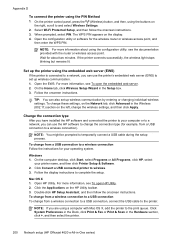
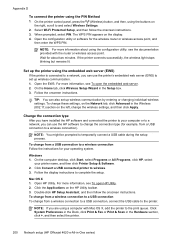
... Dock, click Print & Fax or Print & Scan in the Hardware section, click +, and then select the printer.
200 Network setup (HP Officejet 4620 e-All-in the Setup box. 3. Appendix D
To connect the printer using the buttons on the right, scroll to and select Wireless Settings.
2.
Double-click HP Setup Assistant, and then follow the onscreen instructions. 3.
User Guide - Page 206


... of uppercase and lowercase letters, numbers, and if allowed, special characters such as all wireless devices on the printer's network configuration page.
2.
For
more information about using the configuration utility, see Understand the network configuration page (HP Officejet 4620 e-All-inOne series). The hardware address is disabled by the manufacturer for administrator access to...
Similar Questions
How To Connect Wireless Fax Machine Hp Officejet 4620
(Posted by makincdr 10 years ago)
How To Connect Hp Printer 4620 Series To Wireless Dell Computer
(Posted by tecbms 10 years ago)
Where May I Download A Free Hp Officejet 4620 All In One Printer Service Manual?
I am looking for a free download of a complete overhaul or repair manual for an HP Officejet 4620 al...
I am looking for a free download of a complete overhaul or repair manual for an HP Officejet 4620 al...
(Posted by squirellnearl 10 years ago)

