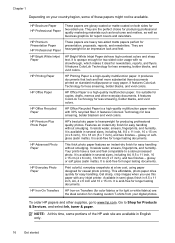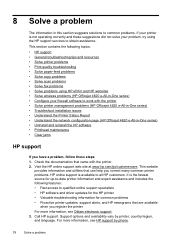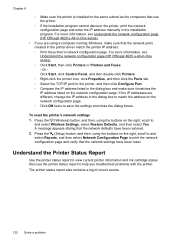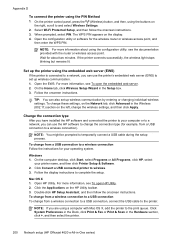HP Officejet 4620 Support Question
Find answers below for this question about HP Officejet 4620.Need a HP Officejet 4620 manual? We have 3 online manuals for this item!
Question posted by kokSste on September 20th, 2013
Hp Officejet 4622 How To Stop Fax Log Report
The person who posted this question about this HP product did not include a detailed explanation. Please use the "Request More Information" button to the right if more details would help you to answer this question.
Current Answers
Related HP Officejet 4620 Manual Pages
Similar Questions
Will Hp Officejet 4622 Work On A Mac Osx 10.5.8?
Will a HP OFFICEJET 4622 work on a Mac with an OSX 10.5.8 operating system?
Will a HP OFFICEJET 4622 work on a Mac with an OSX 10.5.8 operating system?
(Posted by herbek 10 years ago)
How To Stop Printing Fax Log Reports On Hp Officejet Pro 8600
(Posted by JADENhardes 10 years ago)
How Can I Turn Off The Fax Log Reporting My Fax Receives Calls From A Telephone,
Controlling FAX Log Reporting My FAX machine receives upwards of ten calls from telephones, presuma...
Controlling FAX Log Reporting My FAX machine receives upwards of ten calls from telephones, presuma...
(Posted by hwalbridge 12 years ago)