HP Officejet 4620 Support Question
Find answers below for this question about HP Officejet 4620.Need a HP Officejet 4620 manual? We have 3 online manuals for this item!
Question posted by flippGrowm on December 25th, 2013
Where Do You Put The Paper An A Hp Officejet 4620 To Receive A Fax
The person who posted this question about this HP product did not include a detailed explanation. Please use the "Request More Information" button to the right if more details would help you to answer this question.
Current Answers
There are currently no answers that have been posted for this question.
Be the first to post an answer! Remember that you can earn up to 1,100 points for every answer you submit. The better the quality of your answer, the better chance it has to be accepted.
Be the first to post an answer! Remember that you can earn up to 1,100 points for every answer you submit. The better the quality of your answer, the better chance it has to be accepted.
Related HP Officejet 4620 Manual Pages
Getting Started Guide - Page 6


...Learn more about the Web Services Terms of your computer.
2. To learn about managing and configuring HP ePrint settings and to print, and get help for
and install product updates.
• If ...finish the setup. For more !
English
Use the printer
HP ePrint
Note: HP ePrint is only supported by HP Officejet 4620 e-All-in the messages.
Learn more information about the latest features...
Getting Started Guide - Page 8


... again, you remove Web Services, HP ePrint will cease to HP Officejet 4620 e-All-in-One series. Update the printer
Note: This section is only applicable ... button to the right of Printer Update.
2. Using the buttons on page 6. On the printer control panel, press the (HP ePrint) button, press the (Setup) button, and then press the button to improve the performance of Check for and install ...
Getting Started Guide - Page 23


...of the hard disk.)
2. English
Solve setup problems
The printer cannot send faxes but can receive faxes
• The printer might encounter when connecting the printer to use the ...instructions in the Applications folder at the top level of connection you might need to HP Officejet 4620 e-All-in the number sequence.
This section provides information about finding the user guide...
User Guide - Page 6


... Print photos on photo paper (Windows 34 Print photos on photo paper (Mac OS X 34
Print borderless documents or photos 35 Print borderless documents or photos (Windows 35 Print borderless documents or photos (Mac OS X 36
3 Scan Scan an original...37 Scan to a computer...37 Scan using Webscan (HP Officejet 4620 e-All-in-One series...
User Guide - Page 8


...91 Copy quality is poor ...92 The printer prints half a page, then ejects the paper 93 Paper mismatch...93 Solve scan problems...93 Scanner did nothing...94 Scan takes too long...94 ...96 Scan defects are apparent 97 Solve fax problems...98 The fax test failed...98 Solve problems using HP ePrint and HP websites 111 Solve problems using HP ePrint (HP Officejet 4620 e-All-in-One series 111 Solve ...
User Guide - Page 9


... (HP Officejet 4620 e-All-in-One series 123 Uninstall and reinstall the HP software 125 Printhead maintenance...126 Clean the printhead...126 Align the printhead...127 Print and evaluate a print quality report 128
To print a print quality report 128 To evaluate the Print Quality Diagnostic Page 129 Clear jams...134 Clear paper jams...134 Avoid paper...
User Guide - Page 10


... specifications for supported media 143 Set minimum margins 145 Print specifications...146 Copy specifications...146 Fax specifications...146 Scan specifications...147 HP ePrint specifications (HP Officejet 4620 e-All-in-One series 147 HP website specifications 147 Environmental specifications 148 Electrical specifications...148 Acoustic emission specifications 148
Regulatory information...
User Guide - Page 17


... screen from any other screen.
From the Copy, Fax, or Scan menus, pressing this button opens the Help menu.
HP ePrint button: Opens the HP ePrint menu. For more information, see HP ePrint.
Use the printer control panel
13 This button is only available on the HP Officejet 4620 e-All-in-One series. Setup button: From the...
User Guide - Page 73


...printer is only supported by HP Officejet 4620 e-All-in to view your HP ePrint job status, manage your HP ePrint printer queue, control who can still use HP ePrint, the printer must be.... You cannot use the HP printer software that appears, select Print, Scan & Fax, and then select ePrint Setup under Print.
Set up HP ePrint when you installed the HP software on ePrintCenter (www....
User Guide - Page 82
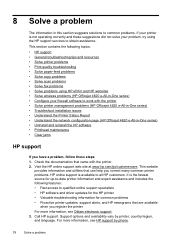
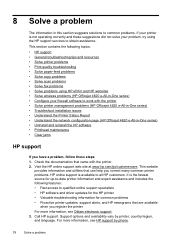
...paper-feed problems • Solve copy problems • Solve scan problems • Solve fax problems • Solve problems using the HP support services to obtain assistance. Call HP support. For more information, see HP... configuration page (HP Officejet 4620 e-All-in-One series) • Uninstall and reinstall the HP software • Printhead maintenance • Clear jams
HP support
If you...
User Guide - Page 115


... websites
This section provides solutions to common problems using HP ePrint and HP websites. • Solve problems using HP ePrint (HP Officejet 4620 e-All-in-One series) • Solve problems using HP websites
Solve problems using HP ePrint (HP Officejet 4620 e-All-in -One series). The computer cannot receive faxes (Fax to PC and Fax to Mac) Cause: The computer selected to the Internet using...
User Guide - Page 121


...to the printer, disconnect from the VPN.
Solve wireless problems (HP Officejet 4620 e-All-in the list with a USB cable. Click Start...to Settings, and then click Printers or Printers and Faxes.
- Mac OS X 1. Open HP Utility. On the Ports tab, look for your ...of connection you to access local devices (like your printer) on the toolbar, double-click HP Setup Assistant, and
then follow ...
User Guide - Page 124


...from outside and
inside the printer. • Make sure that the printer is loaded with paper. • Make sure that no lights are using the buttons on the right, scroll ... many common printer problems.
• Hardware installation suggestions • HP software installation suggestions • Solve network problems (HP Officejet 4620 e-All-in the box, and then click Ping. This website ...
User Guide - Page 126
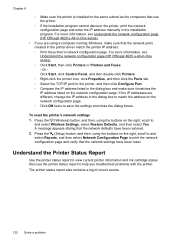
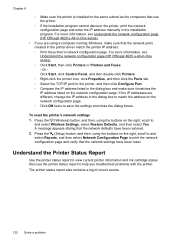
...'s network configuration page. For more information, see Understand the network configuration page (HP Officejet 4620 e-All-in-One series).
• If you troubleshoot problems with the printer...., see Understand the network configuration page (HP Officejet 4620 e-All-in-One series). ◦ Click Start, then click Printers or Printers and Faxes. - To reset the printer's network settings...
User Guide - Page 127


When you receive a low-ink warning message, consider having a replacement cartridge available to and select Reports, and then select ...the printer, as well as information about how to set up a Fax Text and how to
Understand the network configuration page (HP Officejet 4620 e-All-in-One series) 123 You do not need to call HP, it is connected to a network, you can print a network configuration...
User Guide - Page 145


... web server specifications • Media specifications • Print specifications • Copy specifications • Fax specifications • Scan specifications • HP ePrint specifications (HP Officejet 4620 e-All-in-One series) • HP website specifications • Environmental specifications • Electrical specifications • Acoustic emission specifications
Physical...
User Guide - Page 151


...mm (8.5 x 11.7 inches) ◦ ADF: 216 x 356 mm (8.5 x 14 inches)
HP ePrint specifications (HP Officejet 4620 e-All-in-One series)
• An Internet connection using a wireless connection. • Maximum ...x 203
200 x 200
Fax to PC/Fax to Mac Specifications • Supported file type: Uncompressed TIFF • Supported fax types: black-and-white faxes
Scan specifications
• Integrated...
User Guide - Page 153


..., or CZ223A). This regulatory number should not be confused with the marketing name (HP Officejet 4610 All-in-One series or HP Officejet 4620 e-All-in Japan about the power cord • Noise emission statement for Germany • Gloss of housing of peripheral devices for Germany • Notice to users of the German telephone network •...
User Guide - Page 204
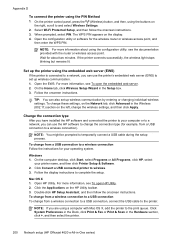
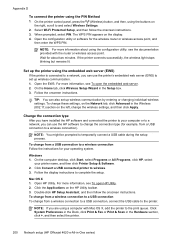
... System Preferences in the Dock, click Print & Fax or Print & Scan in the Hardware section, click +, and then select the printer.
200 Network setup (HP Officejet 4620 e-All-in the Setup box. 3. The WPS PIN appears on the HP Utility toolbar. 3. NOTE: For more information, see To open HP Utility. 2. Open the EWS. Follow the onscreen...
User Guide - Page 209


... • Toolbox (Windows) • HP Utility (Mac OS X) • Embedded web server (HP Officejet 4620 e-All-in-One series)
Toolbox (Windows... system requirements for planning purposes only. However, some settings, you receive a low-ink warning message, consider having a replacement cartridge available... select Print, Scan & Fax, and then select Maintain Your Printer under Print. On the ...
Similar Questions
Hp Officejet 4620 When Faxing Do You Put Paper Face Up?
(Posted by vdnigu 10 years ago)
How To Change Paper Size To Photo Paper Hp Officejet 4620
(Posted by ss31carl 10 years ago)
How To Get Hp Officejet To Receive Fax Automatically Without Having To Push
green start button to receive fax
green start button to receive fax
(Posted by hexkrux 10 years ago)

