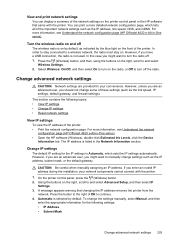HP Officejet 4620 Support Question
Find answers below for this question about HP Officejet 4620.Need a HP Officejet 4620 manual? We have 3 online manuals for this item!
Question posted by allysonpearce on October 22nd, 2013
Receive A Fax Automatically
How do I set up the fax to receive distinctive ring with out having to press the ok button?
Current Answers
Answer #1: Posted by DreadPirateRoberts on October 23rd, 2013 8:11 AM
The fax needs to be set up to auto receive faxes.
The section you needs starts on page 54
Related HP Officejet 4620 Manual Pages
Similar Questions
Hp Lj M1319f Mfp Is Continues Showing Error Massage 'device Error Press [ok]'
HP LJ M1319F MFP is continues showing error massage "Device Error Press [OK]"Its asking for papers c...
HP LJ M1319F MFP is continues showing error massage "Device Error Press [OK]"Its asking for papers c...
(Posted by cancersumit 7 years ago)
Officejet 4610 Set Sleep Mode
set the officejet 4610 sleep mode. When not using want to put printer in sleep mode wen not using.
set the officejet 4610 sleep mode. When not using want to put printer in sleep mode wen not using.
(Posted by dbertentha 9 years ago)
How So I Setup My Fax Machine To Receive Faxes Automatically On Hp Officejet
6500
6500
(Posted by muca 9 years ago)
Hp Officejet 4620 How To Receive Incoming Fax Rings And Press Ok And Nothing
happens
happens
(Posted by rjlm3as 10 years ago)
What Does Distinctive Ring Pattern Mean On Officejet 4620
(Posted by Jenncal 10 years ago)