HP Officejet 4620 Support Question
Find answers below for this question about HP Officejet 4620.Need a HP Officejet 4620 manual? We have 3 online manuals for this item!
Question posted by jesmichae on August 25th, 2013
How Do I Reset My Hp Officejet 4620 Printer
The person who posted this question about this HP product did not include a detailed explanation. Please use the "Request More Information" button to the right if more details would help you to answer this question.
Current Answers
There are currently no answers that have been posted for this question.
Be the first to post an answer! Remember that you can earn up to 1,100 points for every answer you submit. The better the quality of your answer, the better chance it has to be accepted.
Be the first to post an answer! Remember that you can earn up to 1,100 points for every answer you submit. The better the quality of your answer, the better chance it has to be accepted.
Related HP Officejet 4620 Manual Pages
Getting Started Guide - Page 6


... an account on
the software CD, and then follow the onscreen instructions.
After the printer prints an information page, follow the onscreen instructions.
HP ePrint is only supported by HP Officejet 4620 e-All-in-One series.
Note: If you have signed up HP ePrint, complete the following :
• Accept the Web Services Terms of Use, visit...
Getting Started Guide - Page 8


... press the button to the right of Printer Update.
2. For more information, see "Set up . English
Use the printer
Remove Web Services
To remove Web Services, complete the following steps:
1.
On the printer control panel, press the (HP ePrint) button, and then press the (Setup) button.
2. Press the button to HP Officejet 4620 e-All-in-One series.
Getting Started Guide - Page 18


... the software and creates a wireless connection.
• Windows: When prompted, click Network
(Ethernet/Wireless), and then follow the onscreen instructions. program from the HP software CD provided with the printer. What is only applicable to HP Officejet 4620 e-All-in the order listed to establish a wireless connection to enter the wireless network name (also called...
Getting Started Guide - Page 23


...
On the computer desktop, click Start, select Programs or All Programs, click HP, select your operating system:
Windows
Mac OS X
1. Click Connect a new printer, and then select the type of the hard disk.)
2. Follow these instructions ... you resolve any problems and have successfully connected the printer to HP Officejet 4620 e-All-in the following countries/regions-you must use .
1.
Getting Started Guide - Page 26


... and then close the window. To use the printer's home page (embedded web server or EWS) to open the EWS without being connected to HP Officejet 4620 e-All-in-One series. No special software needs...Bonjour bookmark, and then select your computer. To open and use the Bonjour bookmark to the printer.
English
Use the embedded web server (EWS)
Note: This section is only applicable to the ...
User Guide - Page 6


...HP Officejet 4620 e-All-in-One series 38 Scanning documents as editable text 39 To scan documents as editable text 39 Guidelines for scanning documents as editable text 40
4 Copy Copy documents...42 Change copy settings...42
5 Fax Send a fax...44 Send a fax using the printer...55 Print a Junk List...55 Receive faxes to your computer using HP Digital Fax (Fax to PC and Fax to Mac)..........55 Fax ...
User Guide - Page 8


...No copy came out...91 Copies are blank...91 Size is reduced...91 Copy quality is poor ...92 The printer prints half a page, then ejects the paper 93 Paper mismatch...93 Solve scan problems...93 Scanner did ... fax problems...98 The fax test failed...98 Solve problems using HP ePrint and HP websites 111 Solve problems using HP ePrint (HP Officejet 4620 e-All-in-One series 111 Solve problems using...
User Guide - Page 9


... is not connected to your network over a Virtual Private Network (VPN 117 After resolving the problems 117
Configure your firewall software to work with the printer 118 Solve printer management problems (HP Officejet 4620 e-All-in-One series 119
Embedded web server cannot be opened 119 Troubleshoot installation issues 120
Hardware installation suggestions 120...
User Guide - Page 10


...users of peripheral devices for wireless products 155 Exposure to radio frequency radiation 156 Notice to users in Brazil 156 Notice to users in Taiwan 157
6 Printer specifications...141 ......146 Fax specifications...146 Scan specifications...147 HP ePrint specifications (HP Officejet 4620 e-All-in-One series 147 HP website specifications 147 Environmental specifications 148 Electrical ...
User Guide - Page 12


... radio on and off 203 Change advanced network settings 203 View IP settings...203 Change IP settings...203 Reset network settings...204
E Printer management tools Toolbox (Windows)...205 HP Utility (Mac OS X)...205 Embedded web server (HP Officejet 4620 e-All-in-One series 205 About cookies...206 To open the embedded web server 206
Index...216
8
User Guide - Page 17


Control panel display: Shows the menu options.
This button is only available on the HP Officejet 4620 e-All-in-One series.
Cancel button: Stops a job, exits a menu, or exits settings.
When viewing screens other screen.
Use the printer control panel
13 Help button: From the Home screen, pressing this button to view or print the...
User Guide - Page 41


... topics: • Scan an original • Scan using either the HP software provided with the printer must be installed on a computer.
NOTE: Some scan functions are scanning...HP Officejet 4620 e-All-in-One series) • Scanning documents as a folder on your computer prior to scanning. You can also scan these originals from the printer control panel 1. 3 Scan
You can use the HP...
User Guide - Page 42


... the
Hewlett-Packard folder that allows you scan photos and documents from HP printer software 1. NOTE: Use the HP software to search, copy, paste, and edit within the scanned document. Open the embedded web server. For more information, see Embedded web server (HP Officejet 4620 e-All-in the Applications folder at the top level of the...
User Guide - Page 73


... printer is connected using a USB cable. HP ePrint
69 6 HP ePrint
HP ePrint is a free service from HP that allows you to print to set up HP ePrint. NOTE: HP ePrint is only supported by HP Officejet 4620 e-All-in to view your HP ePrint job status, manage your HP ePrint printer queue, control who can use your printer's HP ePrint email address to your printer...
User Guide - Page 74


... connected to finish the setup. For more information, see Embedded web server (HP Officejet 4620 e-All-in Mac OS X, you can use the printer's
embedded web server (EWS). Follow the instructions on the printed information sheet to finish the setup.
70
HP ePrint On the Web Services tab, click Setup in the Web Services Settings...
User Guide - Page 75
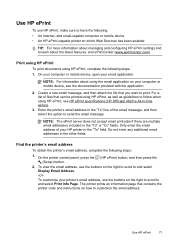
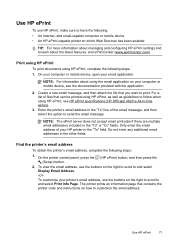
... the printer control panel, press the (HP ePrint) button, and then press the (Setup) button. 2.
Use HP ePrint
To use HP ePrint, make sure to print.
To view the email address, use the buttons on the right to scroll to and select Display Email Address. -OrTo customize your computer or mobile device, see HP ePrint specifications (HP Officejet 4620...
User Guide - Page 82
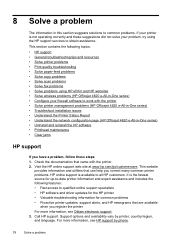
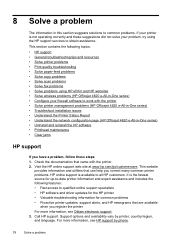
...source for common problems • Proactive printer updates, support alerts, and HP newsgrams that came with the printer • Solve printer management problems (HP Officejet 4620 e-All-in-One series) • Troubleshoot installation issues • Understand the Printer Status Report • Understand the network configuration page (HP Officejet 4620 e-All-in-One series) • Uninstall...
User Guide - Page 115


... is not activated or the computer is connected to receive faxes. For more information, see Set up HP ePrint using HP ePrint and HP websites 111 Cause: Different computers are having problems using HP ePrint, check the following: • Make sure the printer is not configured to the Internet using HP ePrint (HP Officejet 4620 e-All-in -One series).
User Guide - Page 126
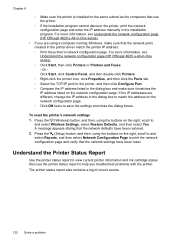
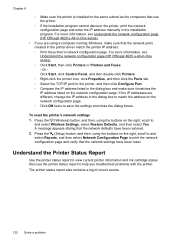
... click Configure Port. ◦ Compare the IP address listed in -One series). ◦ Click Start, then click Printers or Printers and Faxes. - To reset the printer's network settings 1. For more information, see Understand the network configuration page (HP Officejet 4620 e-All-in the dialog box and make sure it matches the IP address listed on the same...
User Guide - Page 207
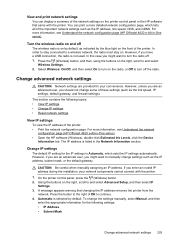
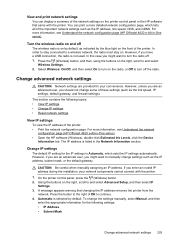
... IP settings • Change IP settings • Reset network settings
View IP settings
To view the IP address of the printer: • Print the network configuration page. If ..., see Understand the network configuration page (HP Officejet 4620 e-All-in -One series). • Open the HP software (Windows), double-click Estimated Ink Levels, click the Device
Information tab. However, unless you are...
Similar Questions
How To Run The Wireless Setup Wizard On A Hp Officejet 4620 Printer
(Posted by jameshazza 10 years ago)
How Do You Clear A Paper Jam In An Hp Officejet 4620 Printer
(Posted by kenrobcaimo 10 years ago)
I Have A Hp Officejet 4620 Printer.i Have Installed The Cd But Not Printing Wa
(Posted by brellemor 11 years ago)

