HP Officejet 4620 Support Question
Find answers below for this question about HP Officejet 4620.Need a HP Officejet 4620 manual? We have 3 online manuals for this item!
Question posted by jbdgr on February 21st, 2014
How Do I Scan Multiple Pages As One Document Hp 4620
The person who posted this question about this HP product did not include a detailed explanation. Please use the "Request More Information" button to the right if more details would help you to answer this question.
Current Answers
There are currently no answers that have been posted for this question.
Be the first to post an answer! Remember that you can earn up to 1,100 points for every answer you submit. The better the quality of your answer, the better chance it has to be accepted.
Be the first to post an answer! Remember that you can earn up to 1,100 points for every answer you submit. The better the quality of your answer, the better chance it has to be accepted.
Related HP Officejet 4620 Manual Pages
Getting Started Guide - Page 4


... help for your computer
when you can print documents and photos, scan documents to a connected computer, make copies, and send and receive faxes. on page 20.
Regulatory and compliance information for this ...Important notices, environmental, and regulatory information
You can open this guide either from the HP printer software (Microsoft® Windows®) or from
the Mac Help pop-up...
Getting Started Guide - Page 7


... there are multiple email addresses included in the other types of your email application.
Do not enter any additional email addresses in the "To" or "Cc" fields. English
Use the printer
Use HP ePrint
To print documents using the email application on your computer or mobile device, see "HP ePrint guidelines" on this page.
3. Enter the...
Getting Started Guide - Page 25


... only applicable to HP
• Make sure you to access local devices (like your printer) on page 8.
• If your network over a Virtual Private Network (VPN)
A Virtual Private Network (VPN) is not connected to an organization's network. For
you are entering are valid:
Note: You cannot use these settings are multiple email addresses included...
User Guide - Page 5


... Select a mode...14 Change the mode settings 14 Change the printer settings 14 HP Digital Solutions...14 Scan to Computer...15 HP Digital Fax (Fax to PC and Fax to Mac 15 Select print media...15... Update the printer...29 Turn off the printer...29
2 Print Print documents...30 Print documents (Windows 30 Print documents (Mac OS X 31 Print brochures...31 Print brochures (Windows 32 Print brochures (Mac OS ...
User Guide - Page 6


... OS X 34
Print borderless documents or photos 35 Print borderless documents or photos (Windows 35 Print borderless documents or photos (Mac OS X 36
3 Scan Scan an original...37 Scan to a computer...37 Scan using Webscan (HP Officejet 4620 e-All-in-One series 38 Scanning documents as editable text 39 To scan documents as editable text 39 Guidelines for scanning documents as editable text 40...
User Guide - Page 8


......84 Blank or partial page printed 85 Something on the page is missing or incorrect ...document did not scan or text is missing 94 Text cannot be edited...95 Error messages appear...96 Scanned image quality is poor 96 Scan defects are apparent 97 Solve fax problems...98 The fax test failed...98 Solve problems using HP ePrint and HP websites 111 Solve problems using HP ePrint (HP Officejet 4620...
User Guide - Page 20
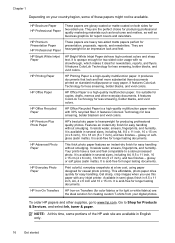
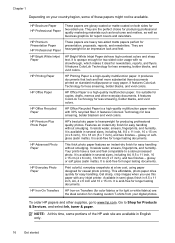
... Photo Paper
This thick photo paper features an instant-dry finish for longer lasting documents.
HP Premium Plus Photo Paper
HP's best photo paper is acid-free for easy handling without smudging. It is a high-quality multifunction paper. HP Iron-On Transfers HP Iron-on Transfers (for color fabrics or for light or white fabrics) are...
User Guide - Page 21


...an entire vacation's worth of photos or multiple prints to share.
HP Photo Value Packs
HP Photo Value Packs conveniently package original HP ink cartridges and HP Advanced Photo Paper to save you time ...media that are available in English only. It is acid-free for longer lasting documents. Your prints have been designed to Shop for easy handling. glossy or soft gloss (satin ...
User Guide - Page 31
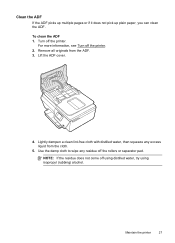
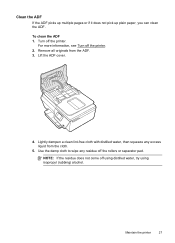
To clean the ADF 1. For more information, see Turn off the rollers or separator pad.
Clean the ADF If the ADF picks up multiple pages or if it does not pick up plain paper, you can clean the ADF.
Maintain the printer
27 Remove all originals from the cloth.
5.
Lightly ...
User Guide - Page 42


... information, see Embedded web server (HP Officejet 4620 e-All-in the right-front corner of the hard disk. 3. Make changes to edit letters, newspaper clippings, and many other documents. Select a scan shortcut.
For more information, see Load an original on your HP printer, and then select HP Scan. • Mac OS X: Double-click the HP Scan 3 icon. For more information...
User Guide - Page 49


... as well as control the pace of your fax. TIP: To add a pause in the automatic document feeder (ADF). 2. TIP: If the recipient reports issues with the quality of Fax. 3. This...any faxes. Send a fax using monitor dialing.
Enter the fax number by using the keypad.
or multiple-page black-and-white or color fax by using the printer control panel. They are entering, press * ...
User Guide - Page 50


... occur.
Send a fax from memory
You can immediately remove the originals from memory. After the printer scans the pages into memory, you can scan a black-and-white fax into memory and then send the fax from the document feeder tray or scanner glass. For additional information, see Load an original on the scanner glass...
User Guide - Page 51


... time by using the keypad, or press the button to the right of OK. 5. The printer scans all pages and the scheduled time appears on the right, scroll to the right of Quick Contacts to select a... to and select Send Fax Later. 4.
NOTE: You can only send scheduled faxes in the automatic document feeder (ADF). 2.
Enter the fax number by pressing the buttons to the right of Start Fax ...
User Guide - Page 75
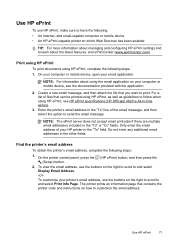
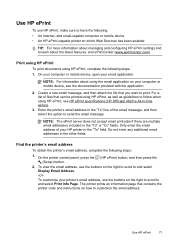
... option to follow when using the email application on the right to scroll to and select Display Email Address. -OrTo customize your computer or mobile device, see HP ePrint specifications (HP Officejet 4620 e-All-in the "To" field. NOTE: The ePrint server does not accept email print jobs if there are...
User Guide - Page 82
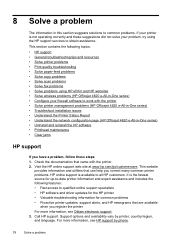
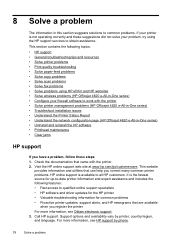
...HP customers. Check the documentation that are available
when you have a problem, follow these suggestions did not solve your problem, try using HP ePrint and HP websites • Solve wireless problems (HP Officejet 4620...network configuration page (HP Officejet 4620 e-All-in-One series) • Uninstall and reinstall the HP software • Printhead maintenance • Clear jams
HP support
...
User Guide - Page 83


..., drivers, supplies, ordering information and other options such as: • Access online support pages. • Send HP an email message for answers to your country/region, and then click Contact HP for information about calling for Windows or Mac OS X. HP support by printer, country/region, and language.
All support is provided online at...
User Guide - Page 94


...tray • Make sure media is loaded in the opposite direction of sheets the tray can hold. Multiple pages are being used.
Also make sure the guides are snug, but not tight, against the stack. ... the tray is not overloaded with paper. • Use HP media for the printer and the tray being picked up from the output tray. Pages are skewing • Make sure the media loaded in the...
User Guide - Page 101


... glass. ◦ Adjust the HP software settings according to how you plan to scan rather than the ADF. ◦ Place the media correctly. Be sure to use the scanned page. ◦ Use or make ...sure that the original document is dirty, the image produced does not have optimum clarity. Place the original document face down on the original and are not a result of the scanning process. • ...
User Guide - Page 206


... password with the wireless devices on and off administrative access over the Internet. • To avoid accidentally connecting to another .
This section contains the following tips will help reduce the chances for wireless passwords. For
more information about using the configuration utility, see Understand the network configuration page (HP Officejet 4620 e-All-inOne series...
User Guide - Page 225


...multiple pages are picked 90
network configuration page 123
nothing prints 83 paper-feed problems 89 power 83 print 82 printer status report 122 receive faxes 104, 107 scan 93 scan quality 96 send faxes 104, 106, 109 skewed copies 92 skewed pages 90 tips 82 troubleshooting hardware installation
suggestions 120 HP...or stripes, troubleshoot copies 92, 93 scans 97 Windows borderless 35 print brochures ...
Similar Questions
Hp Deskjet F4280 How To Scan Multiple Page Documents On Mac
(Posted by Bowkarlke 10 years ago)
Hp Deskjet F4400 How To Scan Multiple Page Documents
(Posted by faMyko 10 years ago)

