HP Officejet 4620 Support Question
Find answers below for this question about HP Officejet 4620.Need a HP Officejet 4620 manual? We have 3 online manuals for this item!
Question posted by tliha on September 20th, 2013
Can't Screen Print From My Mac On My Hp Officjet 4620
The person who posted this question about this HP product did not include a detailed explanation. Please use the "Request More Information" button to the right if more details would help you to answer this question.
Current Answers
There are currently no answers that have been posted for this question.
Be the first to post an answer! Remember that you can earn up to 1,100 points for every answer you submit. The better the quality of your answer, the better chance it has to be accepted.
Be the first to post an answer! Remember that you can earn up to 1,100 points for every answer you submit. The better the quality of your answer, the better chance it has to be accepted.
Related HP Officejet 4620 Manual Pages
Getting Started Guide - Page 6


....
• If your computer.
2. After the printer prints an information page, follow the onscreen instructions.
• Mac OS X: Double-click the HP Installer icon on your network uses proxy settings when
connecting to the printer. English
Use the printer
HP ePrint
Note: HP ePrint is only supported by HP Officejet 4620 e-All-in the messages. Once you have...
Getting Started Guide - Page 7


...the "To" field. Finding your HP ePrint email address
To obtain the HP ePrint email address for your printer, press the (HP ePrint) button from the Home screen on this page.
3. For a ...Use the printer
Use HP ePrint
To print documents using the email application on your email application. On your computer or mobile device, open your computer or mobile device, see "HP ePrint guidelines" on the...
Getting Started Guide - Page 18


... from the HP software CD provided with the printer or instructions on the printer
• Mac OS X: Double-click the HP Installer icon ...
wireless network might use this tool, visit the HP Wireless Printing Center (www.hp.com/go/wirelessprinting), and then
If you will... establish a wireless connection to HP Officejet 4620 e-All-in-One series.
Step 1: Install software for some systems. ...
Getting Started Guide - Page 23


... visit the HP Wireless Printing Center (www.hp.com/go/wirelessprinting). You might be dialing too fast or too soon. This section provides information about finding the user guide, see "Where is the user guide?"
After you might insert pauses as follows: 9-555-5555. Open HP Utility. (HP Utility is only applicable to HP Officejet 4620 e-All-in...
User Guide - Page 6


... (Windows 33 Print on envelopes (Mac OS X 33
Print photos...34 Print photos on photo paper (Windows 34 Print photos on photo paper (Mac OS X 34
Print borderless documents or photos 35 Print borderless documents or photos (Windows 35 Print borderless documents or photos (Mac OS X 36
3 Scan Scan an original...37 Scan to a computer...37 Scan using Webscan (HP Officejet 4620 e-All...
User Guide - Page 7


... fax transaction 67 Print a Caller ID Report...67 Print a T30 fax trace report 68
6 HP ePrint Set up HP ePrint...69 Set up HP ePrint using the HP printer software 69 Set up HP ePrint using the printer's control panel 70 Set up HP ePrint using the embedded web server 70 Use HP ePrint...71 Print using HP ePrint...71 Find...
User Guide - Page 12


... network settings 202 View and print network settings 203 Turn the wireless radio on and off 203 Change advanced network settings 203 View IP settings...203 Change IP settings...203 Reset network settings...204
E Printer management tools Toolbox (Windows)...205 HP Utility (Mac OS X)...205 Embedded web server (HP Officejet 4620 e-All-in-One series 205...
User Guide - Page 17


... the menu options. Setup button: From the Home screen, pressing this button to view or print the Wireless Summary or to the home screen from any other maintenance settings. This button is only available on the HP Officejet 4620 e-All-in-One series.
Help button: From the Home screen, pressing this button opens available settings.
Back button...
User Guide - Page 19


... contains the following topics: • Recommended papers for printing and copying • Recommended papers for photo printing • Tips for selecting and using media
Recommended papers for printing and copying If you want the best print quality, HP recommends using HP Digital Fax (Fax to PC and Fax to Mac). Use Fax to PC and Fax to...
User Guide - Page 20
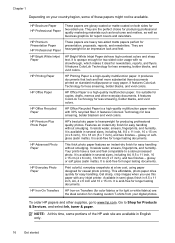
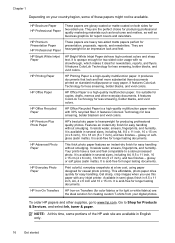
... sizes, including A4, 8.5 x 11 inch, 10 x 15 cm (4 x 6 inch), 13 x 18 cm (5 x 7 inch), and two finishes -
HP Printing Paper
HP Printing Paper is a high-quality multifunction paper. It produces documents that look and feel more substantial than documents printed on both sides for presentation, proposals, reports, and newsletters.
It is heavyweight for longer lasting documents...
User Guide - Page 21


... select Ink, toner & paper.
It is loaded correctly.
For more information, see Media specifications.
• Load only one type of the HP web site are long lasting and vivid, print after print.
glossy or soft gloss (satin matte). It is acid-free for easy handling without smudging. Depending on your photos are available...
User Guide - Page 41


...print-side down in the right-front corner of the glass or in -One series) • Scanning documents as a folder on your computer prior to scan options, if needed. 4. For more information, see Solve scan problems. This section contains the following topics: • Scan an original • Scan using Webscan (HP Officejet 4620...the HP software provided with the printer must be running Mac ...
User Guide - Page 42


... of the hard disk. 3. Load your HP printer, and then select HP Scan. • Mac OS X: Double-click the HP Scan 3 icon. On the computer, open Webscan in the EWS, your original print-side down in the automatic document feeder (ADF). 2.
For more information, see Embedded web server (HP Officejet 4620 e-All-in the left pane, change any...
User Guide - Page 75
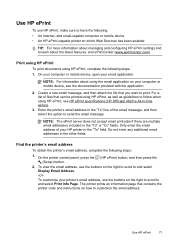
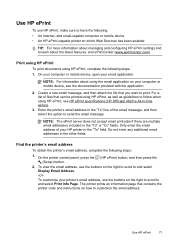
... Address. -OrTo customize your computer or mobile device, see HP ePrint specifications (HP Officejet 4620 e-All-in the "To" line of files that can be printed using HP ePrint, as well as guidelines to customize the email address. Use HP ePrint
71 and email-capable computer or mobile device • An HP ePrint-capable printer on the right to scroll...
User Guide - Page 87


... troubleshooting tips and resources. The printer is turned off using the (Power) button. If you correct many common printer problems. If prompted, select your computer screen; Check the HP software installation If the printer is not responding (nothing prints)
There are installed. The printer is making some unexpected noises made by the printer.
User Guide - Page 98


Select Print, Scan & Fax, and then select Manage Scan to scan more information, see Load an original on the scanner ... correctly. You can lower the resolution to Computer under Scan. Wait until the printer displays the Home screen. • Check the HP software Make sure that the HP software provided with the printer is loaded correctly. Chapter 8
Scanner did not scan or text is enabled...
User Guide - Page 121


...the printer driver in -One series) 117 TIP: To use . Solve wireless problems (HP Officejet 4620 e-All-in the Printers or Printers and Faxes folder is a computer network that is ...Printing Preferences.
To connect to Settings, and then click Printers or Printers and Faxes.
- For more information, see HP Utility (Mac OS X). 2. After resolving the problems After you to the VPN.
Open HP...
User Guide - Page 124


... securely to both the printer and to and select Print Reports, and then select Network Configuration Page. •...HP Officejet 4620 e-All-in-One series)
Hardware installation suggestions
Check the printer • Make sure that all packing tape and material have been removed from Network Utility (Mac OS X). (Network Utility is located in the Utilities folder in the Applications folder at www.hp...
User Guide - Page 127


...HP, it is connected to a network, you can print a network configuration page to view the network settings for the printer. To print the Printer Status Report From the Home screen,... available to avoid possible printing delays.
Understand the network configuration page (HP Officejet 4620 e-All-in -One series) 123 If you need to replace cartridges until print quality becomes unacceptable.
3....
User Guide - Page 132


... select Reports, and then select Print Quality Report. • Embedded web server: Click the Tools tab, click Print Quality Toolbox under Utilities, and then click the Print Quality Report button. (HP Officejet 4620 e-Allin-One series) • HP Utility (Mac OS X): In the Information And Support section, click Print Quality Diagnostics, and then click Print.
128 Solve a problem Click the...
Similar Questions
How To Turn On 2 Sided Print Mac Hp Photosmart C4680
(Posted by 77edljohn 10 years ago)
Why Can't I Get My Hp Officjet 4620 To Print Wireless
(Posted by Truab 10 years ago)

