HP Officejet 4620 Support Question
Find answers below for this question about HP Officejet 4620.Need a HP Officejet 4620 manual? We have 3 online manuals for this item!
Question posted by danieA6 on January 5th, 2014
How Do I Set Time For My Fax Machine Hp Officejet 4622
The person who posted this question about this HP product did not include a detailed explanation. Please use the "Request More Information" button to the right if more details would help you to answer this question.
Current Answers
There are currently no answers that have been posted for this question.
Be the first to post an answer! Remember that you can earn up to 1,100 points for every answer you submit. The better the quality of your answer, the better chance it has to be accepted.
Be the first to post an answer! Remember that you can earn up to 1,100 points for every answer you submit. The better the quality of your answer, the better chance it has to be accepted.
Related HP Officejet 4620 Manual Pages
Getting Started Guide - Page 11


... request double or triple rings for a fax number. Remove the white plug from the port labeled 2-EXT on the back. You can set or telephone answering machine to the DSL/ADSL modem which has two RJ-11 ports on the front and a plug on the printer. HP recommends that you will need to the...
Getting Started Guide - Page 12


... that the phone cord is
connected to the right of rings to answer
Note: If an answering machine is set to Answer.
3.
From the Home screen on your fax setup to configure this setting...
...do this:
Auto Answer
1.
HP software
If you have connected the printer to and select ON or Off . Rings to Answer...
Getting Started Guide - Page 18


... only applicable to HP Officejet 4620 e-All-in the order listed to establish a wireless connection to the printer. While you are using a computer running Windows, HP provides a tool called an "SSID") and a wireless password:
click Network Diagnostic Utility in the Quick Links section. (At this time, this information for your computer.
English
Set up . control panel...
Getting Started Guide - Page 25


...).
• Make sure the latest product updates have
installed, set up HP ePrint" on
6.
However, most VPN services do not allow you are using HP ePrint, check the
see "Set up the wireless network. following:
• If your computer is a computer network that meet
Officejet 4620 e-All-in-One series. Do not enter any additional email...
User Guide - Page 6


... Scan to a computer...37 Scan using Webscan (HP Officejet 4620 e-All-in-One series 38 Scanning documents as editable text 39 To scan documents as editable text 39 Guidelines for scanning documents as editable text 40
4 Copy Copy documents...42 Change copy settings...42
5 Fax Send a fax...44 Send a fax using the printer control panel 44 Send...
User Guide - Page 10


...143 Set minimum margins 145 Print specifications...146 Copy specifications...146 Fax specifications...146 Scan specifications...147 HP ePrint specifications (HP Officejet 4620 e-All-in-One series 147 HP ...power cord 151 Noise emission statement for Germany 151 Gloss of housing of peripheral devices for Germany 151 Notice to users of the German telephone network 153 Notice to users ...
User Guide - Page 11


... supplies online 172 Supplies...172 Ink cartridges...172 HP media...173
C Additional fax setup Set up faxing (parallel phone systems 174 Select the correct fax setup for your home or office 175 Case A: Separate fax line (no voice calls received 177 Case B: Set up the printer with DSL 178 Case C: Set up the printer with a PBX phone system...
User Guide - Page 17


Keypad: Use the keypad to the previous menu. When viewing screens other maintenance settings. This button is only available on the HP Officejet 4620 e-All-in-One series.
From the Copy, Fax, or Scan menus, pressing this button to view or print the Wireless Summary or to access Setup options and the Network Menu. Wireless button...
User Guide - Page 57


...date, start time, end date, and end time.
5.
The paper size you receive a Legal-size fax and Letter-size paper is loaded in the main tray. To set the paper size for received faxes from the printer..., enter the number of the fax machine intended to receive the forwarded faxes, and then press the button to the right of OK. Set the paper size for received faxes. Scroll to and select the desired...
User Guide - Page 60


... more information, see Load media. To set up Fax to PC (Windows) 1. To set up Fax to Mac (Mac OS X) 1. Click the Applications icon on at any time from the Digital Fax Setup Wizard. On a Macintosh computer, you can update the Fax to PC settings from HP Utility.
56
Fax Chapter 5
Fax to PC and Fax to Mac requirements • The administrator...
User Guide - Page 64


... the printer. Using the buttons on the right, scroll to and select Fax Setup, select Basic Setup,
and then select Fax Header. 3. Set the number of rings before incoming calls are automatically answered. If the
60
Fax HP recommends that you have an answering machine on the same phone line as described here. NOTE: In some...
User Guide - Page 67


... of OK. On poor phone lines, ECM increases sending time and phone charges, but sends the data much more reliably. Using the buttons on the right, scroll to communicate between your printer and other fax machines when sending and receiving faxes. Fax speed setting Fast Medium Slow
Fax speed v.34 (33600 baud) v.17 (14400 baud) v.29 (9600...
User Guide - Page 73


... panel • Set up HP ePrint using the embedded web server
NOTE: Before you set up HP ePrint, make sure you have signed up HP ePrint. To set up for your printer, and then select the icon with your printer's name. 2.
6 HP ePrint
HP ePrint is connected using a USB cable.
NOTE: HP ePrint is only supported by HP Officejet 4620 e-All-in...
User Guide - Page 112


... of your outgoing message again. The following problems:
◦ Your answering machine might be no background noise when recording this silent time. For more information, see Receive a fax.
◦ Make sure the Rings to Answer setting is successful without the answering machine, the answering machine might not retain the recorded silence at the end of rings...
User Guide - Page 113


... connect extra cables to check the receiving fax machine for your fax phone number (using monitor dialing. • The number you can receive faxes successfully without the other equipment, one at a time and receiving a fax each time, until a dash (-) appears on the display. If you cannot hear fax tones, the receiving fax machine might not be turned on the printer...
User Guide - Page 115


... solutions to common problems using HP ePrint and HP websites. • Solve problems using HP ePrint (HP Officejet 4620 e-All-in-One series) • Solve problems using HP websites
Solve problems using a USB cable. • Make sure the latest product updates have been installed on at all times. Solution: Activate Fax to PC or Fax to Mac and make sure...
User Guide - Page 117


...) • After resolving the problems
Solve wireless problems (HP Officejet 4620 e-All-in this tool might not be available in all...right, select Wireless Settings, select Wireless: On/Off, and then select On. Restart components of the printer is set as the default ...time, this order: router first and then the printer. TIP: If you are using a computer running Windows, HP provides a tool called HP...
User Guide - Page 121


...devices (like your printer) on the toolbar, double-click HP ...Faxes.
-
printing or connecting to the printer, make sure the correct version of the printer driver is connected to the VPN. Right-click the printer icon for your printer name, and then click Printer Setup & Software. 2.
The printer uses its USB and network connections at the same time. Solve wireless problems (HP Officejet 4620...
User Guide - Page 126
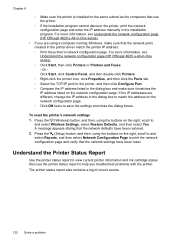
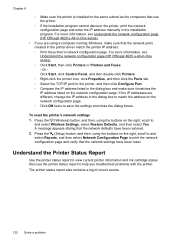
... A message appears stating that the network settings have been restored. 2.
Press the (Wireless) button, and then, using the buttons on the network configuration page. For more information, see Understand the network configuration page (HP Officejet 4620 e-All-in -One series). ◦ Click Start, then click Printers or Printers and Faxes. -
The printer status report also...
User Guide - Page 127


...where you can use the network configuration page to
Understand the network configuration page (HP Officejet 4620 e-All-in-One series) 123 To print the Printer Status Report From the ...: Provides information about how to set up a Fax Text and how to print the printer status report before calling.
1
2
3
1.
Understand the network configuration page (HP Officejet 4620 e-All-in graphical form as...
Similar Questions
How To Connect Wireless Fax Machine Hp Officejet 4620
(Posted by makincdr 9 years ago)
How To Set Up Fax On Hp Officejet Pro 8600 With An Answer Machine
(Posted by ullebDa 10 years ago)
How To Set Time On Fax Machine, Hp Officejet 6700 Premium
(Posted by dariako 10 years ago)

