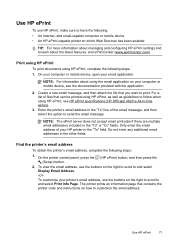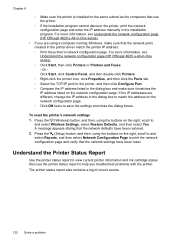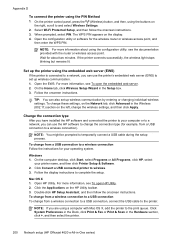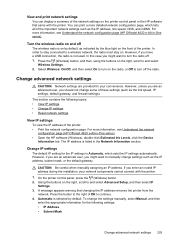HP Officejet 4620 Support Question
Find answers below for this question about HP Officejet 4620.Need a HP Officejet 4620 manual? We have 3 online manuals for this item!
Question posted by adgutch7420 on April 8th, 2014
How Can I Tell How Much Ink Is Left In A 4620 Officejet Printer?
The person who posted this question about this HP product did not include a detailed explanation. Please use the "Request More Information" button to the right if more details would help you to answer this question.
Current Answers
Answer #1: Posted by waelsaidani1 on April 9th, 2014 5:21 AM
- Open HP Solution Center.
- Windows XP : On the Windows taskbar, click Start , click All Programs , point to HP , and then click HP Solution Center .
- Windows Vista : On the Windows taskbar, click the Windows icon ( ), click All Programs , click HP , and then clickHP Solution Center .
- Windows 7 : Click the Windows icon ( ), click Programs , click HP , and then click HP Solution Center .
- Click Settings , and then click Printer Toolbox .
- In the software program, click File , click Print , and then click Properties .
- Click the Services tab, and then click the Service This Device icon ( ). The printer Toolbox opens.
- Click the Estimated Ink Levels tab to see the estimated ink levels in each cartridge.
- Click the Device Services tab, and then click the Estimated Ink Levelstab.
Related HP Officejet 4620 Manual Pages
Similar Questions
How To Tell Ink Levels In Hp Printer Photosmart 5520
(Posted by bjmanjtle 9 years ago)
How To Remove Ink From Hp Officejet Printer 8600
(Posted by nopondeli 10 years ago)
How Do I Find Out If I Need To Change Color Inks.ink Cartrige 564.officejet 4620
Please answer at: Leslie G. Chenet
Please answer at: Leslie G. Chenet
(Posted by lchenet 11 years ago)