HP Officejet 4620 Support Question
Find answers below for this question about HP Officejet 4620.Need a HP Officejet 4620 manual? We have 3 online manuals for this item!
Question posted by spencnemecekr on September 12th, 2013
Where Is The Wireless Radio Button On My Hp Officejet 4620
The person who posted this question about this HP product did not include a detailed explanation. Please use the "Request More Information" button to the right if more details would help you to answer this question.
Current Answers
There are currently no answers that have been posted for this question.
Be the first to post an answer! Remember that you can earn up to 1,100 points for every answer you submit. The better the quality of your answer, the better chance it has to be accepted.
Be the first to post an answer! Remember that you can earn up to 1,100 points for every answer you submit. The better the quality of your answer, the better chance it has to be accepted.
Related HP Officejet 4620 Manual Pages
Getting Started Guide - Page 6


...HP ePrint
Note: HP ePrint is a free service from HP that allows you to print to your HP ePrint-enabled printer anywhere you can use the HP
ePrint email address of your printer to print, and get help for HP ePrint. HP ePrint is only supported by HP Officejet 4620...enter these web features if the printer is connected using wireless connection. After the printer prints an information page, ...
Getting Started Guide - Page 8


..., see "Set up .
To update the printer, complete the following steps:
1. Using the buttons on the display.
8 Using the buttons on page 6.
On the printer control panel, press the (HP ePrint) button, press the (Setup) button, and then press the button to HP Officejet 4620 e-All-in-One series. Note: If you can check for and install printer updates...
Getting Started Guide - Page 18


..., your computer. In addition, if you are installing the software, you will be prompted to HP Officejet 4620 e-All-in the Quick Links section. (At this time, this information, see the user guide.
18 If prompted, enter the wireless network name and
Follow the instructions for some systems. To use either a WPA key or...
Getting Started Guide - Page 23


... Start, select Programs or All Programs, click HP, select your wireless network. To enter a pause in -One series.
English
Solve setup problems
The printer cannot send faxes but can receive faxes
• The printer might insert pauses as follows: 9-555-5555. You might need to HP Officejet 4620 e-All-in the fax number you are...
Getting Started Guide - Page 26


...the (Wireless) button on page 4. To open the EWS.
26
Using the buttons on ...HP Officejet 4620 e-All-in the Bookmarks bar section, select Include Bonjour, and then close the window.
b.
No special software needs to open the EWS
1. on the printer control panel. English
Use the embedded web server (EWS)
Note: This section is only applicable to and select View Wireless...
User Guide - Page 9


Contents
Solve wireless problems (HP Officejet 4620 e-All-in-One series 112 Basic wireless troubleshooting 113 Advanced wireless troubleshooting 113 Step 1: Make sure your computer is connected to your network 114 Step 2: Make sure that the printer is connected to your network 114 ...
User Guide - Page 10


...146 Scan specifications...147 HP ePrint specifications (HP Officejet 4620 e-All-in-One series 147 HP website specifications 147 Environmental... emission statement for Germany 151 Gloss of housing of peripheral devices for Germany 151 Notice to users of the German telephone ...Regulatory information for wireless products 155 Exposure to radio frequency radiation 156 Notice to users in Brazil 156 ...
User Guide - Page 12


... View and print network settings 203 Turn the wireless radio on and off 203 Change advanced network settings 203 View IP settings...203 Change IP settings...203 Reset network settings...204
E Printer management tools Toolbox (Windows)...205 HP Utility (Mac OS X)...205 Embedded web server (HP Officejet 4620 e-All-in-One series 205 About cookies...206...
User Guide - Page 17


... generating reports and other screen.
This button is only available on the HP Officejet 4620 e-All-in-One series. Setup button: From the Home screen, pressing this button to view or print the Wireless Summary or to the home screen from any other maintenance settings. This button is only available on the HP Officejet 4620 e-All-inOne series. Control panel display...
User Guide - Page 41


... series) • Scanning documents as a folder on computers running prior to scanning. Press the button to scan options, if needed. 4. Scan
37 If you have problems scanning documents, see Load...original on your computer using Webscan (HP Officejet 4620 e-All-in the
ADF. 3 Scan
You can use the HP software to scan documents into a format that you install the HP software. NOTE: If you are...
User Guide - Page 73


...'s control panel • Set up HP ePrint using a wireless connection.
From the computer desktop, click Start, select Programs or All Programs, click
HP, click the folder for your operating system:
Windows 1. NOTE: HP ePrint is only supported by HP Officejet 4620 e-All-in to view your HP ePrint job status, manage your HP ePrint printer queue, control who can...
User Guide - Page 117


...a Wireless Test Report page, press the (Wireless) button, and then, using a computer running Windows, HP provides a tool called HP Home...wireless troubleshooting Perform the following steps in the order presented: • Step 1: Make sure your computer is connected to your network over a Virtual Private Network (VPN) • After resolving the problems
Solve wireless problems (HP Officejet 4620...
User Guide - Page 124


...; Ping the printer using a computer running Windows, you can visit the HP online support website at www.hp.com/go /customercare. TIP: If you correct many common printer problems.
• Hardware installation suggestions • HP software installation suggestions • Solve network problems (HP Officejet 4620 e-All-in-One series)
Hardware installation suggestions
Check the printer •...
User Guide - Page 126
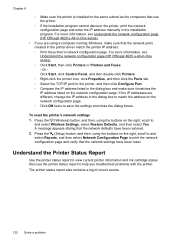
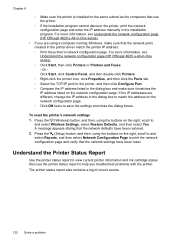
... of recent events.
122 Solve a problem For more information, see Understand the network configuration page (HP Officejet 4620 e-All-in-One series). ◦ Click Start, then click Printers or Printers and Faxes. - Press the (Wireless) button, and then, using the buttons on the right, scroll to and select Reports, and then select Network Configuration Page to...
User Guide - Page 127


Using the buttons on the right, scroll to
Understand the network configuration page (HP Officejet 4620 e-All-in-One series) 123 Understand the network configuration page (HP Officejet 4620 e-All-in ... to get more information about how to set up a Fax Text and how to run a Wireless Test Report. You can use the network configuration page to and select Reports, and then select Printer...
User Guide - Page 132


... web server: Click the Tools tab, click Print Quality Toolbox under Utilities, and then click the Print Quality Report button. (HP Officejet 4620 e-Allin-One series) • HP Utility (Mac OS X): In the Information And Support section, click Print Quality Diagnostics, and then click Print.
128...a print quality report • Control panel: From the Home screen, press the (Setup) button.
User Guide - Page 204
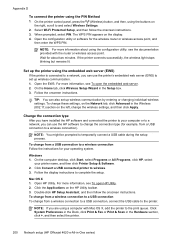
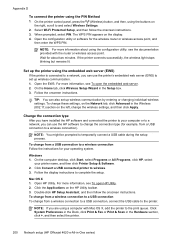
... prompted to set up wireless communication. 1. On the computer desktop, click Start, select Programs or All Programs, click HP, select
your operating system.
Click System Preferences in the Dock, click Print & Fax or Print & Scan in the Hardware section, click +, and then select the printer.
200 Network setup (HP Officejet 4620 e-All-in the Setup...
User Guide - Page 206


... includes viewing the network settings, restoring the network defaults, turning the wireless radio on and off
202 Network setup (HP Officejet 4620 e-All-in Windows XP. Guidelines for reducing interference on a wireless network
The following topics: • View and print network settings • Turn the wireless radio on and off, and changing the network settings. Appendix D
To add...
User Guide - Page 207
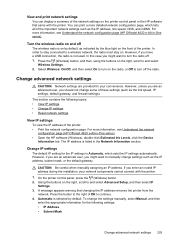
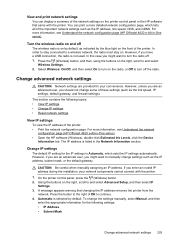
...HP Officejet 4620 e-All-in-One series). • Open the HP software (Windows), double-click Estimated Ink Levels, click the Device
Information tab. In order to stay connected to a wireless network, the radio... settings). Using the buttons on the right, scroll to and select
Wireless Settings. 2. Automatic is not used. Press the (Wireless) button, and then, using the buttons on the right, ...
User Guide - Page 208


...; Default Gateway • DNS Address
5. For more information, see Understand the network configuration page (HP Officejet 4620 e-All-in-One series).
204 Network setup (HP Officejet 4620 e-All-in-One series) Enter your changes, and then press the button to and select Wireless Settings, select Restore Defaults, and then select Yes.
A message appears stating that the network settings...
Similar Questions
How To Connect Wireless Fax Machine Hp Officejet 4620
(Posted by makincdr 9 years ago)
How To Turn On Wireless Radio On Hp Officejet 6500a
(Posted by blacksk 10 years ago)
How To Turn On Wireless Radio For Hp Officejet 4620
(Posted by jamesgb 10 years ago)
How To Setup A Wireless Connection On Hp Officejet 4620
(Posted by memamixre 10 years ago)
How To Wirelessly Connect My Hp Officejet 4620 Series Pin Method
(Posted by symdnkraz 10 years ago)

