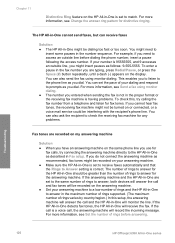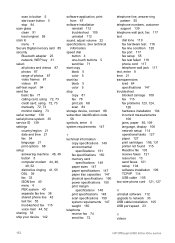HP Officejet 6300 Support Question
Find answers below for this question about HP Officejet 6300 - All-in-One Printer.Need a HP Officejet 6300 manual? We have 2 online manuals for this item!
Question posted by Anonymous-40534 on October 17th, 2011
Change Speed Dial Phone Number
The person who posted this question about this HP product did not include a detailed explanation. Please use the "Request More Information" button to the right if more details would help you to answer this question.
Current Answers
Related HP Officejet 6300 Manual Pages
Similar Questions
Hp Officejet Pro L7580 How To Change Speed Dial Numbers
(Posted by Mikerchav 9 years ago)
How Do I Set Up A Speed Dial Phone Number Page On An Hp Laserjet M1522nf
(Posted by AnnGther 9 years ago)
How Do I Change Printer Offline Status Of Officejet 6300
(Posted by zachdjb 9 years ago)
Which Printer Cartridges For Officejet 6300 Xi Series All-in-one
(Posted by brettrick 10 years ago)
Hp Officejet 6300 All-in-one Printer How To Connect Fax One Line Two Numbers
fax and voice
fax and voice
(Posted by renttPamf 10 years ago)