HP Officejet 6300 Support Question
Find answers below for this question about HP Officejet 6300 - All-in-One Printer.Need a HP Officejet 6300 manual? We have 2 online manuals for this item!
Question posted by skyler on May 30th, 2012
Ink Levels
how do I check ink levels (HP C6300)? Am using Mac Pro
Current Answers
There are currently no answers that have been posted for this question.
Be the first to post an answer! Remember that you can earn up to 1,100 points for every answer you submit. The better the quality of your answer, the better chance it has to be accepted.
Be the first to post an answer! Remember that you can earn up to 1,100 points for every answer you submit. The better the quality of your answer, the better chance it has to be accepted.
Related HP Officejet 6300 Manual Pages
User Guide - Page 9


...Advanced Fax Setup 6. Bluetooth
Note Bluetooth appears as a menu item only when the HP bt450, Printer and PC Adapter with Bluetooth® Wireless Technology is available in the Setup Menu...to use this button is lit, the HP All-in -One series Help 2. Menu overview
The following topics provide a quick reference to top-level menus that appear on your computer screen.
6
HP Officejet 6300 ...
User Guide - Page 25


...levels for adjusting the ring and speaker volume.
This selects Basic Fax Setup and then selects Ring and Beep Volume. 3. Connection information
You can connect the HP All-in-One to a computer or bluetooth device to select one of everything else, such as a stand-alone copier, fax machine, and photo printer... ● Use printer sharing
Finish setup
22
HP Officejet 6300 All-in a different...
User Guide - Page 27


... have finished entering a name for the HP All-in-One, press OK.
24
HP Officejet 6300 All-in -One 1. Do the following, as appropriate:
To find out the device address of the HP All-in -One ships with the predefined name of the printer when connected. Use the keypad to the HP All-in -One series
Finish setup
2. Press...
User Guide - Page 29


... not stored its device address.
The HP All-in -One. Before you print, you can access many of the same printing features as the estimated amount of the HP All-in -One. Press Setup on the control panel of ink remaining in -One Bluetooth settings returned to factory defaults.
It
26
HP Officejet 6300 All-in -One...
User Guide - Page 30
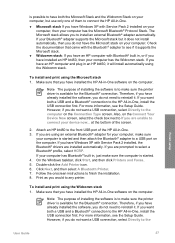
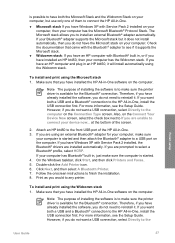
... stack on your computer. If your Bluetooth® adapter supports the Microsoft stack but use only one of installing the software is to make sure the computer is available for the...HP bt450, then your computer has the Widcomm stack. For more information, see the Setup Guide. Check the documentation that you would to any printer. Also, on the Connect Your Device Now screen, select the check...
User Guide - Page 31


... on a Windows computer ➔ Refer to the user guide that came with the adapter. Finish setup
28
HP Officejet 6300 All-in -One. 3. Mac users You can print to that printer using Bluetooth® 1. It is called Print Center on 10.3 and later. To enable printer sharing on the computer. 2. Make sure that you
have installed the...
User Guide - Page 35
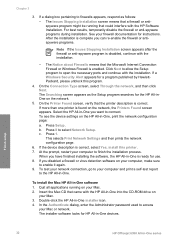
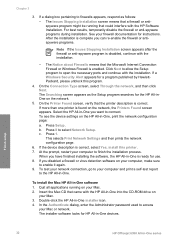
... the device description is ready for a program published by HewlettPackard, please unblock this printer. 7.
Finish setup
32
HP Officejet 6300 All-in -One, print the network configuration page: a. The Issues Stopping Installation screen means that a firewall or antispyware program might be running on the HP All-in -One series If a Windows Security Alert appears for use. 8. On...
User Guide - Page 62


...
your product, and then click one of project you want the best print quality, HP recommends using HP papers that has a heavy texture or does not accept ink can use with cutouts or perforations (unless specifically designed for example, load HP Premium or HP Premium Plus photo paper in -One. Papers to smear. Load originals and load...
User Guide - Page 97


... and the interior of the HP All-in -One.
To print a self-test report 1. This selects Print Report and then selects Self-Test Report. A sample of the ink test area of the remaining ...Setup. 3. Caution To avoid damage to replace the print cartridges.
94
HP Officejet 6300 All-in the left slot. This report provides useful information on several aspects of color extend across the page.
If the...
User Guide - Page 98


Replace the print cartridges
Follow these instructions when the ink level is low.
Note Handle the print cartridges carefully.
User Guide
95 Dropping...you will need to handle the print cartridges. Maintain the HP All-in-One
1 Copper-colored contacts 2 Plastic tape with pink pull tab (must be removed before installing) 3 Ink nozzles under tape
Hold the print cartridges by their black ...
User Guide - Page 99


....
You might damage the HP All-in -One will not release the cartridges for changing.
Tip You can also check the ink levels by using the software installed with a photo print cartridge for the HP All-in -One
1 ... cartridge, remove the print cartridge from the slot on the right.
96
HP Officejet 6300 All-in -One is idle and silent, and then lightly press down on a
print cartridge ...
User Guide - Page 106


... common setup issues 1.
If you might want to refer to OfficeJet AllIn-One 6300 series, and then clicking Readme. ● From a Mac, you can access the Readme file by the software installation screen... see the onscreen Help that might occur
during normal tasks when using the number for the HP All-in the top-level folder of information are unable to the computer until prompted by ...
User Guide - Page 110
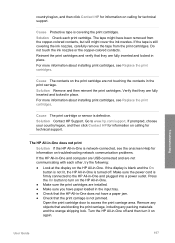
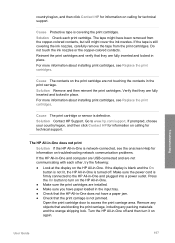
... for technical support. Make sure the power cord is still covering the ink nozzles, carefully remove the tape from the copper-colored contacts, but still might have a paper jam. ● Check that the HP All-in -One is not lit, the HP All-in -One does not have been removed from the print cartridges...
User Guide - Page 111


...Check the USB cable. Try connecting it to another USB port on , try restarting your computer, see the documentation that came with the HP All-in-One.
108
HP Officejet 6300 All-in-One series
Turn the HP... computer.
● Check other printers or scanners. Verify that the USB cable is not paused (Windows) or stopped (Mac).
Chapter 11
● Check that the HP All-in-One print...
User Guide - Page 124


...the On button to make sure it is turned on.
adding them check the phone line. One end of Phone Cord with the HP All-inOne to connect to send e-mail or access the Internet....HP All-in use or off . Make sure you wait five minutes before sending or receiving a fax. Solution Other equipment that uses the same phone line as the HP All-in-One might not be in -One to connect the device...
User Guide - Page 128


... use a splitter or connect extra cables to Answer setting is most common with digital answering machines. For information on setting up modem, or a multi-port switch box, the fax signal level ...If you can cause problems during fax reception. try connecting the answering machine directly to check.
● If the HP All-in -One is causing problems; This problem is set to a greater number of...
User Guide - Page 137


... supplies
134
HP Officejet 6300 All-in -One, and click
Launch Utility. Make sure the HP All-in-One is selected in the Configuration Settings area, and then click Order HP Supplies. From the Information and Settings pop-up menu. 3. Depending on the HP All-in-One and accepts print jobs from a Bluetooth device to order print...
User Guide - Page 141


...Berks RG12 1HN
138
HP Officejet 6300 All-in any way affected by HP's warranty, HP shall either the warranty to repair or replace, as a result of the HP entity responsible for ...HP ink products that this Warranty Statement is inconsistent with .
d. For HP printer products, the use of a non-HP or refilled ink cartridge, HP will find below the name and address of : a. If HP...
User Guide - Page 151


... black, 4800 optimized dpi color or 6 ink ● Method: drop-on-demand thermal inkjet ● Language: Lightweight Imaging Device Interface Language (LIDIL) ● Print speed: up to 24 pages per minute color (varies by
model) ● Print speed varies according to 30 pages per month
148
HP Officejet 6300 All-in-One series up to...
User Guide - Page 165
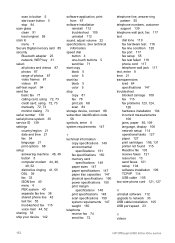
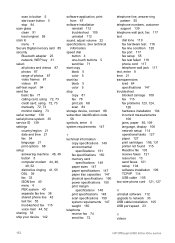
...106, 131 printer not found ...using 72, 73 credit card, using...device 142
software application, print from 67
software installation reinstall 112 troubleshoot 109 uninstall 112
sound, adjust volume 22 specifications. scan to button 5 start fax black 5 color 5 stop 84 scan glass clean 91 load original 58 scan to network 33 USB cable installation 105 USB port speed 23
V videos
162
HP Officejet 6300...
Similar Questions
What Kind Of Ink Does Hp D110 Use
(Posted by jortcst 9 years ago)
What Ink Cartridge Do I Need For Hp Officejet 6300?
(Posted by kkepdanil 9 years ago)
Why Does Officejet 6300 Pick Up As A Device Vs Printer
(Posted by swlerbks 10 years ago)
Which Printer Cartridges For Officejet 6300 Xi Series All-in-one
(Posted by brettrick 10 years ago)

