HP Officejet 6300 Support Question
Find answers below for this question about HP Officejet 6300 - All-in-One Printer.Need a HP Officejet 6300 manual? We have 2 online manuals for this item!
Question posted by Arznicham on April 17th, 2014
How To Scan Using Hp Officejet 6300
The person who posted this question about this HP product did not include a detailed explanation. Please use the "Request More Information" button to the right if more details would help you to answer this question.
Current Answers
There are currently no answers that have been posted for this question.
Be the first to post an answer! Remember that you can earn up to 1,100 points for every answer you submit. The better the quality of your answer, the better chance it has to be accepted.
Be the first to post an answer! Remember that you can earn up to 1,100 points for every answer you submit. The better the quality of your answer, the better chance it has to be accepted.
Related HP Officejet 6300 Manual Pages
User Guide - Page 5


... 149 Memory card specifications 149 Fax specifications 150 Scan specifications 150 Physical specifications 150 Power specifications 150 Environmental specifications 151 Memory specifications 151 Environmental product stewardship program 151 Regulatory notices 152 Declaration of conformity (European Economic Area 156 HP Officejet 6300 All-in-One series declaration of conformity 157...
User Guide - Page 9


... that appear on the HP All-in-One display. ● Setup Menu ● Help Menu ● Fax Menu ● Copy Menu ● Scan To menu ● ...HP bt450, Printer and PC Adapter with Bluetooth® Wireless Technology is available in -One automatically answers incoming phone calls. The following options are available when you press the Setup button on your computer screen.
6
HP Officejet 6300...
User Guide - Page 11


...only appears if the device is network-connected. Text and symbols
You can use the control panel keypad to scan a digital copy onto the memory card or storage device. This enables you...memory card or a storage device in -One series
Print Proof Sheet Scan Proof Sheet
A proof sheet enables you set up speed dial entries and the fax header information.
8
HP Officejet 6300 All-in an index sheet...
User Guide - Page 13


... computers with your device. When auto-dialing, the HP All-inOne enters a pause in the onscreen Help refers to the software differs by operating system (OS).
This symbol does not affect dialing. HP Photosmart Essential includes a basic set of photo editing features instead of HP Photosmart Premier.
HP Photosmart Essential is the
10
HP Officejet 6300 All-in...
User Guide - Page 17


... HP All-in-One.
14
HP Officejet 6300 All-in the onscreen Help. topic provides access to animated videos that
show you how to perform common tasks. ● The Get Started topic provides information about importing,
modifying, and sharing your software and device. ● The Get step-by-step instructions topic provides information on using the HP...
User Guide - Page 19


... the list to view the different entries, or you can use the scroll bar on tasks and features available from the control panel of the
HP All-in-One, open the 6300 series Troubleshooting book. - Sections that contain the phrase "borderless print".
16
HP Officejet 6300 All-in-One series To view a list of index entries...
User Guide - Page 21


... plus any subtopics associated with it. Finally, the Print button enables you to view the help topics in -One series Use the Help on your way around the Help.
18
HP Officejet 6300 All-in the display area on the computer screen. The following diagram highlights features for changing the way the onscreen Help...
User Guide - Page 23


...to move backwards or forwards through topics that best matches your search criteria). Chapter 2
to use a particular feature. If the related topic appears in the same section of a topic,... already viewed, or you can find additional information. -
The selected topic appears.
20
HP Officejet 6300 All-in the display area. - Sometimes important information is not visible in the window without...
User Guide - Page 25


... volume from your computer ● Use printer sharing
Finish setup
22
HP Officejet 6300 All-in -One ● Use a Bluetooth® connection to reset the date and time. Press Setup. 2. To set the date and time 1.
Depending on the
keypad. Adjust the volume
The HP All-in -One to a computer or bluetooth device to select one of everything...
User Guide - Page 27


...-One, press OK.
24
HP Officejet 6300 All-in -One. d. b.
Use the keypad to print images from the default a. The Device Address appears, which is read only.
This selects Bluetooth and then selects Device Name.
Simply insert the HP bt450 into the front USB port (shown in -One 1. Chapter 3
Connect using the HP bt450, Printer and PC Adapter with Bluetooth...
User Guide - Page 29


Press Setup on the control panel of the HP All-in -One series
Use a Bluetooth® connection to print from your print cartridges. Note The only software functionality available with Bluetooth® Wireless Technology to the HP All-in-One. It
26
HP Officejet 6300 All-in -One. 2.
This selects Bluetooth and then selects Visibility. 3.
Press Setup...
User Guide - Page 31


... the HP All-in -One acts as a client, has access only to the user guide that printer using Bluetooth® 1. Use printer sharing
If...Printer Setup Utility on the desktop or in -One. 3. The other functions from the host computer or from the Applications:Utilities folder. To enable printer sharing on the network has an HP Allin-One connected to it on . 4. Finish setup
28
HP Officejet 6300...
User Guide - Page 35
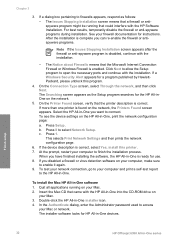
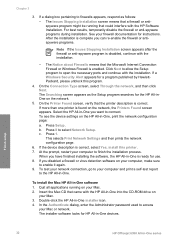
... the Mac HP All-in -One is correct, select Yes, install this program.
4. In the Authenticate dialog, enter the Administrator password used to select Network...HP All-in -One. Finish setup
32
HP Officejet 6300 All-in -One devices. If a Windows Security Alert appears for HP All-in -One series To test your network connection, go to your Mac. 2. c. Insert the Mac CD that the printer...
User Guide - Page 37


...phone system.
● If you use serial-type phone systems, the phone cord that came with the HP All-in this section to the ...HP Officejet 6300 All-in the table below , you run the Fax Setup Wizard (Windows) or Fax Setup Utility (Mac), follow the procedures in -One might have a serial- Countries/regions with the HP All-in-One to it.
This enables you to connect other telecom devices...
User Guide - Page 39


... or office.
Then look up connection? Chapter 3
Please continue answering questions. 5. Finish setup
36
HP Officejet 6300 All-in the sections that follow.
If you will use the phone cord supplied in the second or third column based on the HP All-in -One. Do you might experience problems sending and receiving faxes. Do you...
User Guide - Page 87


... application. Press OK to select the default computer, or press to step 4.
- Scan
84
HP Officejet 6300 All-in -One sends the scan to those connected through the network. Chapter 8
To scan to the next step.
3. Continue to a computer 1.
A preview image of the scan appears on your original print side down on the right front corner of...
User Guide - Page 93


... sure the same memory card or storage device you used to print the proof sheet is still inserted or connected to the HP Allin-One when you can erase photo ...using a dark pen or pencil to backspace.
5. Load photo paper in -One series To complete a proof sheet 1. The HP All-in-One scans the proof sheet and prints the selected photos.
90
HP Officejet 6300 All-in the input tray. To scan...
User Guide - Page 153


...; Idle state power consumption: 8.5 W
150
HP Officejet 6300 All-in-One series More complicated pages or higher resolution take longer and use of the document ● Twain-compliant interface ...196 x 98
200 x 200
Scan specifications
● Image editor included ● Integrated OCR software automatically converts scanned text to editable text ● Scan speeds vary according to five times...
User Guide - Page 163


...send, fax 72, 73 media. See computer modem monitor dialing 73 MultiMediaCard (MMC) memory card 85
160
HP Officejet 6300 All-in-One series See paper memory delete faxes 77 reprint faxes 76 save faxes 75 memory cards CompactFlash 85...fax setup test 116 header, fax 56 help
button 5 menu 6 other resources 13 use onscreen Help 14 HP Solution Center, missing icons 111
I images
scan 83 ink cartridges.
User Guide - Page 165
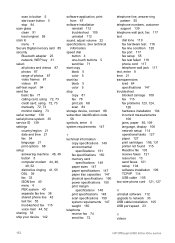
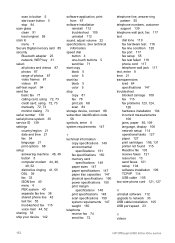
...HP Officejet 6300 All-in-One series See technical
information speed dial
button 4 one-touch buttons 5 send fax 71 start copy black 5 color 5 start scan button 5 stop copy 81 fax 78 print job 68 scan 84 storage device...tasks 127 paper 127 print cartridges 106, 131 printer not found 115 Readme file 103 receive faxes ... basic fax 71 calling card, using 72, 73 credit card, using 72, 73 manually 72, 73...
Similar Questions
How Do I Get Hp Officejet 6300 To Scan To Pdf Format
(Posted by nurraFRANCO 9 years ago)
How To Scan With Hp Officejet 6300
(Posted by bacsha 10 years ago)
How To Add My Laptop To Scan Using Hp Officejet Pro 8600
(Posted by adirigloom 10 years ago)
I Own A Hp Officejet 6300 Printer And Would Like To Know How To Flip A Pic
(Posted by kathyrdm 11 years ago)

