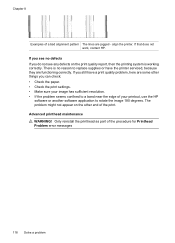HP Officejet 6500A Support Question
Find answers below for this question about HP Officejet 6500A - Plus e-All-in-One Printer.Need a HP Officejet 6500A manual? We have 3 online manuals for this item!
Question posted by tanishapeppers on November 19th, 2012
How Do I Get Another Cd To Reinstall My Printer If I Lost It
The person who posted this question about this HP product did not include a detailed explanation. Please use the "Request More Information" button to the right if more details would help you to answer this question.
Current Answers
Related HP Officejet 6500A Manual Pages
Similar Questions
How To Adjust Printer Margins Hp Officejet 6500
(Posted by stgr 10 years ago)
How To Find Printer Settings For Hp 6500a For Mac
(Posted by jffsr 10 years ago)
What Is The Started Cd In The Box With My Hp 8500 A909 Officejet Printer
(Posted by leElect 10 years ago)
On My Mac What Is Little Yellow Triangle On Printer Icon 6500 Officejet
(Posted by marmcphed 10 years ago)
I Don't Have Cd For Printer
I don't have a CD to set up wireless printing please help Can I se a CD?t up with out
I don't have a CD to set up wireless printing please help Can I se a CD?t up with out
(Posted by janetmurray 11 years ago)