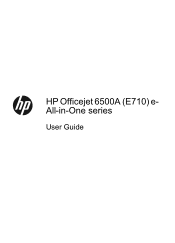HP Officejet 6500A Support Question
Find answers below for this question about HP Officejet 6500A - Plus e-All-in-One Printer.Need a HP Officejet 6500A manual? We have 3 online manuals for this item!
Question posted by splitt on September 19th, 2012
Fax Process Hp Officejet 6500a
when I want to send a fax it does not give the prompt to enter the tel no. It immediately says connecting but there is no tel no with which to connect.
Current Answers
Related HP Officejet 6500A Manual Pages
Similar Questions
My Hp Officejet 6500a Plus Keeps Locking Up
My HP Officejet 6500A Plus keeps “locking”. When my printer sits for a period of time (l...
My HP Officejet 6500A Plus keeps “locking”. When my printer sits for a period of time (l...
(Posted by Anonymous-147706 9 years ago)
How To Install Fax For Hp Officejet 6500a Plus On A Mac
(Posted by tgflveluz 10 years ago)
Hp Officejet Will Not Send Fax Email Without Ink
(Posted by gastjpr 10 years ago)
The Black Ink In My Hp Officejet 6500a Plus Printer Does Not Work Why?
I have changed the cartridge and it still does not print.
I have changed the cartridge and it still does not print.
(Posted by rdomeier1 11 years ago)