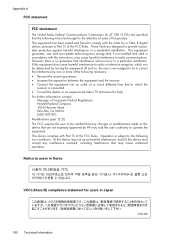HP Officejet 6500A Support Question
Find answers below for this question about HP Officejet 6500A - Plus e-All-in-One Printer.Need a HP Officejet 6500A manual? We have 3 online manuals for this item!
Question posted by dkrhalstead on April 30th, 2012
Fax
How do I receive a fax on my Officejet 6500A Plus
Current Answers
Related HP Officejet 6500A Manual Pages
Similar Questions
How To Adjust Printer Margins Hp Officejet 6500
(Posted by stgr 10 years ago)
How To Find Printer Settings For Hp 6500a For Mac
(Posted by jffsr 10 years ago)
On My Mac What Is Little Yellow Triangle On Printer Icon 6500 Officejet
(Posted by marmcphed 10 years ago)
My Printer's (hp Officejet 5600 All-in-one)scanner Is Saying Scanner Failure?
Whenever I turn on my printer, a screen pops up on the monitor saying that there is a SCANNER FAILUR...
Whenever I turn on my printer, a screen pops up on the monitor saying that there is a SCANNER FAILUR...
(Posted by stephaniesalazar714 10 years ago)
Printer Driver For Officejet 5700 For Mac Os X V10.7
Does HP support Max OS 10.7 for it Officejet 5700?
Does HP support Max OS 10.7 for it Officejet 5700?
(Posted by henryreath 11 years ago)