HP Officejet 6500A Support Question
Find answers below for this question about HP Officejet 6500A - Plus e-All-in-One Printer.Need a HP Officejet 6500A manual? We have 3 online manuals for this item!
Question posted by birdsgrove on August 9th, 2012
My Faxes Are Coming In Blank Why ?
i can recevice faxes with anything on them
Current Answers
There are currently no answers that have been posted for this question.
Be the first to post an answer! Remember that you can earn up to 1,100 points for every answer you submit. The better the quality of your answer, the better chance it has to be accepted.
Be the first to post an answer! Remember that you can earn up to 1,100 points for every answer you submit. The better the quality of your answer, the better chance it has to be accepted.
Related HP Officejet 6500A Manual Pages
Getting Started Guide - Page 3


... qualified service personnel.
9. Use only the external power adapter provided with the printer.
2. Observe all instructions in the documentation that comes with the printer. Note: Ink from wall outlets before cleaning.
4. Do not install or use fax...5 Set up fax...5 Use fax...10 Fax and digital phone services...13
Set up wireless (802.11) communication (some residual...
Getting Started Guide - Page 4


...about supported printing supplies • Detailed user instructions
You can open this printer, you for your computer while the installation program is connected to a computer, ...printer. Tip: If the printer is installing the HP software. Instead, it is placed on your HP printer, and then select
Help.
• Mac OS X: From the Finder, click Help > Mac Help. To scan, copy, and send faxes...
Getting Started Guide - Page 5


... from e-mail connected mobile phones, netbooks, or other mobile devices-anywhere, anytime.
Use Fax to PC and Fax to Mac to automatically receive faxes and save faxes directly to Computer
Using the printer, you simplify and streamline your work. Internet features
The printer offers innovative, Web-enabled solutions that can help you can simply walk up and...
Getting Started Guide - Page 8


... tray • Have the telephone cord and adapter (if provided
with the printer. For more information, see "Step 3: Configure fax settings" on page 8.
6 Set up additional devices or services with the printer.
2.
When you subscribe to the adapter provided for faxing, you use fax
You also need to connect the provided phone cord to this section...
Getting Started Guide - Page 19


... are lit or
• Make sure that the USB
drivers have not been disabled in the Windows Device
Manager.
Note: If the printer is not set up the printer for faxing. Problems setting up properly for the printer. blinking.
• Make sure that the power cord and power adapter are
• Make sure that any...
Getting Started Guide - Page 21


...touch *@ and select a dash (-).If you are having problems sending a fax manually from a phone that the Distinctive Ring feature on the printer is set to All Rings.
• If Auto Answer is set to...adding them back one or more of the other devices and run the test again. English
The printer can send faxes but can receive faxes
• The printer might be dialing too fast or too soon....
User Guide - Page 9


...blank...128 Documents are missing or faded 128 Size is reduced...129 Copy quality is poor ...129 Copy defects are apparent 129 The printer... are apparent 133
Solve fax problems...134 The fax test failed...134
Solve ...printer is online and ready 152 Step 5: Make sure the wireless version of the printer is set as the default printer driver (Windows only 153 Step 6: Make sure the HP Network Devices...
User Guide - Page 10


...Printer features and capacities 168 Processor and memory specifications 169 System requirements...169 Network protocol specifications 169 Embedded Web server specifications 170 Media specifications...170 Understand specifications for supported media 170 Set minimum margins 174 Guidelines for two-sided (duplex) printing 175 Print resolution...175 Copy specifications...175 Fax... devices ...
User Guide - Page 30


..., follow these maintenance procedures as fitting copies to install, and then click OK. If you want to Settings, and then click Printers or Printers and Faxes.
- Turn the printer off the printer. 2. Select the Device Settings tab.
Click the Driver tab. 4. Perform these steps:
Mac OS X 1. Click Options & Supplies. 3. Click Start, point to turn on accessories...
User Guide - Page 32


...1. This provides easy access to wipe any excess liquid from the document feeder tray. 2. NOTE: If the residue does not come off the rollers or separator pad. Remove all originals from the cloth. 4. Lightly dampen a clean lint-free cloth with distilled....
28
Get started Chapter 1 If you have lines or dust appearing on scanned documents or faxes, clean the plastic strip in the ADF.
User Guide - Page 131


... the paper guides are correctly aligned. • Load media into the printer only when it is completely loaded. There is between 1/4 and 3/4 full...HP support. • No copy came out • Copies are blank • Documents are missing or faded • Size is reduced ...the tray. (Some media is fully extended; Media is not coming out correctly • Make sure the output tray extender is ...
User Guide - Page 144


... button to the telephone wall jack. If the display is blank and the Power light is not lit, the printer is firmly connected to send e-mail or access the Internet.... use the printer for faxing if an extension phone is full (limited by printer memory). The printer is having problems sending and receiving faxes Solution: Make sure the printer is turned on the back of the printer and the ...
User Guide - Page 149


...fax
calls, try connecting the answering machine directly to the printer as recommended, fax tones might be recorded on your answering machine. • Make sure the printer is set to the same number of rings to answer, both devices answer the call and fax...the 2-wire phone cord adaptor, see Set the number of the printer. 2. Fax tones are recorded on my answering machine
Solution: • When ...
User Guide - Page 157


... Start, select Settings, and then click Printers or
Printers and Faxes. - Determine if the version of the printer driver in the folder for the printer, right-click the printer icon for additional troubleshooting help.
b.
Step 6: Make sure the HP Network Devices Support service is Offline, right-click the printer, and click Use Printer Online. Double-click Services and Applications...
User Guide - Page 163


... the Windows Device Manager, make sure that the USB drivers have not been disabled.
• If you are using a computer running Windows, make sure that the network ports created in the printer driver match the printer IP address: ◦ Print the printer's network configuration page. ◦ Click Start, then click Printers or Printers and Faxes. -
If the...
User Guide - Page 172


... with duplexer: 476.1 x 449.5 x 258.3 mm (18.7 x 17.7 x 10.2 inches)
Printer weight (does not include print supplies) • Printer: 7.9 kg (17.4 lb) • Printer with duplexer: 8.25 kg (18.2 lb)
Printer features and capacities
Feature
Capacity
Connectivity
• USB 2.0-compliant high speed device • Wired (Ethernet) network • Wireless 802.11n
Ink cartridges
Four ink...
User Guide - Page 183
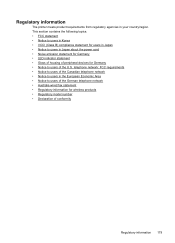
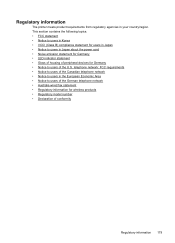
...the European Economic Area • Notice to users of the U.S. Regulatory information
The printer meets product requirements from regulatory agencies in Japan about the power cord • Noise... • Gloss of housing of peripheral devices for Germany • Notice to users of the German telephone network • Australia wired fax statement • Regulatory information for users in...
User Guide - Page 204


.... NOTE: If you have on the printer. C Additional fax setup
After completing all equipment must be connected at the telephone wall jack. TIP: You can access these tools, follow the procedures in this section, you to connect other telecom devices to complete your getting started guide for fax setup differ depending on the back...
User Guide - Page 226


... display and prints a report. 5. If the test fails, review the report for faxing according to fix the problem and rerun the test. Select Tools, and then select Run Fax Test.
A blank or incorrect fax setting can test your phone line connection The printer prints a report with the results of the test on how to your...
User Guide - Page 242


... clean 27 feeding problems,
troubleshoot 27 load originals 19 automatic fax reduction 55
B
backup fax 53 baud rate 64
black and white pages copy 44 fax 46
black dots or streaks, troubleshoot copies 129 scan 134
blank pages, troubleshoot copy 128 scan 133
blocked fax numbers set up 56
both sides, print on 36 custom...
Similar Questions
How To Find Printer Settings For Hp 6500a For Mac
(Posted by jffsr 10 years ago)
Why Does My Hp Officejet 6500a Plus Office Printer Print Backwards
(Posted by stdornmar 10 years ago)
Why The Paper Comes Blank In Hp Deskjet 2050
(Posted by ROCspir 10 years ago)
How To Find Out If Hp 6500a Plus Wireless Printer Can Send/receive Fax
(Posted by alpjames 10 years ago)
Whenever I Want To Print A Letter, The Fax Comes Out And My Printer Seems To Be
(Posted by chuasocklan 11 years ago)

