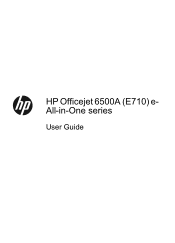HP Officejet 6500A Support Question
Find answers below for this question about HP Officejet 6500A - Plus e-All-in-One Printer.Need a HP Officejet 6500A manual? We have 3 online manuals for this item!
Question posted by helpshani on October 8th, 2013
Hp 6500a Plus Won't Scan Full Page
The person who posted this question about this HP product did not include a detailed explanation. Please use the "Request More Information" button to the right if more details would help you to answer this question.
Current Answers
Related HP Officejet 6500A Manual Pages
Similar Questions
Hp 6500a Plus How To Scan Multiple Pages Front To Back
(Posted by llsuwan 9 years ago)
How To Fix Printer Failure Notice On Hp Photosmart Plus B210 Printer
(Posted by raJulu 10 years ago)
Hp 6500a Plus Does Not Recognize Computer To Scan
(Posted by rcbh 10 years ago)
Hp 6500a Plus Won't Scan From Adf
(Posted by Sararpgarg 10 years ago)
Hp Photosmart Plus Wireless Printer, Won't Print After Replacing Black Ink
(Posted by thegbart1 10 years ago)