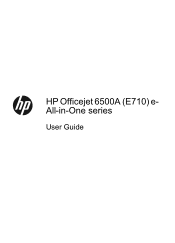HP Officejet 6500A Support Question
Find answers below for this question about HP Officejet 6500A - Plus e-All-in-One Printer.Need a HP Officejet 6500A manual? We have 3 online manuals for this item!
Question posted by paulodemo on August 27th, 2013
How To Get Hp Officejet 6500 To Print Queue Slow
The person who posted this question about this HP product did not include a detailed explanation. Please use the "Request More Information" button to the right if more details would help you to answer this question.
Current Answers
Related HP Officejet 6500A Manual Pages
Similar Questions
Why Does My Office Jet 6500 Print So Slow
(Posted by gaineCa 10 years ago)
How Do I Set Up Hp Officejet 6500 Plus
(Posted by lesdouble 10 years ago)
Hp 6500 Prints Very Slow How Do I Fix That
(Posted by shirmr 10 years ago)
Why Does My Hp Officejet 6500 Print Slow
(Posted by pravak 10 years ago)
Hp Officejet 6500 A Plus Driver For Mac Os X Lion 10.7.4
I don't seem to find the driver for my Mac OS X Lion 10.7.4 for the HP Officejet 6500 A plus...am I ...
I don't seem to find the driver for my Mac OS X Lion 10.7.4 for the HP Officejet 6500 A plus...am I ...
(Posted by jeannefeuille 11 years ago)