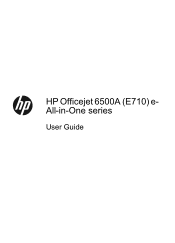HP Officejet 6500A Support Question
Find answers below for this question about HP Officejet 6500A - Plus e-All-in-One Printer.Need a HP Officejet 6500A manual? We have 3 online manuals for this item!
Question posted by MACGdr on October 19th, 2013
Cannot Install The Hp Officejet 6500a In My Macbook
The person who posted this question about this HP product did not include a detailed explanation. Please use the "Request More Information" button to the right if more details would help you to answer this question.
Current Answers
Related HP Officejet 6500A Manual Pages
Similar Questions
How To Install Hp Officejet 6500a E710 In Xp
(Posted by mahuThrust 9 years ago)
Device Not Found When Installing Hp Officejet 6500a Plus
(Posted by doujudyt 10 years ago)
How To Install Hp Officejet 6500a Plus Wired
(Posted by jloaiamard 10 years ago)
How To Install Hp Officejet 6500a Plus
(Posted by Egunfa 10 years ago)
How To Install Hp Officejet 6500a Plus On My Macbook Pro
(Posted by allechil 10 years ago)